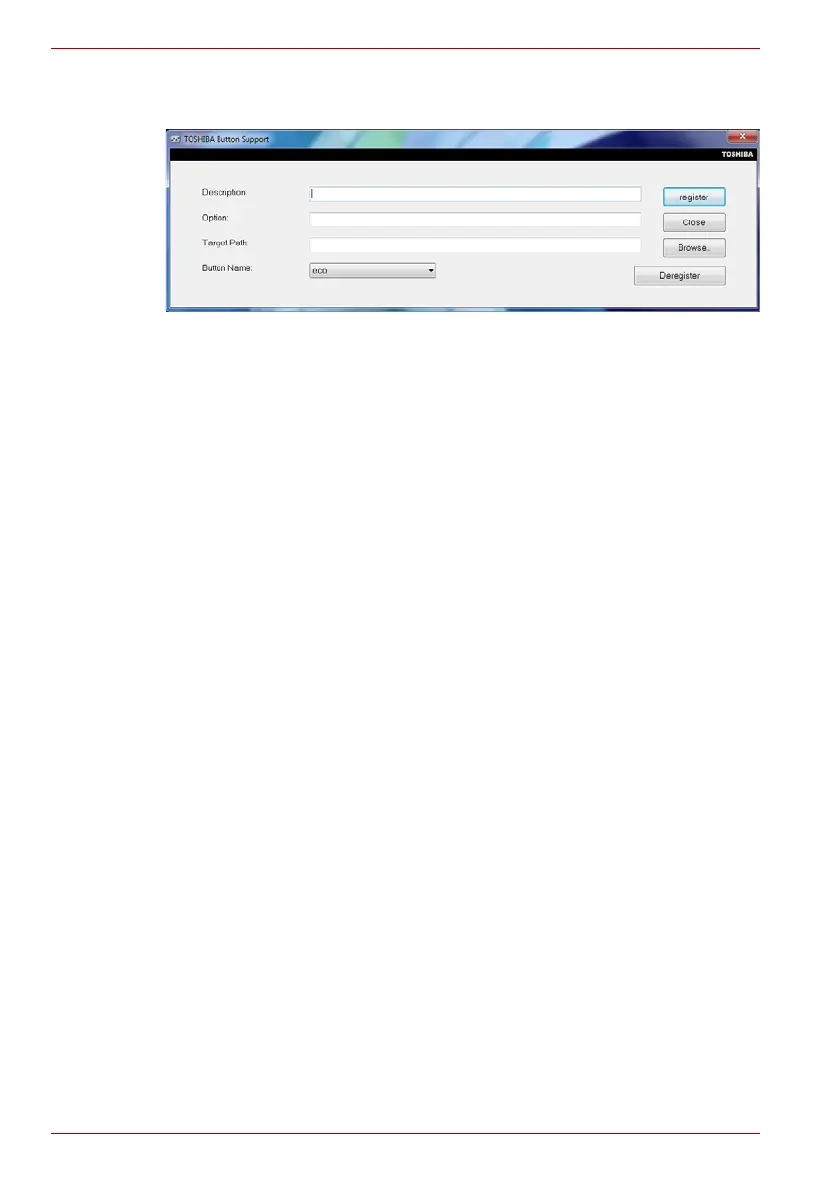8-4 User’s Manual
Qosmio F60 Series
The TOSHIBA Button Support dialog box will appear. Follow the following
steps to assign a function to the selected panel.
1. In the Button Name list, select one of the following panel name such as
eco, Programmable button, CD/DVD Play/Pause, Mute.
If CD/DVD Play/Pause is selected, the Advanced button will appear on
the dialog box. You can either assign other applications to this panel by
following the steps listed below, or configure the play/pause function on
this panel by clicking Advanced. Refer to the CD/DVD Play/Pause
operation section for more details.
2. Click Browse, select the application you would like to assign to the
panel, and then click Open. The “Description” and “Target Path” of the
selected application will appear.
3. Click register. The selected application will be launched the next time
you press that panel.
Should you want to delete the information related to a specified panel,
click Deregister.
4. Click Close.
