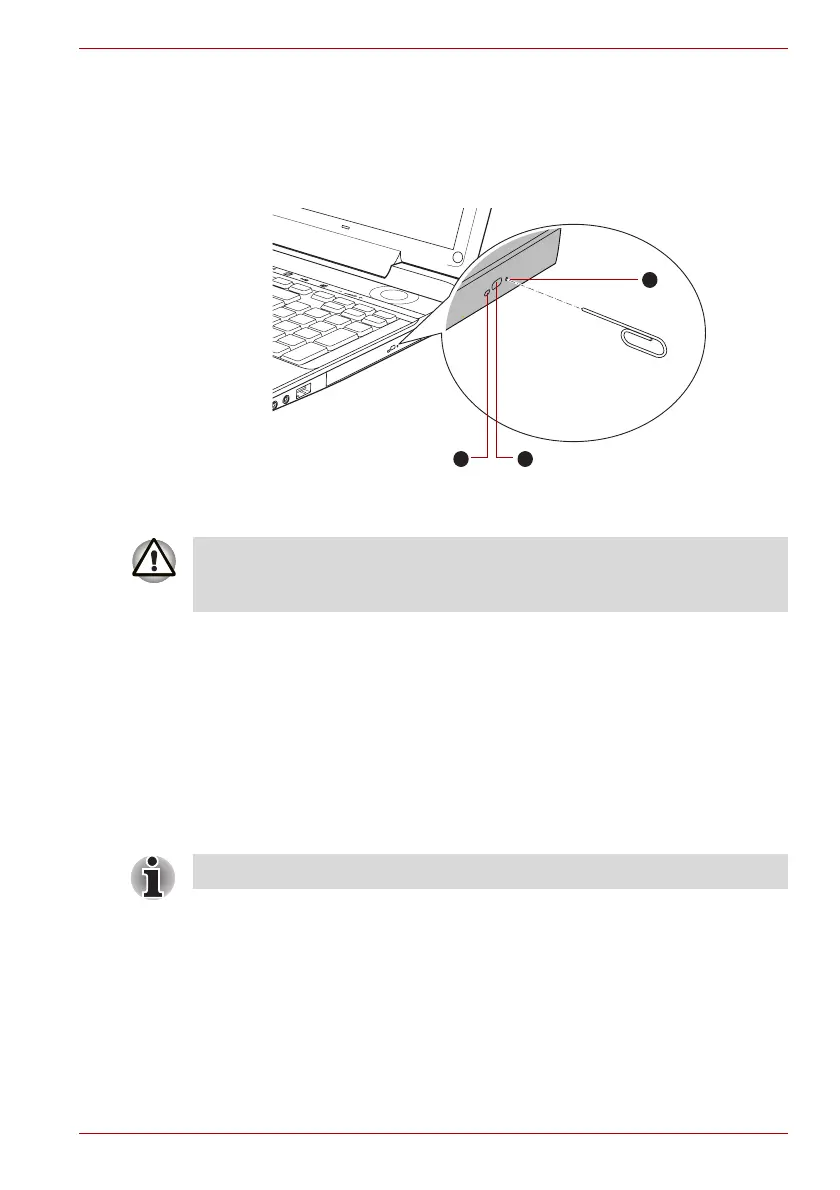User’s Manual 4-11
Qosmio F60 Series
How to remove discs when the disc tray will not open
Pressing the eject button will not open the disc tray when the computer
power is off. If the power is off, you can open the disc tray by inserting a
slender object (about 15 mm) such as a straightened paper clip into the
eject hole near the eject button.
Figure 4-6 Manual release with the eject hole
Optical Drive Auto Lock
This function is provided with some models.
This function automatically locks the optical disc drive eject button if the
computer detects any vibration or other shocks while running on the
battery.
This function prevents the disc tray from opening even if the eject button is
pushed unexpectedly.
When the Optical Drive Auto Lock is on, there will be key mark on the
bottom right of the Optical Drive Power icon in the Taskbar.
Slender object about
15mm Diameter 1.0mm
1
2
3
1. Disc tray LED
2. Eject button
3. Eject hole
Turn off the power before you use the eject hole. If the disc is spinning
when you open the disc tray, the disc could fly off the spindle and cause
injury.
To enable this function, turn the Optical Drive Power ON.
