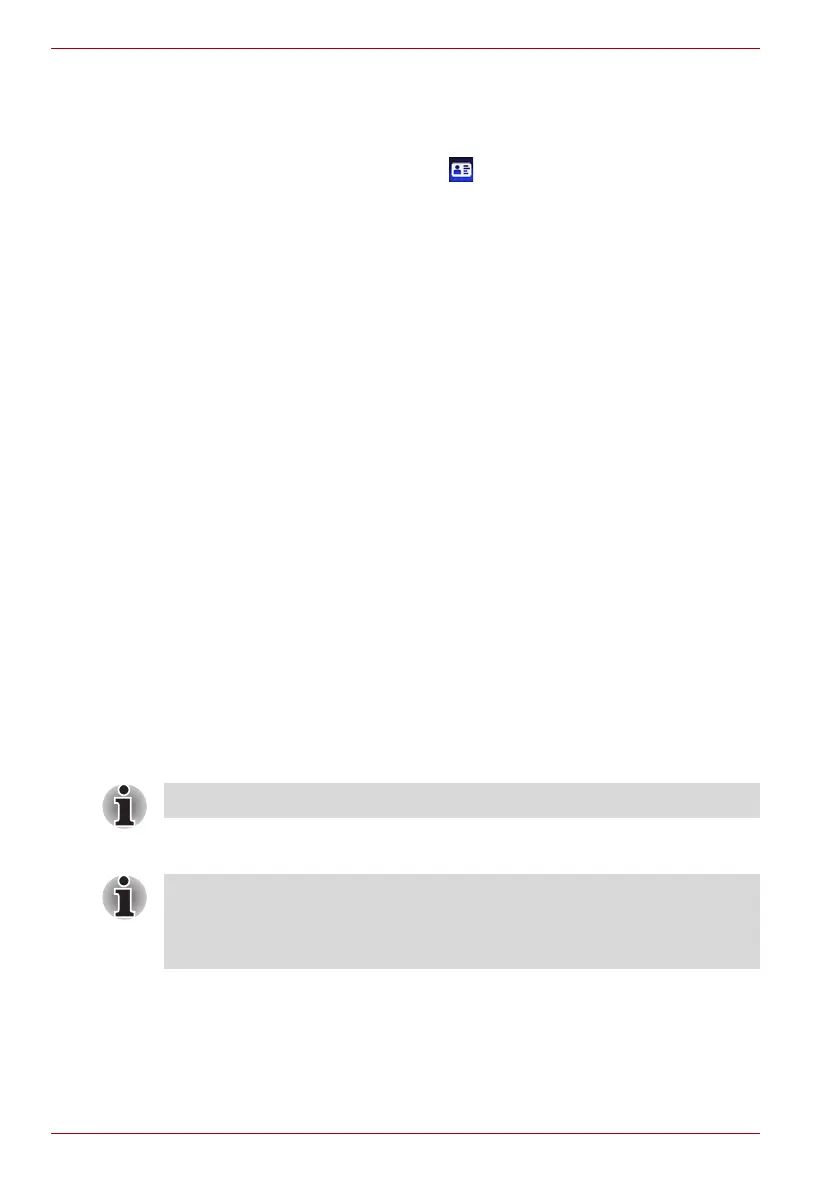4-8 User’s Manual
Qosmio F60 Series
1:1 Mode Login screen
1. Turn on the computer.
2. The Select Tiles screen will be displayed.
3. Select Start face recognition ().
4. The Select Account screen will be displayed.
5. Select the account, and click the arrow button.
6. “Please face the camera” will be displayed.
7. Verification will be performed. If the authentication is successful, the
image data taken in step 6 will be faded in and placed over one another.
■ If an error occurs during authentication, you will be returned to the
Select Tiles screen.
8. The Windows Welcome screen will be displayed, and will be logged in
automatically to Windows.
If authentication was successful, but an authentication error subsequently
occurred during the login to Windows, you will be asked to provide your
account information.
Legal Disclaimer “Log Record function of the Toshiba Face Recognition
software”
■ When using the feature “Log Record function” of the Toshiba Face
Recognition software please make sure that the usage is in line with
applicable legal requirements especially data protection laws in your
country of usage as well as with company internal regulations if any.
Using optical disc drives
The full-size drive provides high-performance execution of
CD/DVD/BD-based programs. You can run either 12 cm (4.72") or
8 cm (3.15") CD/DVD/BDs without an adaptor. An ATAPI interface
controller is used for CD/DVD/BD operation. When the computer is
accessing a CD/DVD/BD, an indicator on the drive glows.
For precautions on writing to CD/DVD/BDs, refer to the Writing CD/DVD/
BDs section.
Use the DVD playback application to view DVD-Video discs.
When the power of the optical disc drive is off, pressing the FN + Tab keys
will turn the power of the optical disc drive on. Furthermore, it is possible to
set it to turn the power of the optical disc drive on and eject the tray at the
same time.
