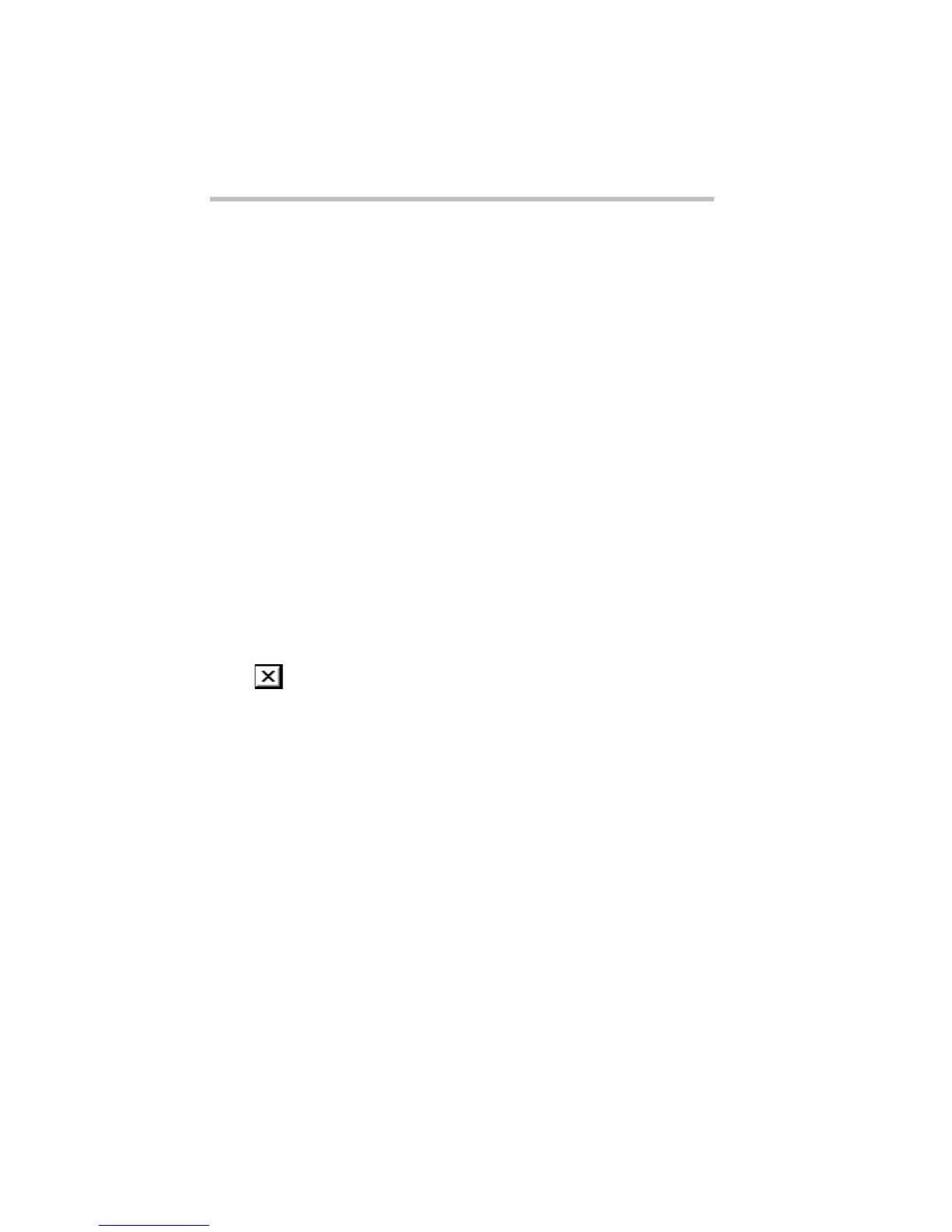Getting to Know Windows 95
Lesson 7: Closing Your Programs and Files
62
Now that you’ve got the windows side-by-side, you can see
how you could refer to one window while working in the other.
When you are working with documents and programs, resizing
and moving windows allows you to rearrange the desktop to suit
your tastes and needs. Experiment with different sizes and place-
ments of windows. Discover the most comfortable and efficient
arrangement for your work.
At this point you have three programs open on the desktop. Go on
to the next lesson to learn how to close them.
Lesson 7: Closing Your Programs and Files
Once you’ve finished working with a document, folder or pro-
gram, it’s a good idea to close it to free up the space in memory for
something else. While you can run a number of programs at the
same time, a large number of programs and documents open
simultaneously can slow down your system.
This lesson teaches you how to close the programs you opened
earlier in this chapter. Follow these steps:
1 Click the
close button
at the top right of the Windows
Explorer window.
That’s all there is to it. Windows Explorer closes, removing its
button from the taskbar.
2 Close Paint, and any other windows, folders or programs
that might be open by clicking their close buttons.
You can close all folders, programs, documents and most win-
dows by clicking the close button on the title bar.
Now that you know how to close programs and folders, go on to
the next lesson to learn how to save time when you are working on
the desktop.
