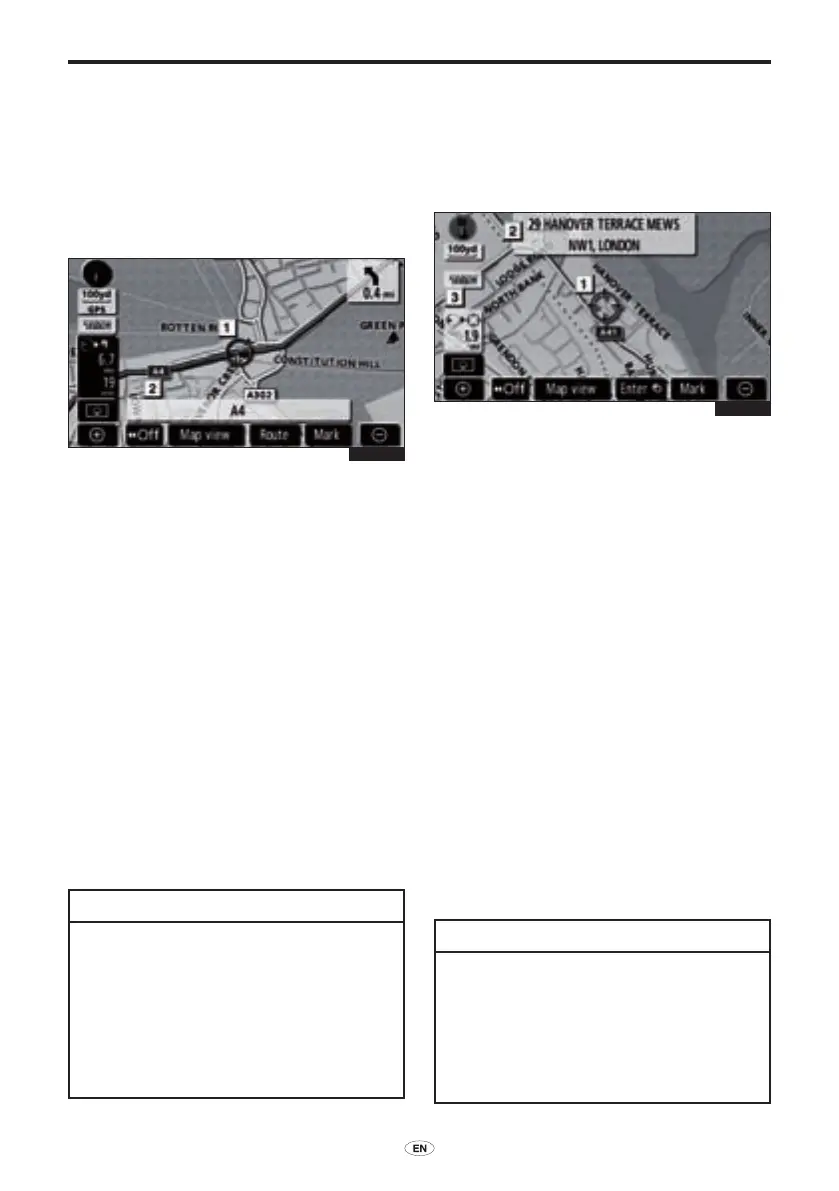28 TNS 510
BASIC FUNCTION
Map screen operation —
— Current position display
When starting the navigation system, the
current position is displayed rst.
This screen displays the current vehicle
position and a map of the surrounding local
area.
The current vehicle position mark (
1
)
appears in the centre or bottom centre of
the map screen.
A street name will appear on the bottom of
the screen, depending on the scale of the
map (
2
).
You can return to this map screen that
shows your current position at any time
from any screen by pushing the “MAP/
VOICE” button.
While driving, the current vehicle position
mark is xed on the screen and the map
moves.
The current position is automatically set as
the vehicle receives signals from the GPS
(Global Positioning System). If the current
position is not correct, it is automatically
corrected after the vehicle receives signals
from the GPS.
INFORMATION
● Afterbatterydisconnection,oron
a new vehicle, the current position
may not be correct. As soon as the
system receives signals from the
GPS, the correct current position
is displayed.
● To correct the current position
manually, see page 109.
— Screen scroll operation
(one−touch scroll)
When any point on the map is touched, that
point moves to the centre of the screen and
is shown by the cursor mark (
1
).
Use the scroll feature to move the desired
point to the centre of the screen for looking
at a point on the map that is different from
the current position of the vehicle.
If the nger is continuously held on the
screen, the map will continue scrolling in
that direction until the nger is removed.
A street name, town name, etc. of the
touched point will be shown, depending
on the scale of the map (
2
). Distance
from the current position to
¤
will also be
shown (
3
).
After the screen is scrolled, the map
remains centred at the selected location
until another function is activated. The
current vehicle position mark will continue
to move along your actual route and may
move off the screen. When the “MAP/
VOICE” button is pushed, the current
vehicle position mark returns to the centre
of the screen and the map moves as the
vehicle proceeds along the designated
route.
INFORMATION
When the one-touch scroll feature
is used, the current vehicle position
mark may disappear from the screen.
Move the map with a one-touch scroll
again or push the “MAP/VOICE”
button to return to the current vehicle
position map location display.
1E5016G
1E5017G
01955_TNS 510_OM.indd 28 21/10/2008 16:16:41
