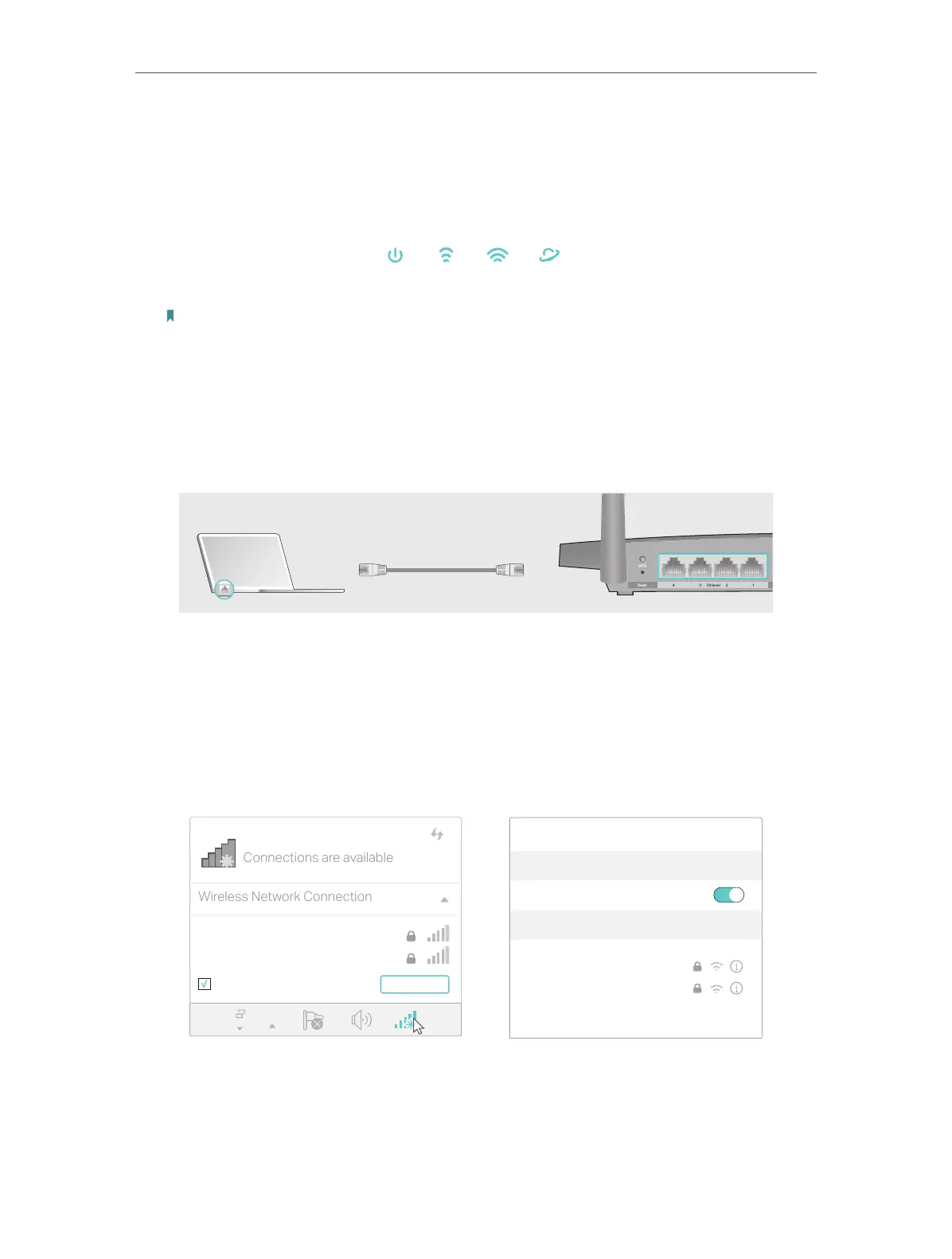8
Chapter 2
Connect the Hardware
3. Turn on the modem, and then wait about 2 minutes for it to restart.
4. Connect the power adapter to the router and turn on the router.
5. Verify that the following LEDs are on and solid to confirm the harware is connected
correctly.
2.4G
On
5G
On
On
Internet
Power
On
Note:
If the 2.4G LED and 5G LED are off, press and hold the Wi-Fi button on the back panel for about 2 seconds. Within
a few seconds, both the LEDs shoud turn solid on.
6. Connect your computer to the router.
• Method 1: Wired
Turn off the Wi-Fi on your computer and connect the devices as shown below.
Ethernet cable
• Method 2: Wirelessly
1 ) Find the SSID (Network Name) and Wireless Password printed on the label at
the bottom of the router.
2 ) Click the network icon of your computer or go to Wi-Fi Settings of your smart
device, and then select the SSID to join the network.
Connections are available
Wireless Network Connection
Connect automatically Connect
√
TP-Link_XXXX
TP-Link_XXXX_5G
Wi-Fi
Wi-Fi
TP-Link_XXXX
TP-Link_XXXX_5G
CHOOSE A NETWORK...
Other...
< Settings
or
Smart DeviceComputer
