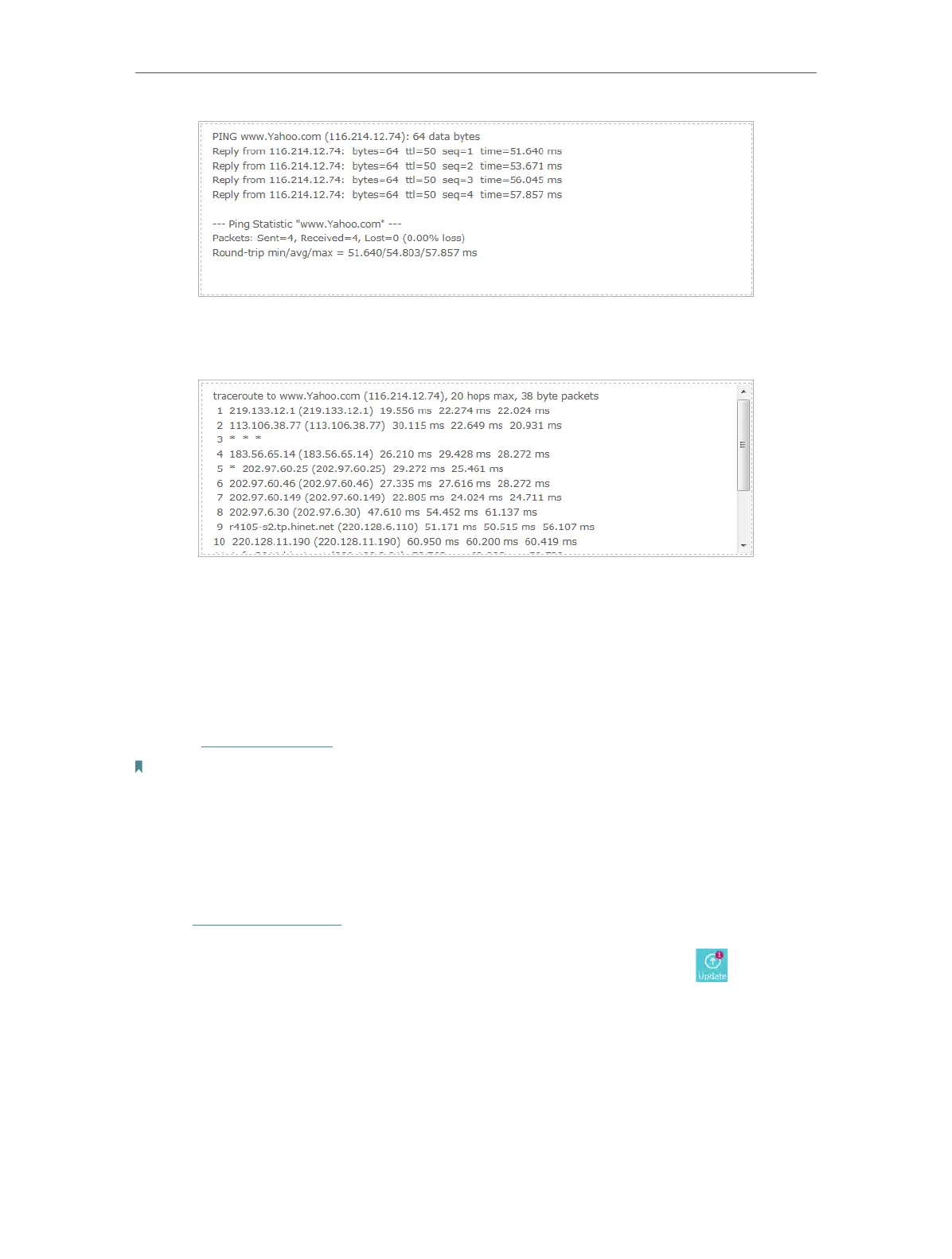85
Chapter 14
Manage the Router
The figure below indicates the proper connection between the router and the Yahoo
server (www.Yahoo.com) tested through
Traceroute.
14. 4. Upgrade the Firmware
TP-Link aims at providing better network experience for users.
We will inform you throught the web management page if there’s any update firmware
available for your router. Also, the latest firmware will be released at the TP-Link official
website www.tp-link.com, and you can download it from the Support page for free.
Note:
• Make sure you remove all attached USB devices from the router before the firmware upgrade to prevent data loss.
• Backup your router configuration before firmware upgrade.
• Do NOT turn off the router during the firmware upgrade.
14. 4. 1. Online Upgrade
1. Visit http://tplinkwifi.net, and log in with your TP-Link ID or the password you set for
the router.
2. When the latest firmware is available for your router, the update icon
will display
in the top-right corner of the page. Click the icon to go to the Firmware Upgrade page.
Alternatively, you can go to
Advanced > System Tools > Firmware Upgrade, and click
Check for upgrade to see whether the latest firmware is released.
