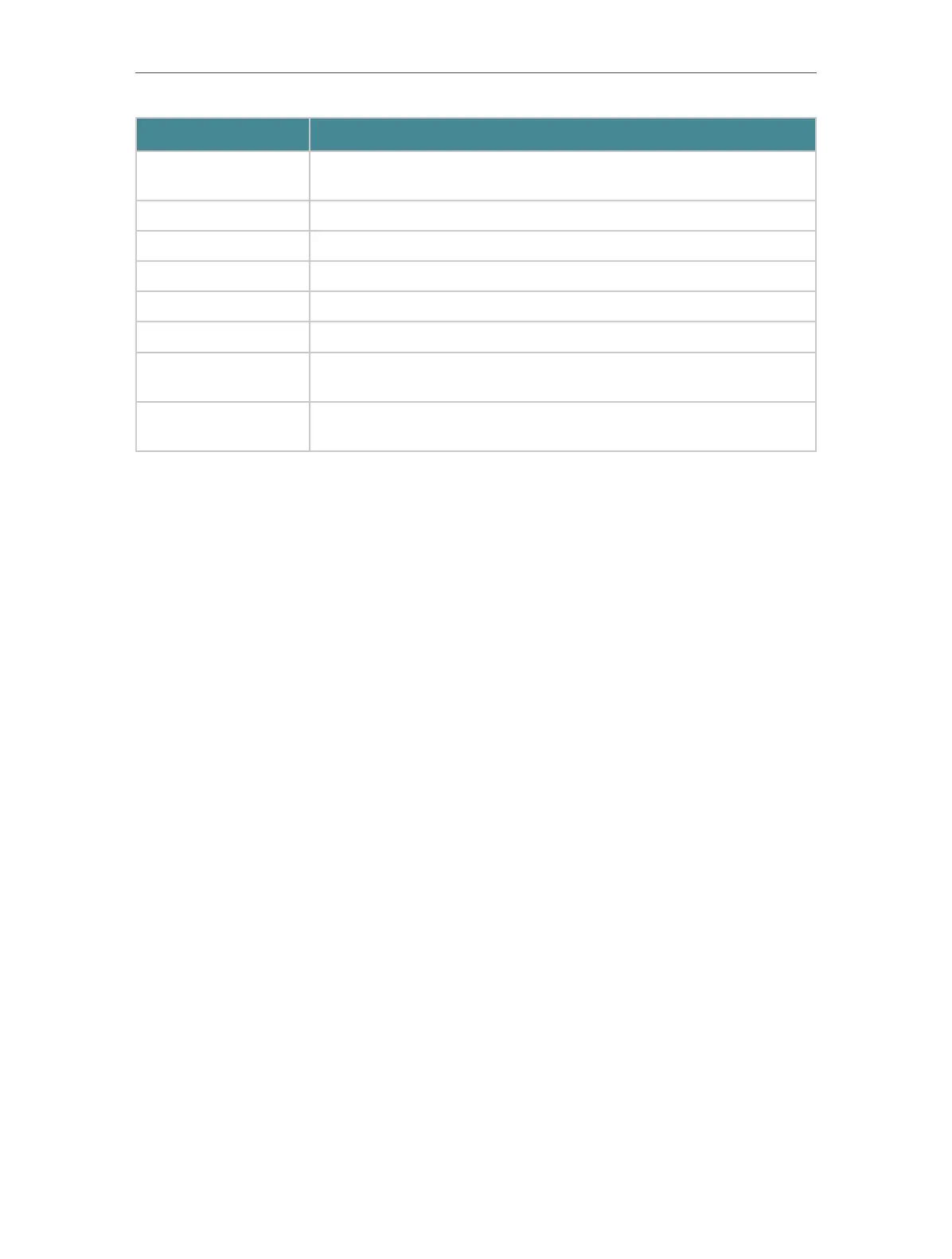5
Chapter 1
Get to Know About Your Router
Item Description
Reset Button
Press and hold this button for about 5 seconds to reset the router to its
factory default settings.
Ethernet Ports (1/2/3/4) For connecting your PC or other wired devices to the router.
Internet Port For connecting to a DSL/Cable modem, or an Ethernet jack.
USB Port For connecting to a USB storage device or a USB printer.
Power On/Off Button Press this button to power on or off the router.
Power Port For connecting the router to a power socket via the provided power adapter.
Wi-Fi Button
Press and hold the WiFi button for about 2 seconds to turn on or off the
wireless function of your router.
Antennas
Used for wireless operation and data transmit. Upright them for the best
Wi-Fi performance.
