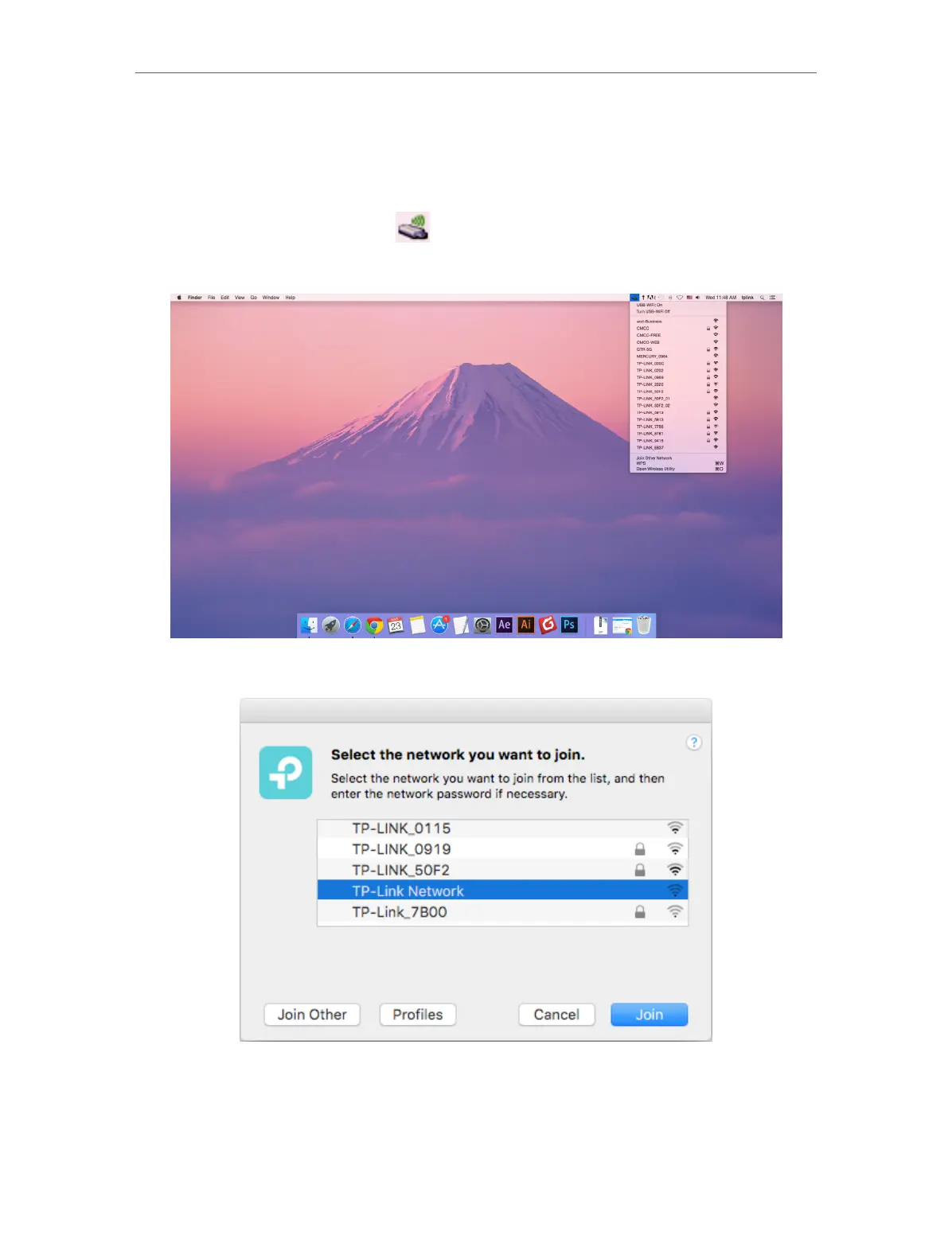16
Chapter 4
Mac OS X
4. 3. Management
TP-Link Utility provides you with an easy way to manage various connection settings
of your Wi-Fi network.
1. Click the TP-Link Utility icon
on the menu bar, and then click Open Wireless
Utility at the bottom of the network list.
2. TP-Link Utility will pop up. Click the Profiles button to open the Profiles screen.
3. The Profiles screen lets you manage different Wi-Fi connection settings as profiles
so that you can connect to your network easily.
