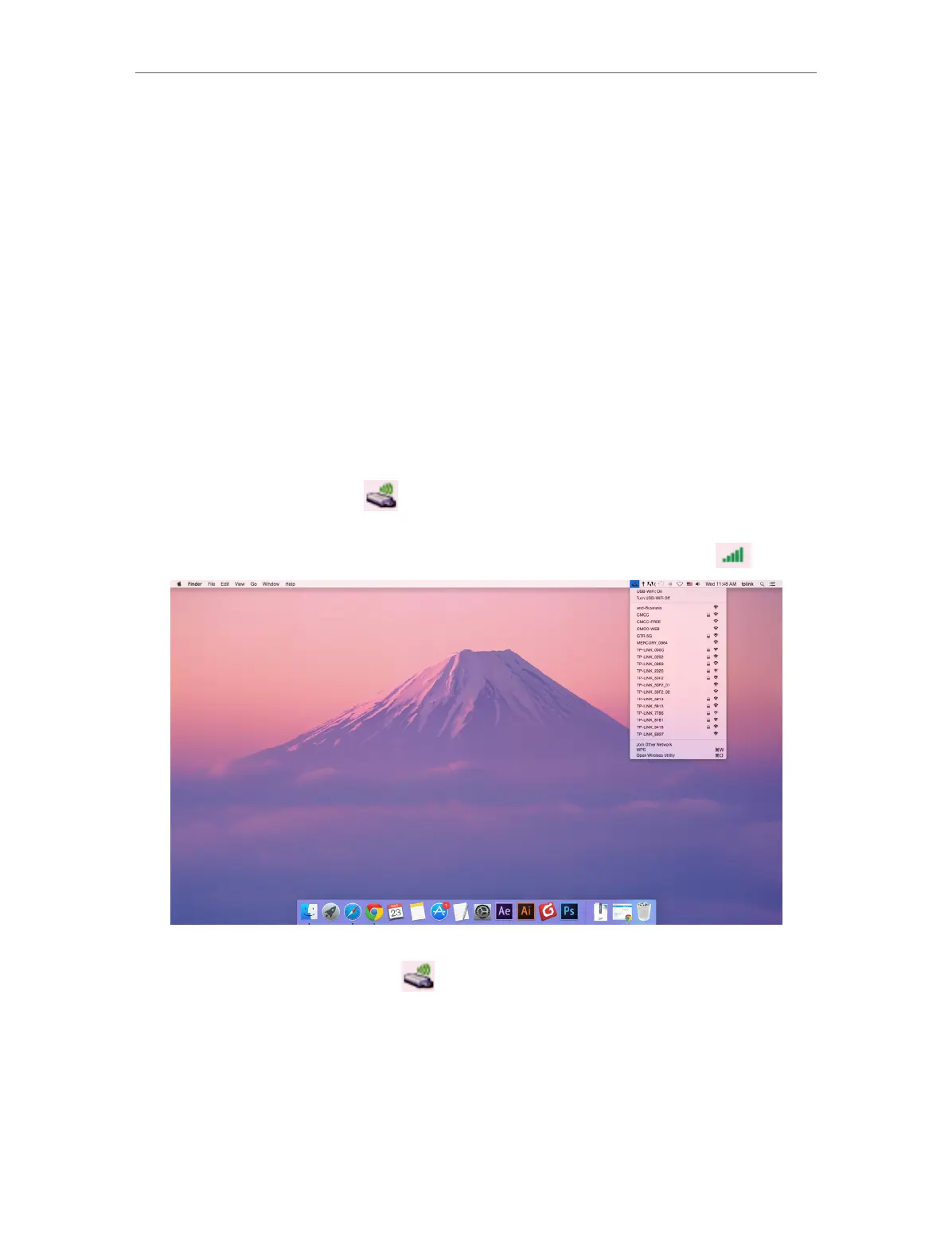12
Chapter 4
Mac OS X
4. 2. Join a Wireless Network
There are two options of using the adapter to join a Wi-Fi network.
Option 1: TP-Link Utility
TP-Link Utility lets you easily connect the adapter to a Wi-Fi network and manage the
adapter.
Option 2: WPS (Wi-Fi Protected Setup)
WPS (Wi-Fi Protected Setup) is a network security standard for easily adding computers
and other devices to a home network. Use this method if your wireless router or access
point supports WPS.
4. 2. 1. TP-Link Utility
Option 1
Click the TP-Link Utility icon
on the menu bar, and choose a Wi-Fi network from
the list. Enter the password when prompted.
When you are connected to the internet, the network icon will change to
.
Option 2
1. Click the TP-Link Utility icon
on the menu bar, and then click Open Wireless
Utility at the bottom of the network list.
2. Select the network you want to join from the list and enter the password when
prompted. Click Join.
