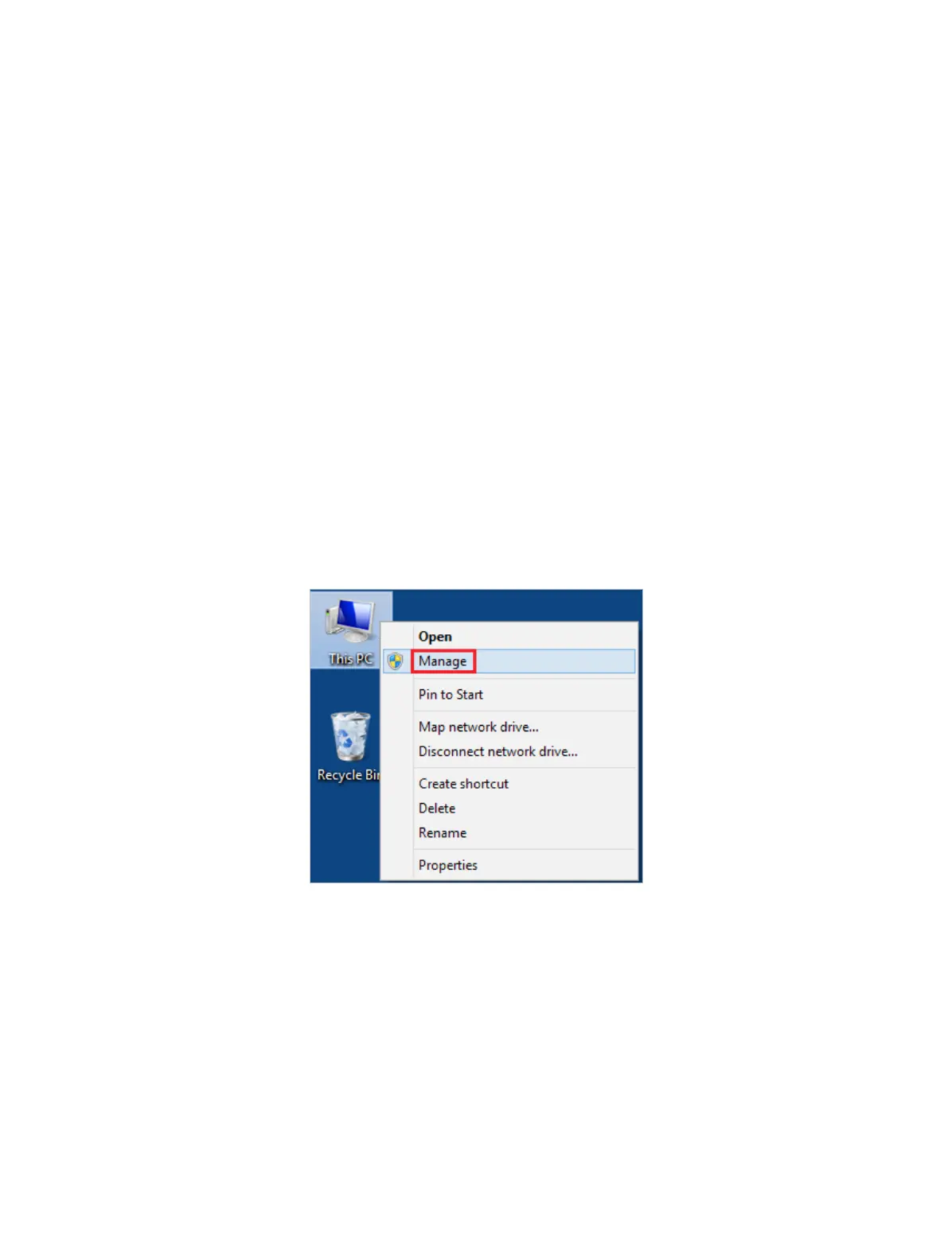19
Appendix: Troubleshooting
T1. What should I do if the adapter is not detected?
• Make sure the adapter is securely connected to the computer.
• Make sure you meet the minimum system requirements for the adapter and that the
latest Windows and system updates are installed on your computer.
• Make sure you use the latest driver for your specific adapter. The latest drivers can
be found at the product’s Support page at https://www.tp-link.com/download-center.
• Try a different USB port on the computer.
• Try restarting the computer or try using the adapter on a different computer.
T2. How to check if I have installed the driver for my adapter successfully
or not?
1. On your computer, please right click Computer icon and go to Manage;
2. Open the Device Manager and go to Network adapters, and then find the
corresponding TP-Link adapter, right click it and then go to Properties;
