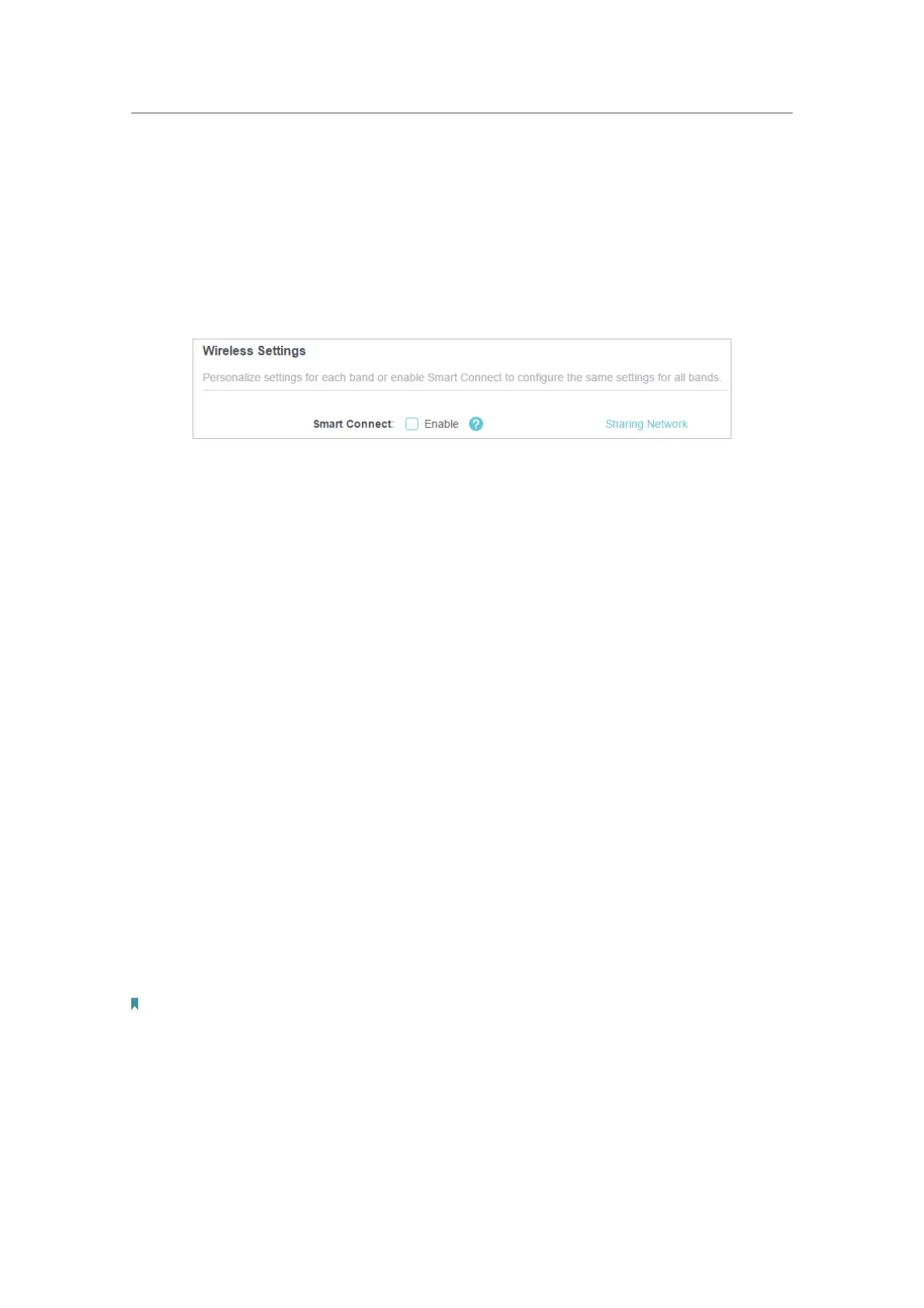56
Chapter 11
Customize Your Network Settings
• To use the Smart Connect function:
The Smart Connect function lets you to enjoy a more high-speed network by assigning
your devices to best wireless bands based on actual conditions to balance network
demands.
1. Go to
Advanced > Wireless > Wireless Settings.
2. Enable
Smart Connect.
3. Keep the default values or set a new SSID and password, and click SAVE. This SSID
and password will be applied for the 2.4GHz and 5GHz wireless networks.
• To change the security option:
1. Go to
Advanced > Wireless > Wireless Settings.
2. Select an option from the
Security drop-down list. We recommend you don’t change
the default settings unless necessary.
In addition
•
Transmit Power - Select either High, Middle or Low to specify the data transmit power.
The default and recommended setting is
High.
•
Channel Width - Select a channel width (bandwidth) for the wireless network.
•
Channel - Select an operating channel for the wireless network. It is recommended
to leave the channel to
Auto, if you are not experiencing the intermittent wireless
connection issue.
•
Mode - Select a transmission mode according to your wireless client devices. It is
recommended to just leave it as default.
• To enable the MU-MIMO feature:
A router with the MU-MIMO feature serves multiple devices simultaneously while a
traditional router serves only one user at a time. That means MU-MIMO can provide a
faster, more efficient Wi-Fi network for multiuser.
Note:
Devices supporting 5GHz wireless band can enjoy the MU-MIMO service.
1. Go to Advanced > Wireless > Wireless Settings.
2. Locate the
5GHz network.
3. Tick the
Enable box for MU-MIMO.
4. Click
SAVE.