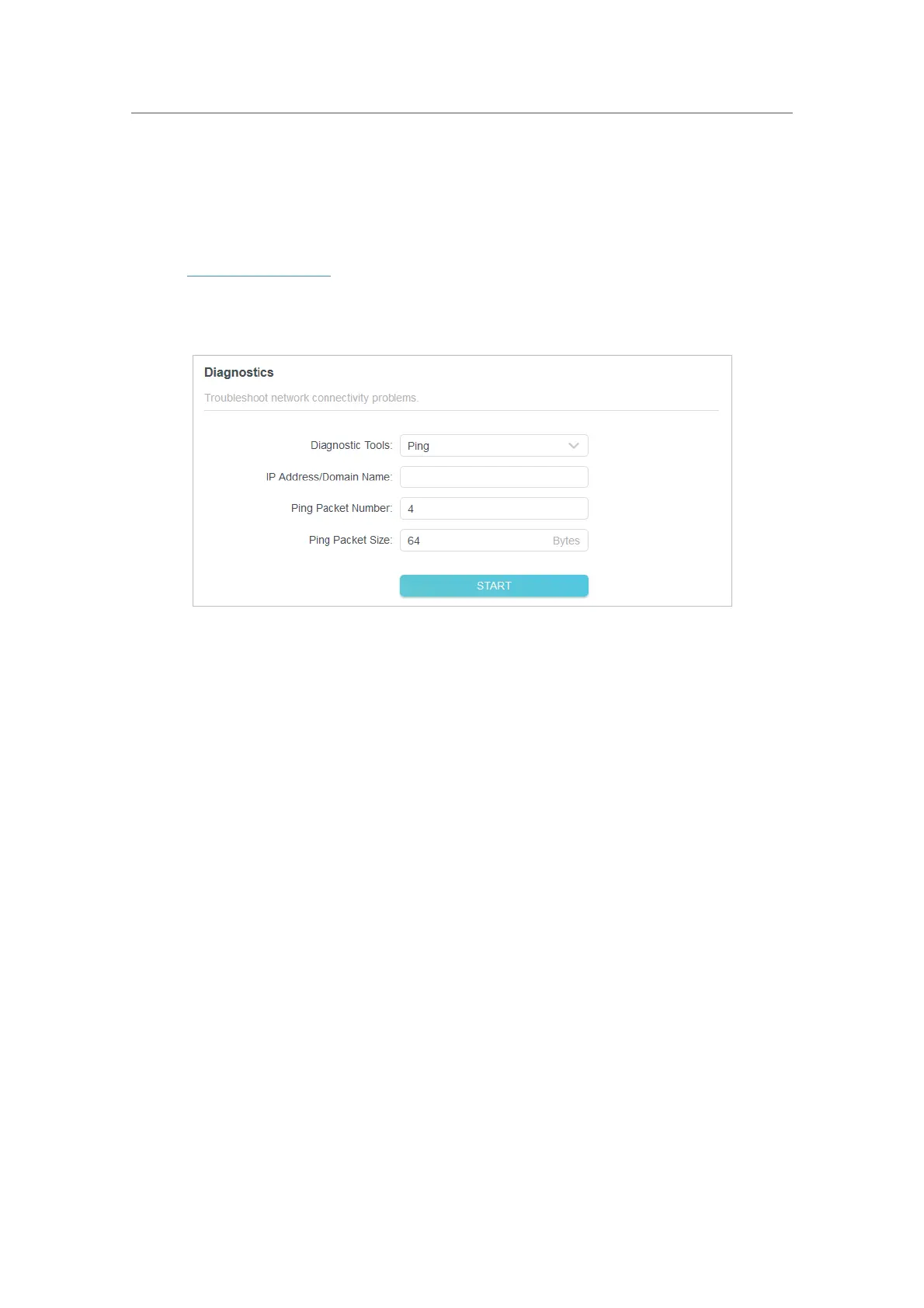69
Chapter 12
Manage the Router
12. 7. Test the Network Connectivity
Diagnostics is used to test the connectivity between the router and the host or other
network devices.
1. Visit
http://tplinkwifi.net, and log in with your TP-Link ID or the password you set for
the router.
2. Go to
Advanced > System > Diagnostics.
3. Enter the information:
1 ) Choose
Ping or Tracert as the diagnostic tool to test the connectivity;
•
Ping is used to test the connectivity between the router and the tested host,
and measure the round-trip time.
•
Tracert is used to display the route (path) your router has passed to reach the
tested host, and measure transit delays of packets across an Internet Protocol
network.
2 ) Enter the
IP Address or Domain Name of the tested host.
3 ) Modify the
Ping Packet Number and the Ping Packet Size. It’s recommended to
keep the default value.
4 ) If you have chosen
Tracert, you can modify the Traceroute Max TTL. It’s
recommended to keep the default value.
4. Click
START to begin the diagnostics.
The figure below indicates the proper connection between the router and the Yahoo
server (www.Yahoo.com) tested through
Ping.