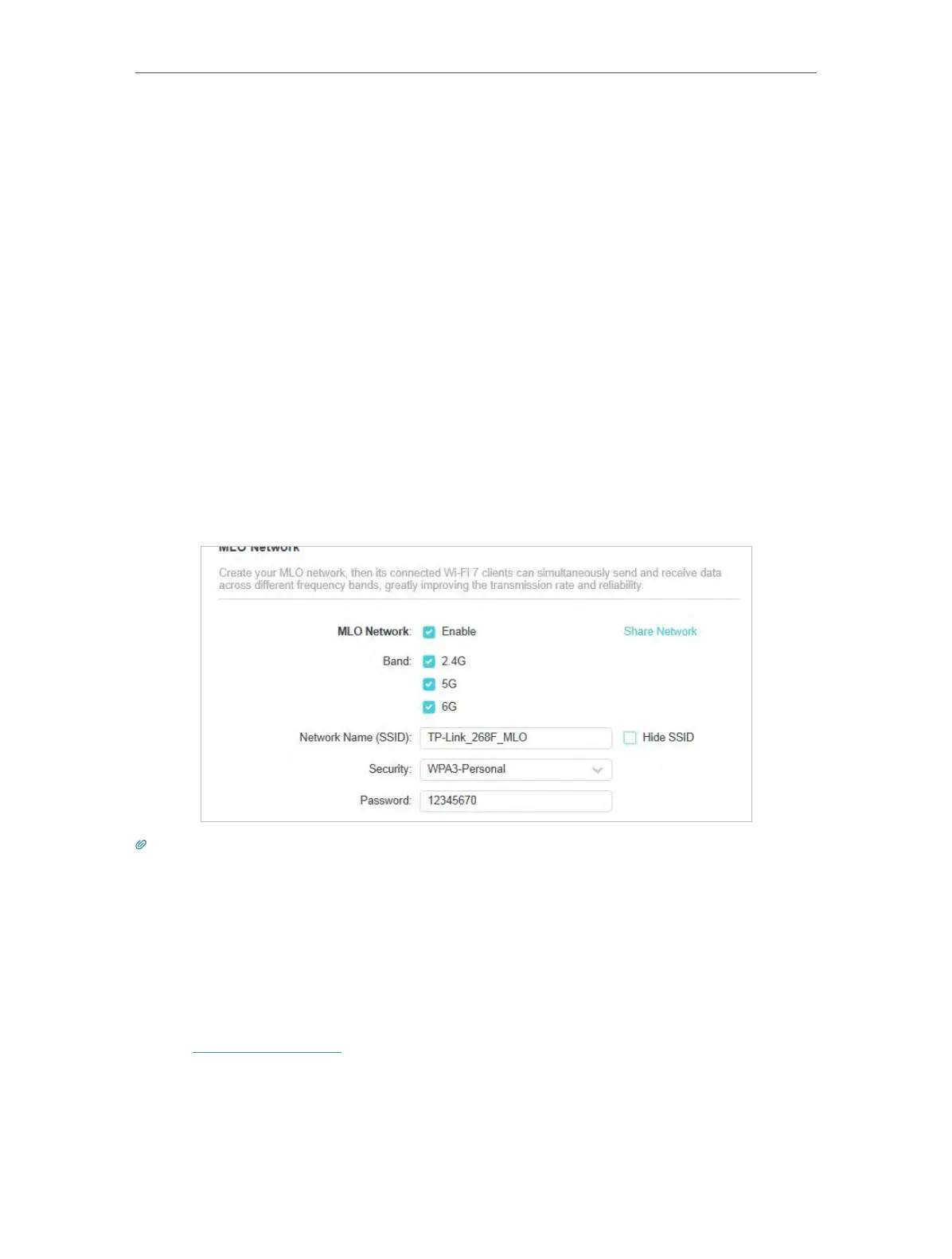35
Chapter 7
Wireless Settings
• To create your MLO network:
MLO (Multi-Link Operation) network enables the connected Wi-Fi 7 clients to
simultaneously send and receive data across different frequency bands, greatly
improving the transmission rate and reliability.
1. Go to Advanced > Wireless > Wireless Settings, and locate the MLO Network section.
2. Enable MLO Network.
3. Select the radio bands that the MLO network takes effect.
4. Specify an SSID in Network Name (SSID).
5. Select the Security type. Specify a password if the security type you selected
requires it. This value is case-sensitive.
6. You can also click Share Network to share the SSID and password with your guests.
7. If you select Hide SSID, your SSID won’t display when you scan for local wireless
networks on your wireless device and you need to manually join the MLO network.
8. Click SAVE to save your settings.
Tips:
To view the MLO network information, go to Network Map and locate the Wireless section. You can turn on or off the
MLO network conveniently.
7. 2. Schedule Your Wireless Function
The wireless network can be automatically off at a specific time when you do not need
the wireless connection.
1. Visit http://tplinkwifi.net, and log in with your TP-Link ID or the password you set for
the router.
2. Go to Advanced > Wireless > Wireless Schedule.
3. Enable the Wireless Schedule feature.