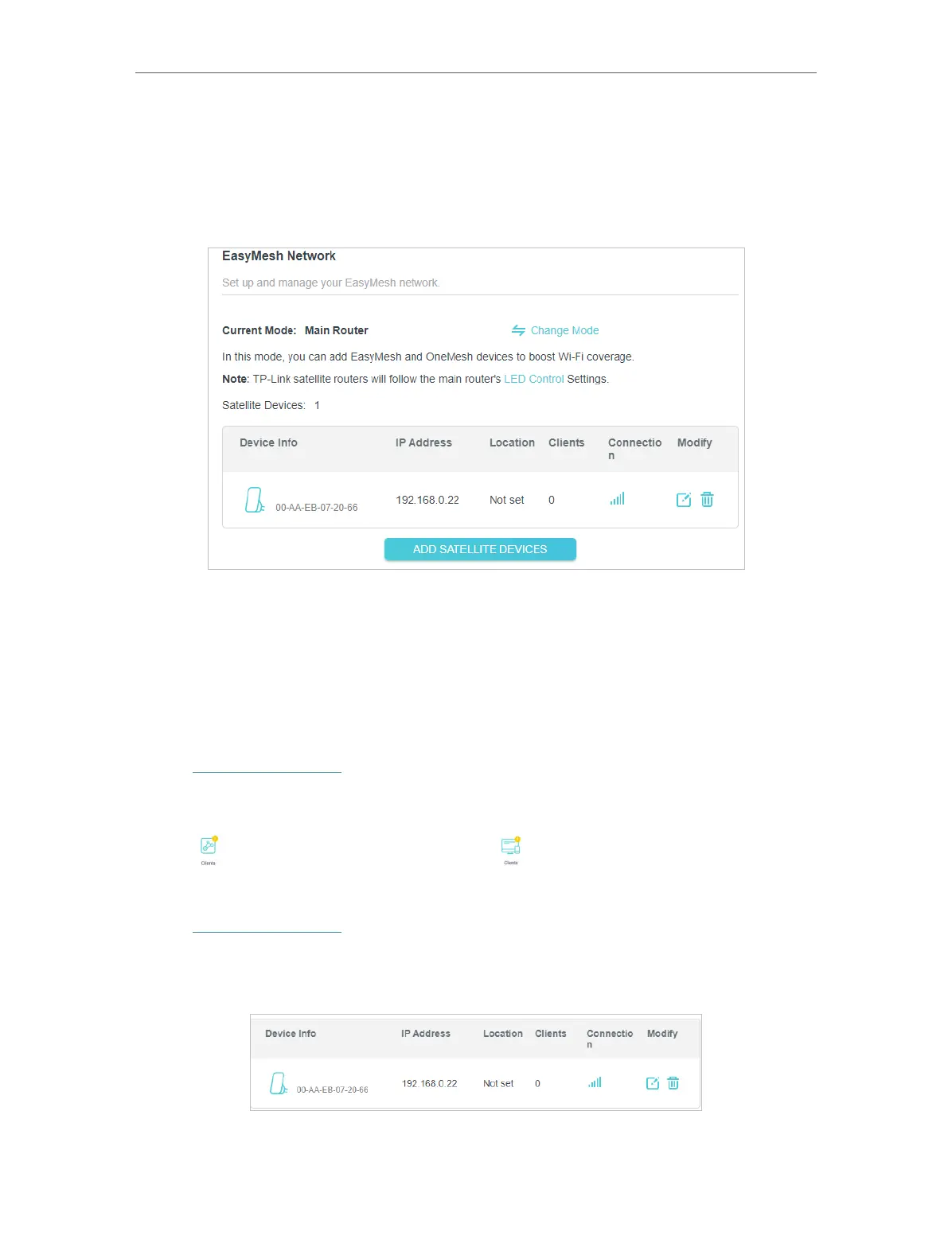65
Chapter 12
EasyMesh with Seamless Roaming
3. Plug in the extender next to the main router.
4. With in 2 minutes, press the WPS button on main router and on the extender. Wait
until the WPS process is complete.
5. Done! You can check the mesh device on the router’s web page too.
12. 3. Manage Devices in the EasyMesh Network
In an EasyMesh network, you can manage all mesh devices and connected clients on
your main router’s web page.
• To view mesh devices and connected clients in the network:
1. Visit http://tplinkwifi.net, and log in with your TP-Link ID or the password you set for
the router.
2. Go to Network Map.
3. Click
to view all mesh devices, and click to view all connected clients.
• To manage an EasyMesh device in the network:
1. Visit http://tplinkwifi.net, and log in with your TP-Link ID or the password you set for
the router.
2. Go to Advanced > EasyMesh.
3. Click the Modify button to view detailed information and change its settings.
