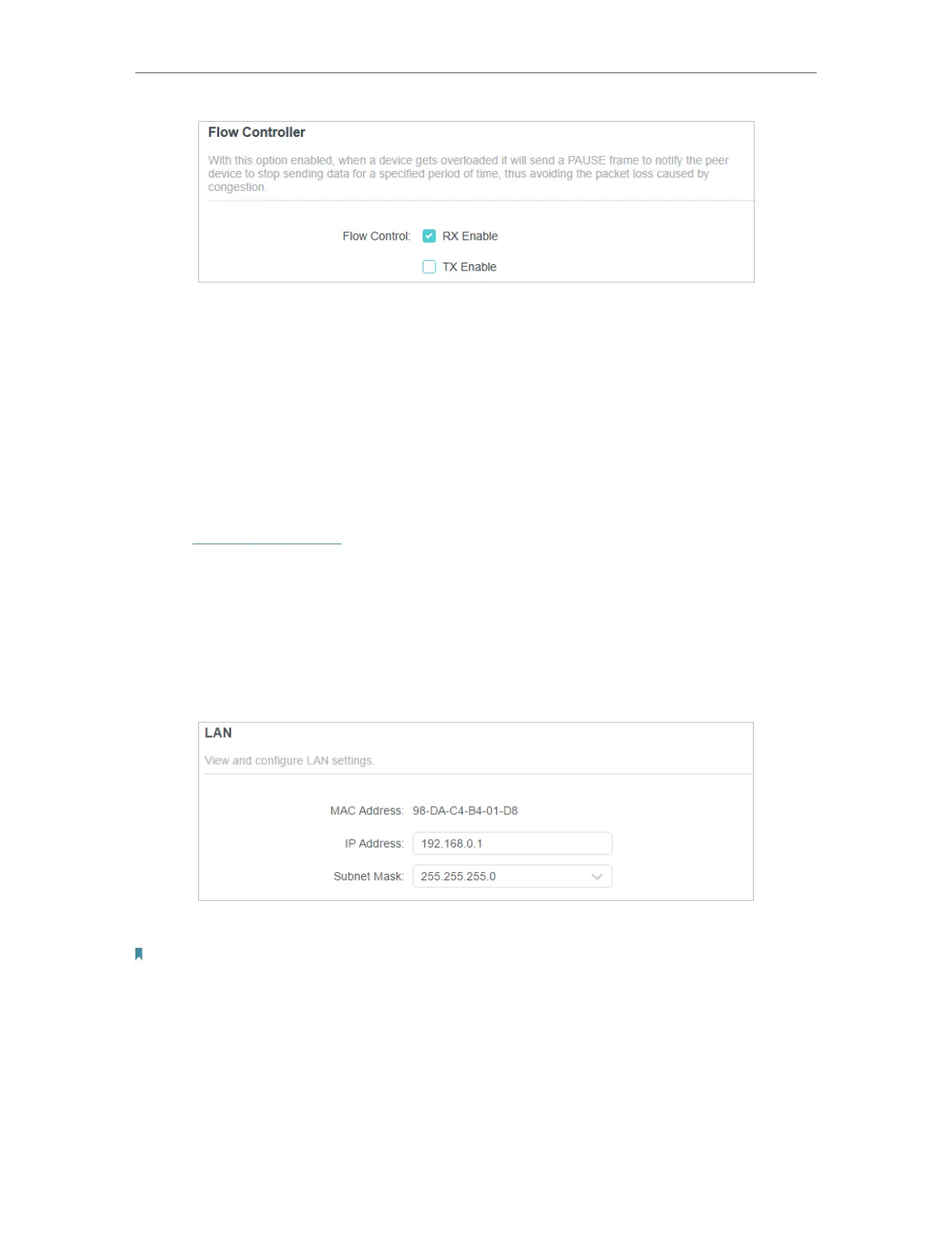109
Chapter 16
Customize Your Network Settings
16. 2. Change the LAN Settings
The router is preset with a default LAN IP 192.168.0.1, which you can use to log in to
its web management page. The LAN IP address together with the Subnet Mask also
defines the subnet that the connected devices are on. If the IP address conflicts with
another device on your local network or your network requires a specific IP subnet, you
can change it.
1. Visit http://tplinkwifi.net, and log in with your TP-Link ID or the password you set for
the router.
2. Go to Advanced > Network > LAN.
• To change the LAN settings:
1. Type in a new IP Address appropriate to your needs. And leave the Subnet Mask as
the default settings.
2. Click SAVE.
Note: If you have set the Port Forwarding, DMZ or DHCP address reservation, and the new LAN IP address is not in the
same subnet with the old one, then you should reconfigure these features.
• To enable Flow Controller
With Flow Controller enabled, when a device gets overloaded it will send a PAUSE
frame to notify the peer device to stop sending data for a specified period of time, thus
avoiding the packet loss caused by congestion.
In the LAN section, you can enable flow control for the LAN.