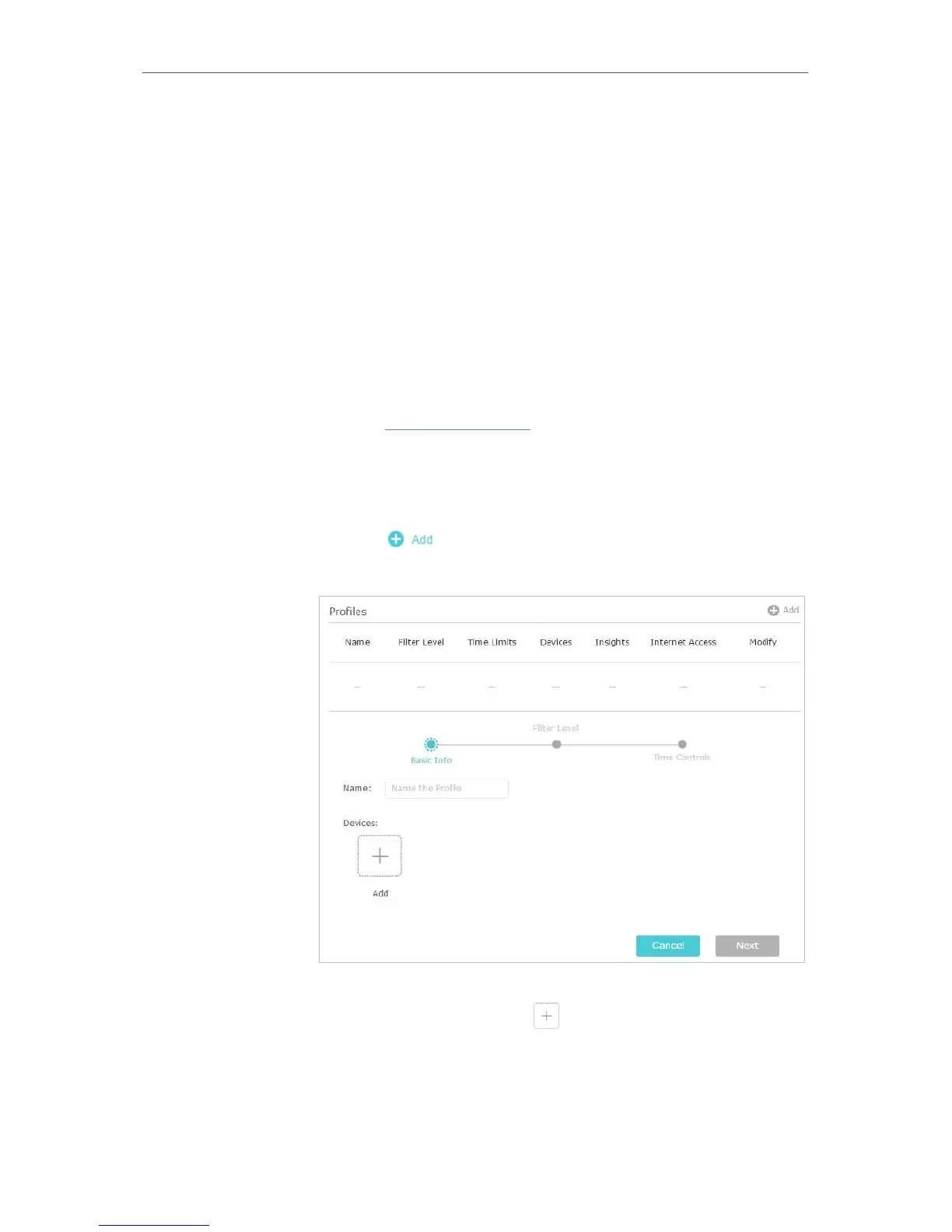44
Chapter 9
HomeCare – Parental Controls, QoS, Antivirus
9. 1. Parental Controls
Parental Controls allows you to set up unique restrictions on internet access for each
member of your family. You can block inappropriate content, set daily limits for the total
time spent online and restrict internet access to certain times of the day.
9. 1. 1. Scenario 1: Setting Up Access Restrictions
Block access to inappropriate online content for my child’s
devices, restrict internet access to 2 hours every day and block
internet access during bed time (10 PM to 6 AM) on weekdays.
1. Visit http://tplinkwifi.net, and log in with your TP-Link ID or
the password you set for the router.
2. Go to Basic > HomeCare > Parental Controls or Advanced >
Parental Controls.
3. Click to create a profile for a family member.
4. Add basic profile information.
1 ) Enter a Name for the profile to make it easier to identify.
2 ) Under Devices, click .
3 ) Select the devices that belong to this family member.
Access restrictions will be applied to these devices. Click
Add when finished.
I want to:
How can I
do that?