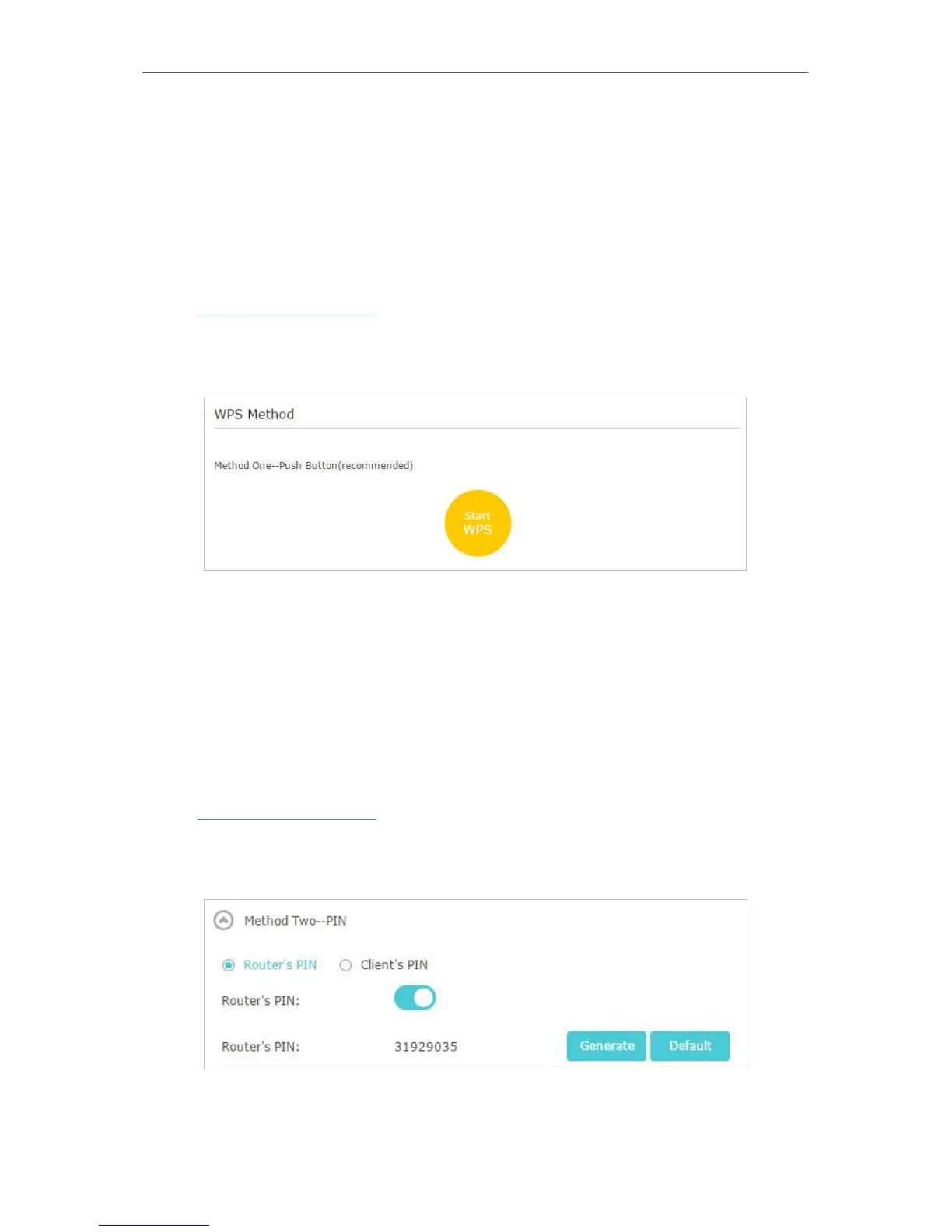79
Chapter 13
Customize Your Network Settings
2. Press the WPS button of the client device directly.
3. The WPS LED flashes for about 2 minutes during the WPS process.
4. When the WPS LED is on, the client device has successfully connected to the router.
13. 8. 2. Method 2: Use the WPS Button on the Web Management Page
Use this method if your client device has a WPS button.
1. Visit http://tplinkmodem.net, and log in with your TP-Link ID or the password you set
for the router.
2. Go to Advanced > Wireless > WPS.
3. Click Start WPS.
4. Press the WPS button of the client device directly.
5. The WPS LED of the router flashes for about 2 minutes during the WPS process.
6. When the WPS LED is on, the client device has successfully connected to the router.
13. 8. 3. Method 3: Enter the Router’s PIN on Your Client Device
Use this method if your client device asks for the router’s PIN.
1. Visit http://tplinkmodem.net, and log in with your TP-Link ID or the password you set
for the router.
2. Go to Advanced > Wireless > WPS. Click Method Two--PIN.
3. Take a note of the router’s PIN. You can also click Generate to get a new PIN.
