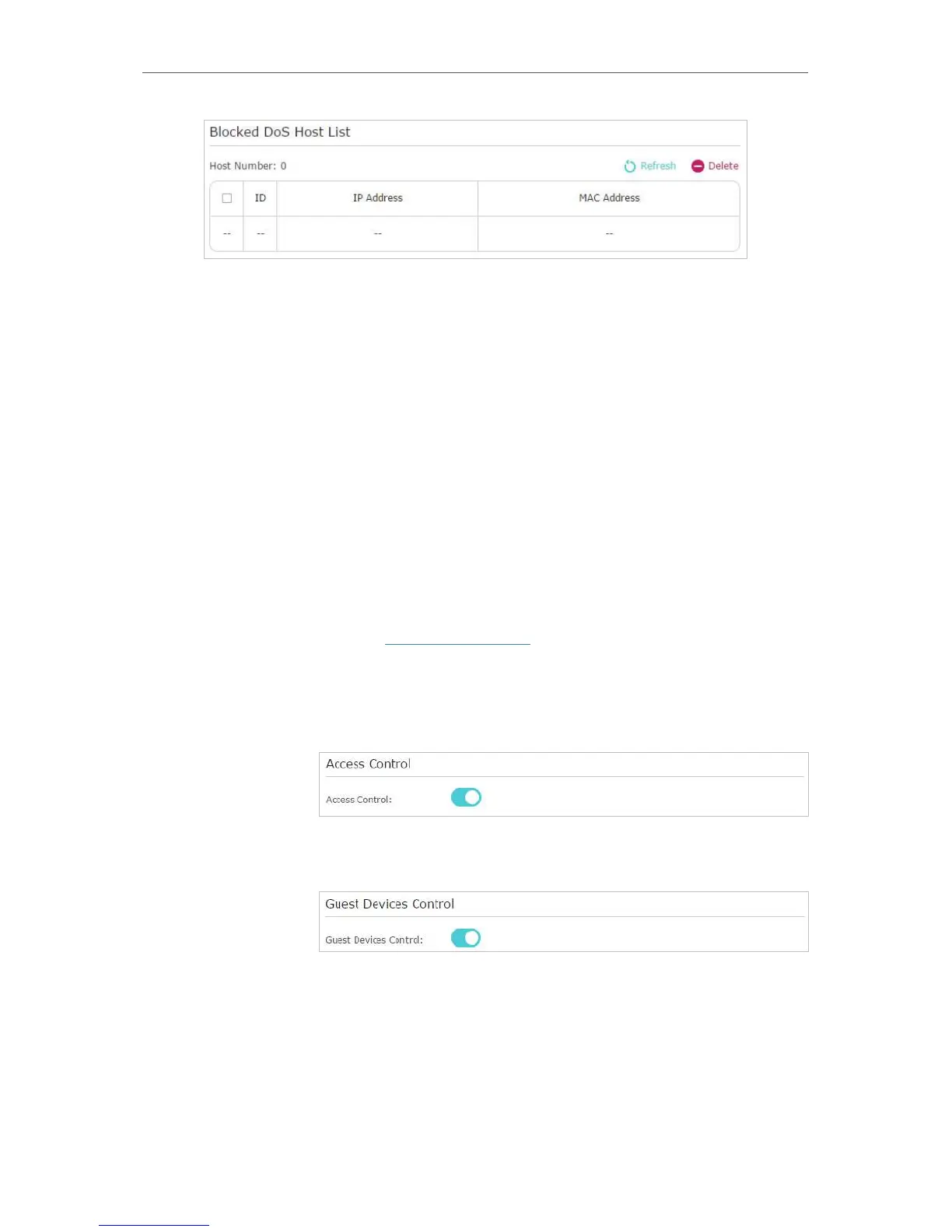52
Chapter 10
Network Security
5. If you want to ignore the ping packets from the WAN port, select Ignore Ping Packet
From WAN Port; if you want to ignore the ping packets form the LAN port, select
Ignore Ping Packet From LAN Port.
6. Click Save.
10. 2. Access Control
Access Control is used to block or allow specific client devices to access your network
(via wired or wireless) based on a list of blocked devices (Blacklist) or a list of allowed
devices (Whitelist).
Block or allow specific client devices to access my network (via
wired or wireless).
1. Visit http://tplinkwifi.net, and log in with your TP-Link ID or
the password you set for the router.
2. Go to Advanced > Security > Access Control.
3. Enable Access Control.
4. If you also want to control access of the devices connected
to the guest network, toggle on Guest Devices Control.
5. Select the access mode to either block (recommended) or
allow the device(s) in the list.
To block specific device(s)
1 ) Select Blacklist and click Save.
I want to:
How can I
do that?