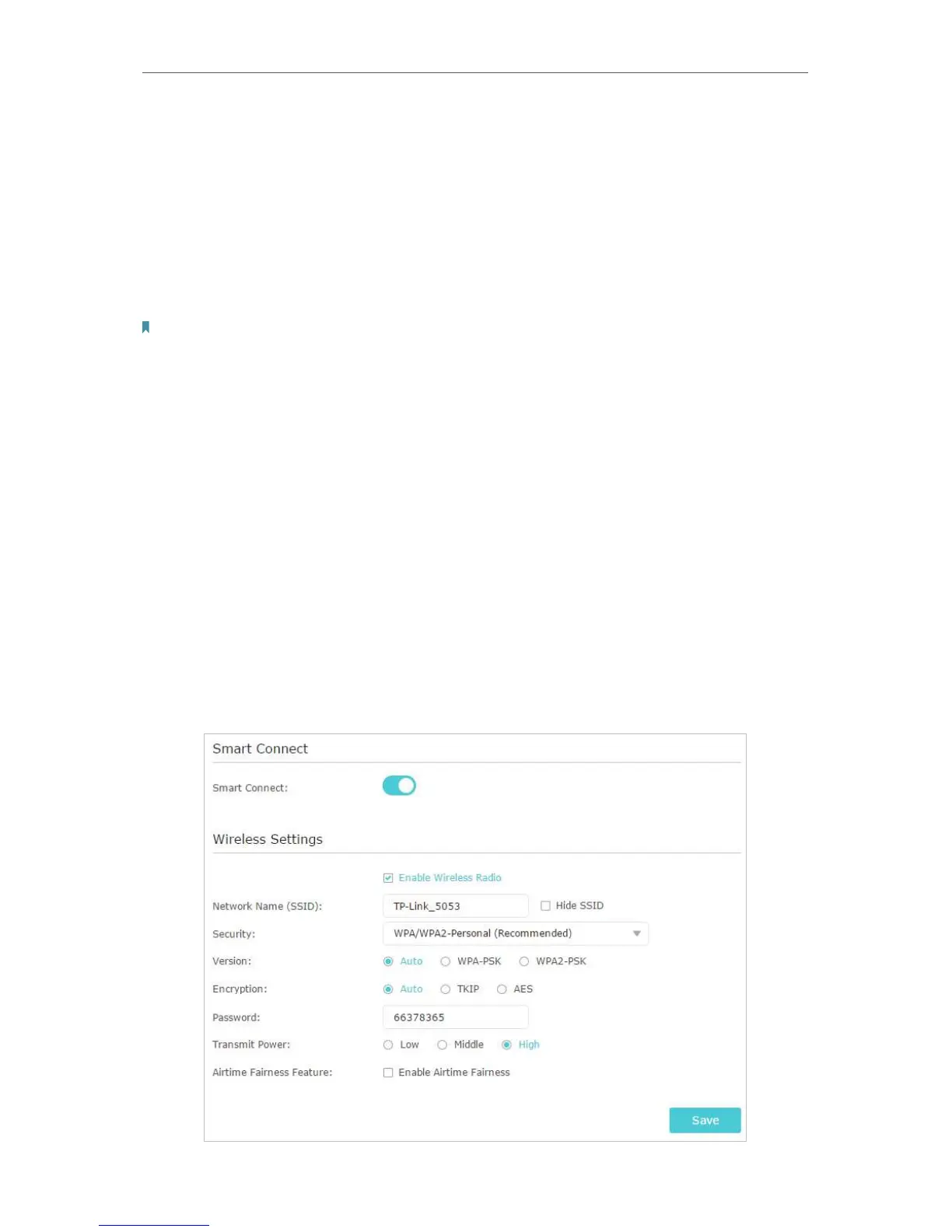77
Chapter 13
Customize Your Network Settings
2. The wireless radio is enabled by default. If you want to disable the wireless function of
the router, just uncheck the box for Enable Wireless Radio. In this case, all the wireless
settings will be invalid.
¾ To change the wireless network name (SSID) and wireless password:
1. Go to Basic > Wireless.
2. Create a new SSID in Network Name (SSID) and customize the password for the
network in Password. The value is case-sensitive.
Note:
If you change the wireless settings with a wireless device, you will be disconnected when the settings are effective.
Please write down the new SSID and password for future use.
¾ To hide SSID:
1. Go to Basic > Wireless.
2. Select Hide SSID, and your SSID won’t display when you scan for local wireless
networks on your wireless device and you need to manually join the network.
¾ To use the smart connect function
The smart connect function helps devices run faster by assigning them to best wireless
bands based on actual conditions to balance network demands.
1. Go to Advanced > Wireless > Wireless Settings.
2. Enable Smart Connect and click Save.
3. Keep the default or set a new SSID and password, and click Save. This SSID and
password will be applied both for 2.4GHz and 5GHz wireless networks.
