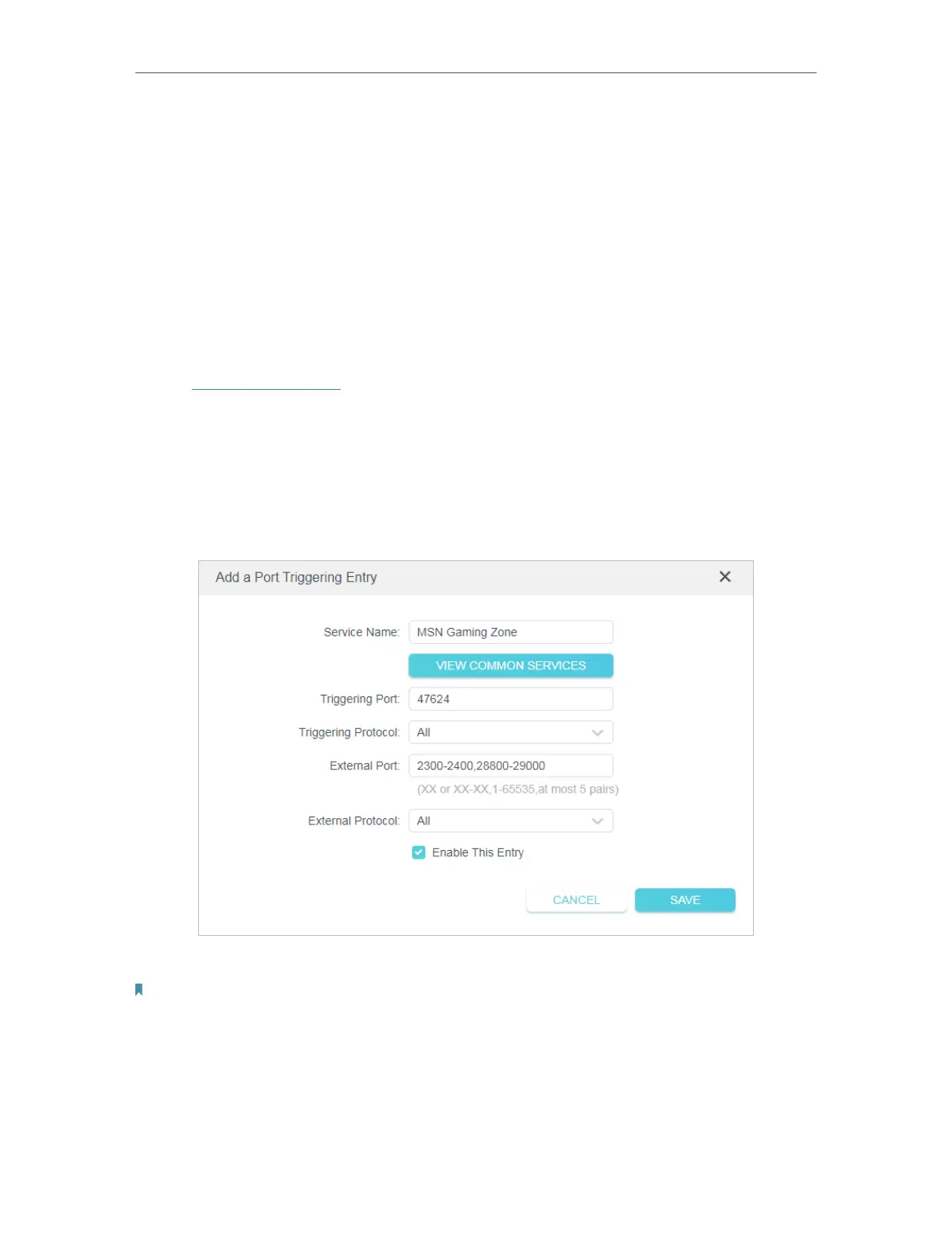40
Chapter 4
Configure the Router in Wireless Router Mode
4. 4. 2. Port Triggering
Port triggering can specify a triggering port and its corresponding external ports. When
a host in the local network initiates a connection to the triggering port, all the external
ports will be opened for subsequent connections. The router can record the IP address
of the host. When the data from the internet return to the external ports, the router
can forward them to the corresponding host. Port triggering is mainly applied to online
games, VoIPs, video players and common applications including MSN Gaming Zone,
Dialpad, Quick Time 4 players and more.
Follow the steps below to configure the port triggering rules:
1. Visit http://tplinkwifi.net, and log in with the password you set for the router.
2. Go to Advanced > NAT Forwarding > Port Triggering.
3. Click Add.
4. Click VIEW COMMON SERVICES, and select the desired application. The Triggering
Port, Triggering Protocol and External Port will be automatically filled in. The following
picture takes application MSN Gaming Zone as an example.
5. Click SAVE .
Note:
• You can add multiple port triggering rules as needed.
• The triggering ports can not be overlapped.
• If the application you need is not listed in the Common Services list, please enter the parameters manually. You should
verify the external ports the application uses first and enter them in External Ports field. You can input at most 5
groups of ports (or port sections). Every group of ports must be set apart with “,”. For example, 2000-2038, 2050-
2051, 2085, 3010-3030.