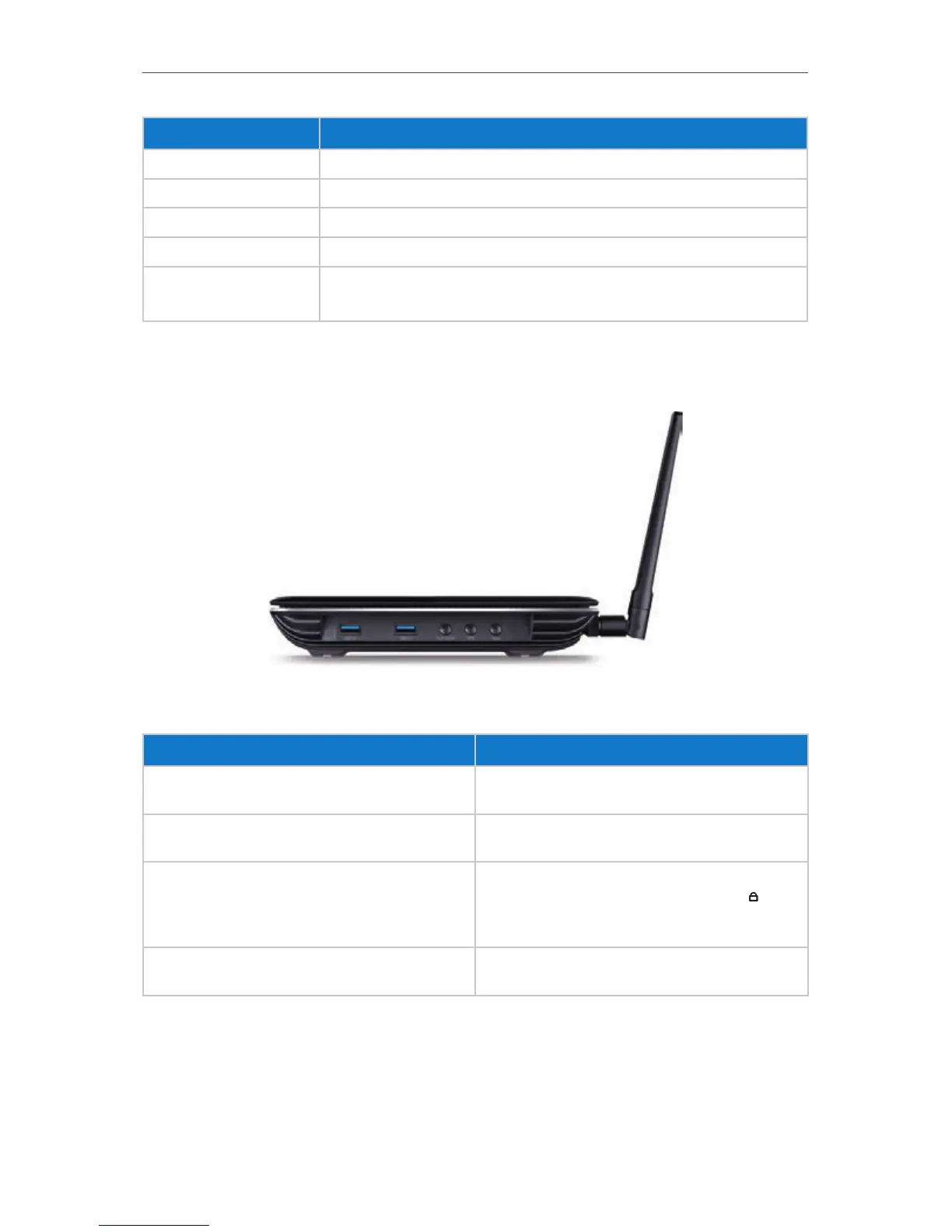5
Chapter 1
Get to Know About Your Router
Item Description
Ethernet Ports(1/2/3/4) For connecting your PCs or other wired network devices to the router.
Internet Port For connecting to a DSL/Cable modem, or Ethernet port.
Power Port For connecting the router to a power socket via the provided power adapter.
Power On/Off Button Press this button to power on or off the router.
Antennas
Used for wireless operation and data transmitting. Upright them for the best Wi-Fi
performance.
1. 2. 3. The Side Panel
The router’s side panel shows the USB ports and buttons (view from left to right). Refer
to the following for detailed instructions.
Item Description
USB 3.0
For connecting to a 3.0 USB storage device or a 3.0 USB
printer. It is also compatible with USB 2.0 devices.
WiFi On/Off Button
Press this button for about 2 seconds to turn on or off
the wireless function of your router.
WPS Button
Press this button, and immediately press the WPS
button on your client device. The WPS LED
of the
router should change from flashing to solid on,
indicating successful WPS connection.
Reset Button
Press this button for about 5 seconds to reset the
router to its factory default settings.