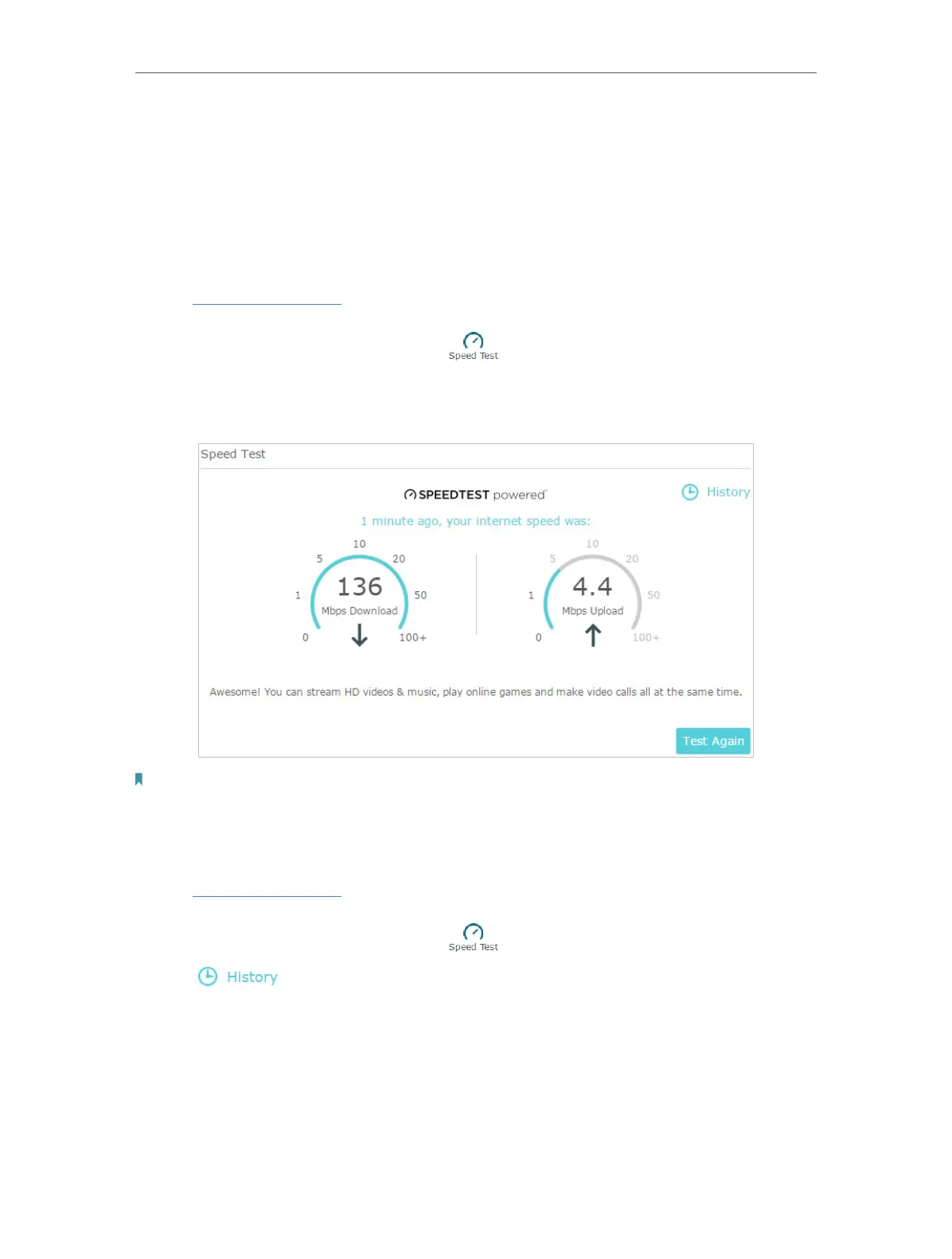89
Chapter 13
Manage the Router
13. 4. Test Your Internet Speed
Speed Test provides an easy way to monitor your network speed. It reveals the current
upload and download speeds received from your provider and gives practical advice
about the activities you can enjoy.
¾ To test your internet speed:
1. Visit http://tplinkwifi.net, and log in with your TP-Link ID or the password you set for
the router.
2. Go to Basic > Network Map and click
.
3. If it is the first time you run a test, the router will start the test automatically. Otherwise,
click Test Again.
Note:
• To run a speed test, your router must be connected to the internet.
• For a more accurate result, make sure no apps or programs are running on devices on your network.
¾ To view history of internet speeds:
1. Visit http://tplinkwifi.net, and log in with your TP-Link ID or the password you set for
the router.
2. Go to Basic > Network Map and click
.
3. Click
to view a record of previous speed test results.
