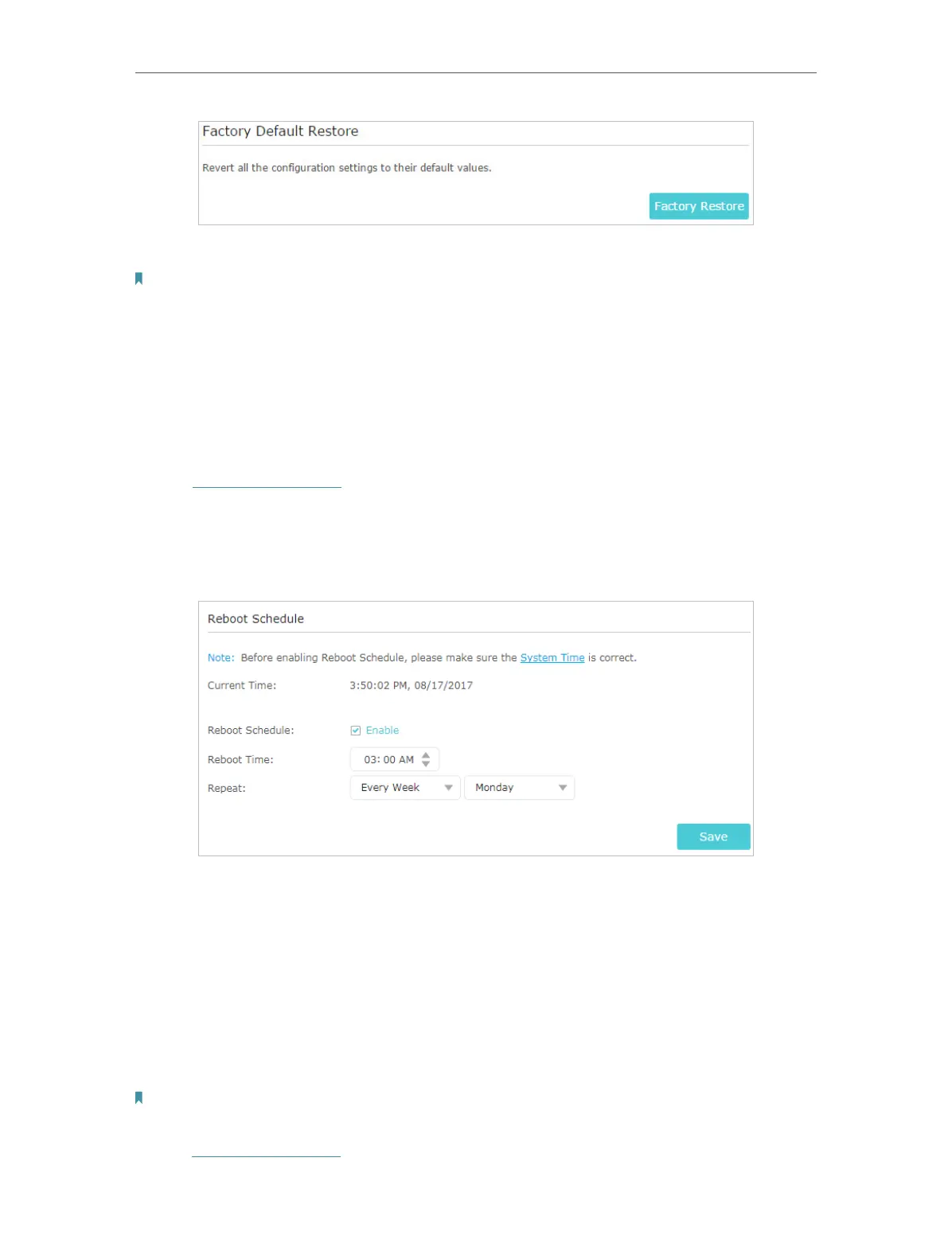93
Chapter 13
Manage the Router
2. Wait a few minutes for the resetting and rebooting.
Note:
• During the resetting process, do not turn off or reset the router.
• We strongly recommend you backup the current configuration settings before resetting the router.
13. 7. Set the Router to Reboot Regularly
The Scheduled Reboot feature cleans the cache to enhance the running performance
of the router.
1. Visit http://tplinkwifi.net, and log in with your TP-Link ID or the password you set for
the router.
2. Go to Advanced > System Tools > Reboot Schedule.
3. Check the box to enable Reboot Schedule.
4. Specify the Reboot Time when the router reboots and Repeat to decide how often it
reboots.
5. Click Save.
13. 8. Change the Login Password
The account management feature allows you to change your login password of the web
management page.
Note: If you are using a TP-Link ID to log in to the web management page, the account management feature will be
disabled. To manage the TP-Link ID, go to Basic > TP-Link Cloud.
1. Visit http://tplinkwifi.net, and log in with the password you set for the router.