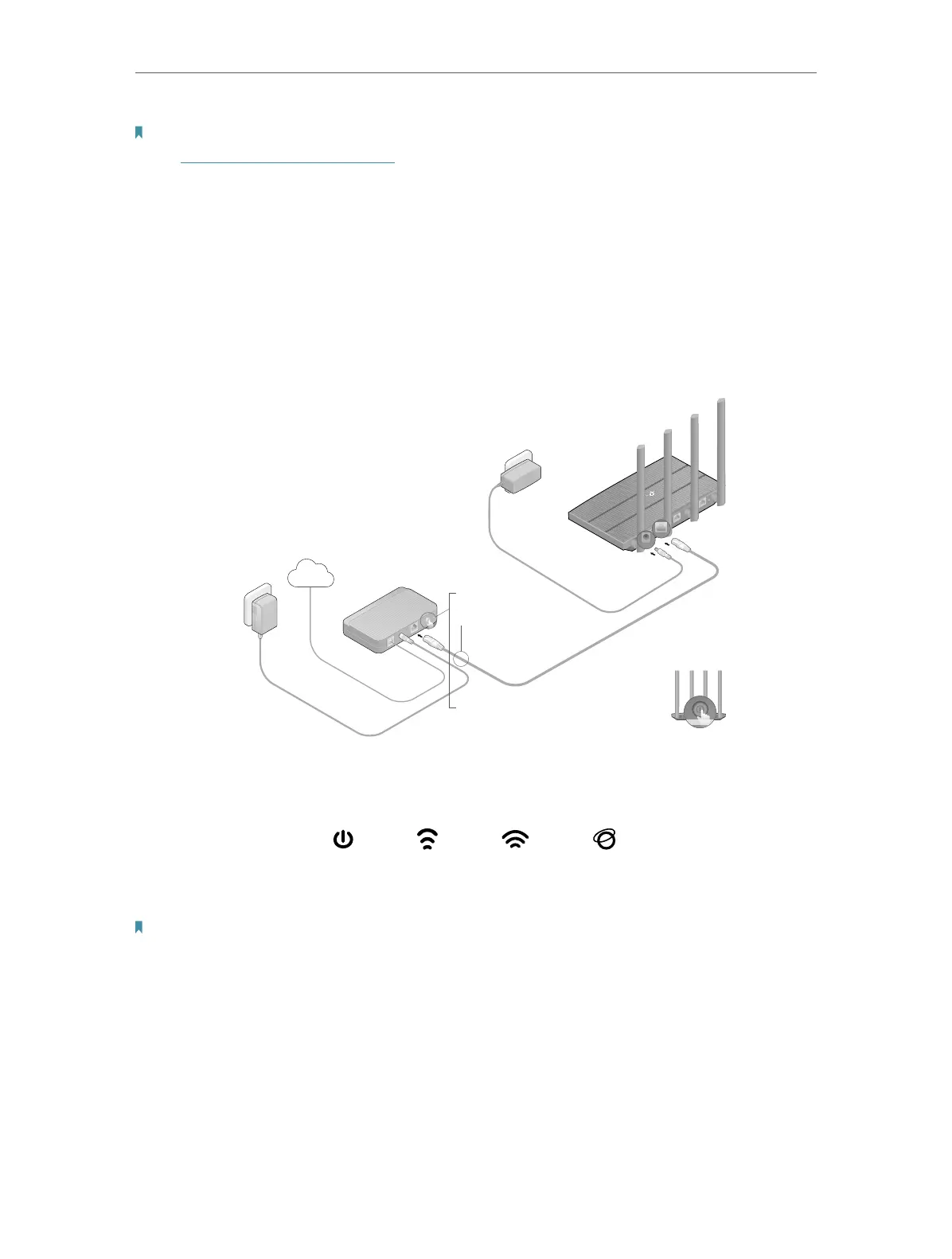9
Chapter 2
Connect the Hardware
Note: If you already have a router and want to configure this new router as an access point to extend your network,
refer to Set Up the Router as an Access Point.
Follow the steps below to connect your router.
If your internet connection is through an Ethernet cable directly from the wall instead
of through a DSL / Cable / Satellite modem, connect the Ethernet cable to the router’s
WAN port, and then follow steps 4 and 5 to complete the hardware connection.
1. Turn off the modem, and remove the backup battery if it has one.
2. Connect the modem to the router’s WAN port with an Ethernet cable.
3. Turn on the modem, and then wait about 2 minutes for it to restart.
ModemPower adapter
Power adapter
Router
1
2
3
Internet
4. Connect the power adapter to the router and turn on the router.
5. Verify that the following LEDs are on and solid to confirm the hardware is connected.
Power
On
Internet
On
2.4GHz
On
5GHz
On
Note:
Note: If the 2.4GHz LED and 5GHz LED are off, press and hold the WPS/Wi-Fi button on the back for more than 5 seconds,
then release the button. Both the LEDs should turn solid on.
6. Connect your computer to the router.
• Method 1: Wired
Turn off the Wi-Fi on your computer and connect your computer to the router’s LAN
port as shown below.