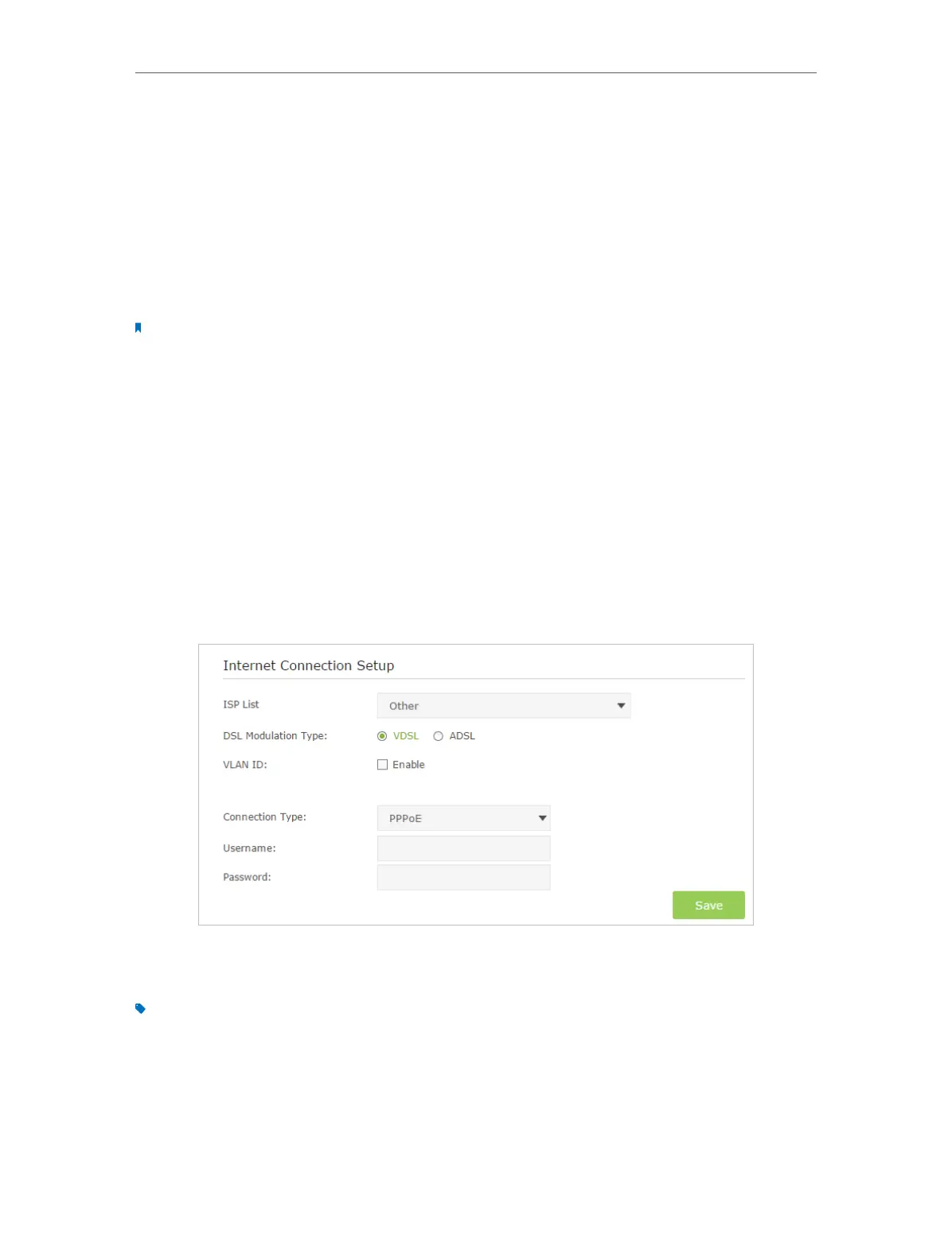12
Chapter 4
Set Up Internet Connections
4. 1. Use Quick Setup Wizard
1. Visit http://tplinkmodem.net, and log in with the password you set for the modem
router.
2. Select your Region and Time Zone, then click Next.
3. Follow the step-by-step instructions of the Quick Setup to complete the initial
configuration.
Note:
During the quick setup process, you can change the preset wireless network name (SSID) and wireless password.
After that, all your wireless devices must use the new SSID and password to connect to the modem router.
4. 2. Manually Set Up an Internet Connection
1. Visit http://tplinkmodem.net, and log in with the password you set for the modem
router.
2. Go to Basic > Internet page. Select your ISP, and related information will be
automatically filled in. For some ISPs, you may need to manually specify some
information provided. If you can’t find your ISP in the ISP List, select Other and then
enter the information provided by your ISP.
3. Click Save to make the settings effective, and you can refer to Test Internet
Connectivity to test the Internet connection.
Tips: You can view and edit all Internet connections on Advanced > Network > Internet page.
