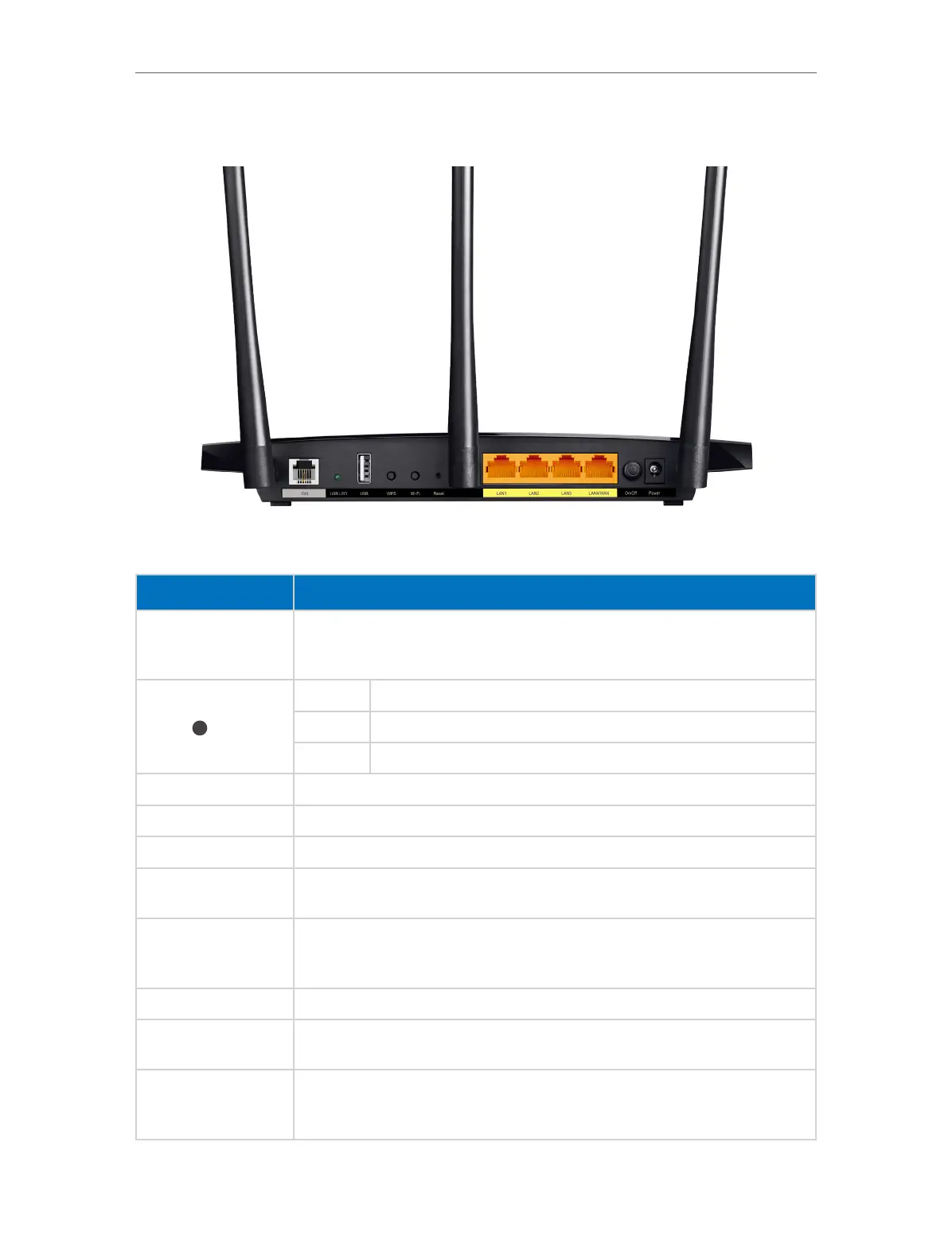5
Chapter 1
Get to Know About Your Modem Router
1. 2. 2. Back Panel
The back panel provides buttons, connection ports, and antennas. Refer to the following
for detailed instructions.
Item
Description
DSL Port
For connecting the modem router to the Internet. Connect the port to the
splitter or directly connect the port to the phone jack via a phone cable. For
details, please refer to Connect Your Modem Router.
USB
On USB device is identified.
Flashing USB device identification is in progress.
Off USB device is unplugged or identification failed.
USB Port For connecting to USB storage devices or USB printers.
WPS Button Press to start a WPS synchronization.
Wi-Fi Button Press to turn 2.4GHz and 5GHz Wi-Fi on or off.
Reset Button
Press and hold for at least 8 seconds until all LEDs turn on momentarily to
reset the modem router to factory default settings.
LAN1, LAN2, LAN3,
and LAN4/WAN
Ports
For connecting to your PCs or other Ethernet network devices.
In wireless router mode, the LAN4/WAN port is used for connecting to a
Cable/FTTH/VDSL/ADSL device.
Power On/Off Button Press to power on or off the modem router.
Power Port
For connecting the modem router to power socket via the provided power
adapter.
Antennas
Used for wireless operation and data transmission. For the best Wi-Fi
performance, we recommends that the outside two antennas be outward at
about 30 degrees.
