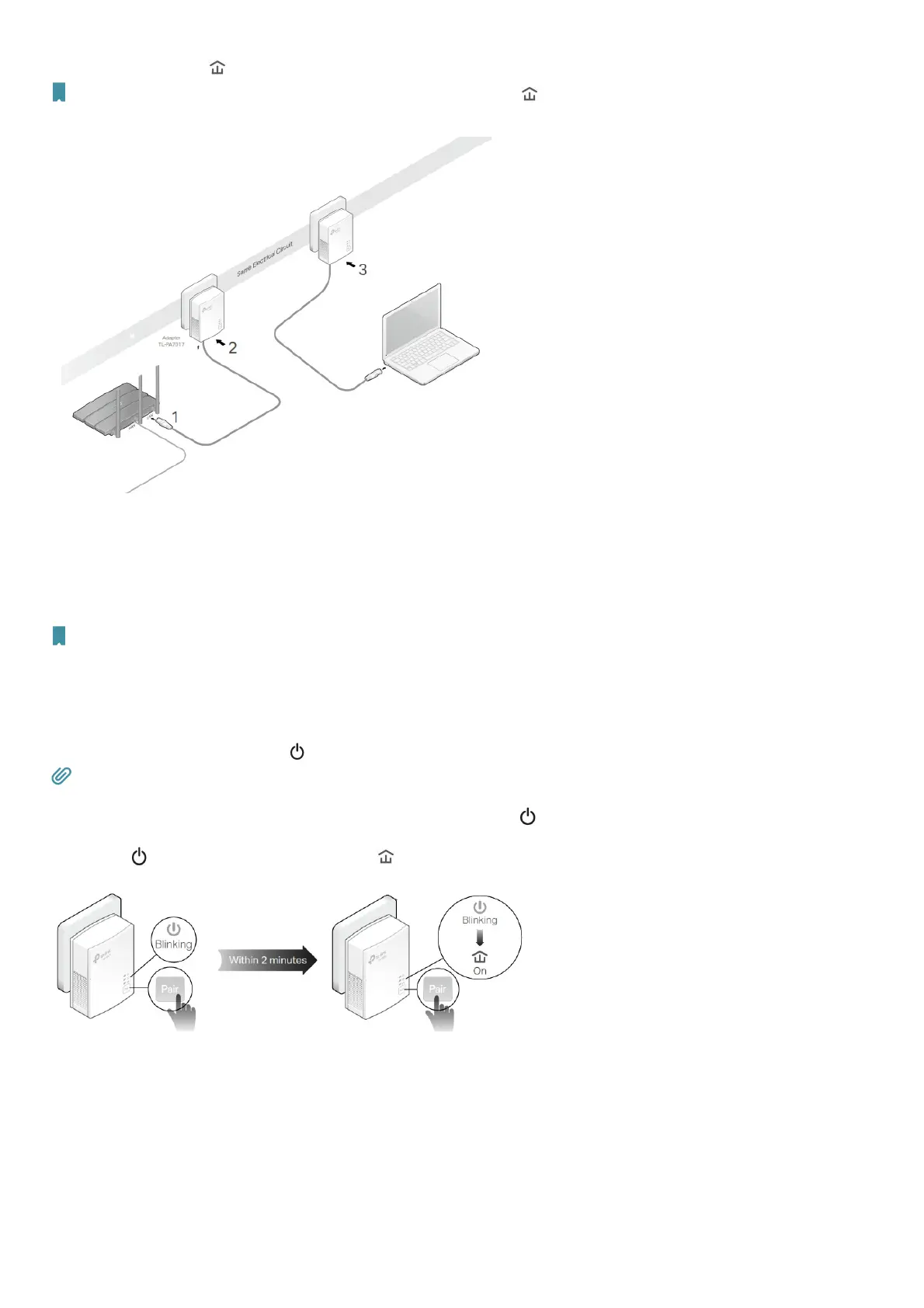3 Plug the other powerline adapter into a wall outlet on the same electrical circuit.
Wait until the powerline LED turns on.
Note: If the Powerline LED is off, refer to What should I do if the Powerline LED is off? for detailed information.
4 Connect your wired device, such as a computer or game console, to the powerline adapter via an Ethernet cable.
Done! Now enjoy the internet!
Secure Your Powerline Network by Pairing
All powerline adapters share some common factory settings and can communicate with one another. If you want your powerline adapters to
communicate only with your own powerline adapters, you should pair them. Thus a secured powerline network is formed and other powerline
adapters can no longer join your powerline network without being paired.
Note: You can only pair two devices at a time.
I want to:
Secure my powerline network and prevent other powerline devices from being added to my network.
For example, I’ve extended my network using the Plug & Play method. Now I want to secure my network.
How can I do that?
1 Verify all powerline devices’ Power LEDs are solid on.
Tips: We recommend that you plug in your powerline devices near each other, or as close to each other as possible when pairing. Your
settings will not be affected. The devices can be relocated to where they are needed once pairing is complete.
2 Press the Pair button on one of the powerline devices for 1 second. Its Power LED starts blinking.
3 Within two minutes, press the Pair button on another powerline adapter for 1 second.
Its Power LED starts blinking. When the Powerline LED turns on, the pairing process is complete.
Done! Enjoy your secure powerline network!
Add Another Powerline Adapter
I want to:
Add a new powerline adapter into the existing powerline network to extend my network.
For example, I’ve already set up a powerline network using powerline devices, but the network does not reach everywhere I need it to. I purchased
another one to further extend my network.
How can I do that?
1 Plug the new powerline adapter into a wall outlet near one of the existing powerline devices.
