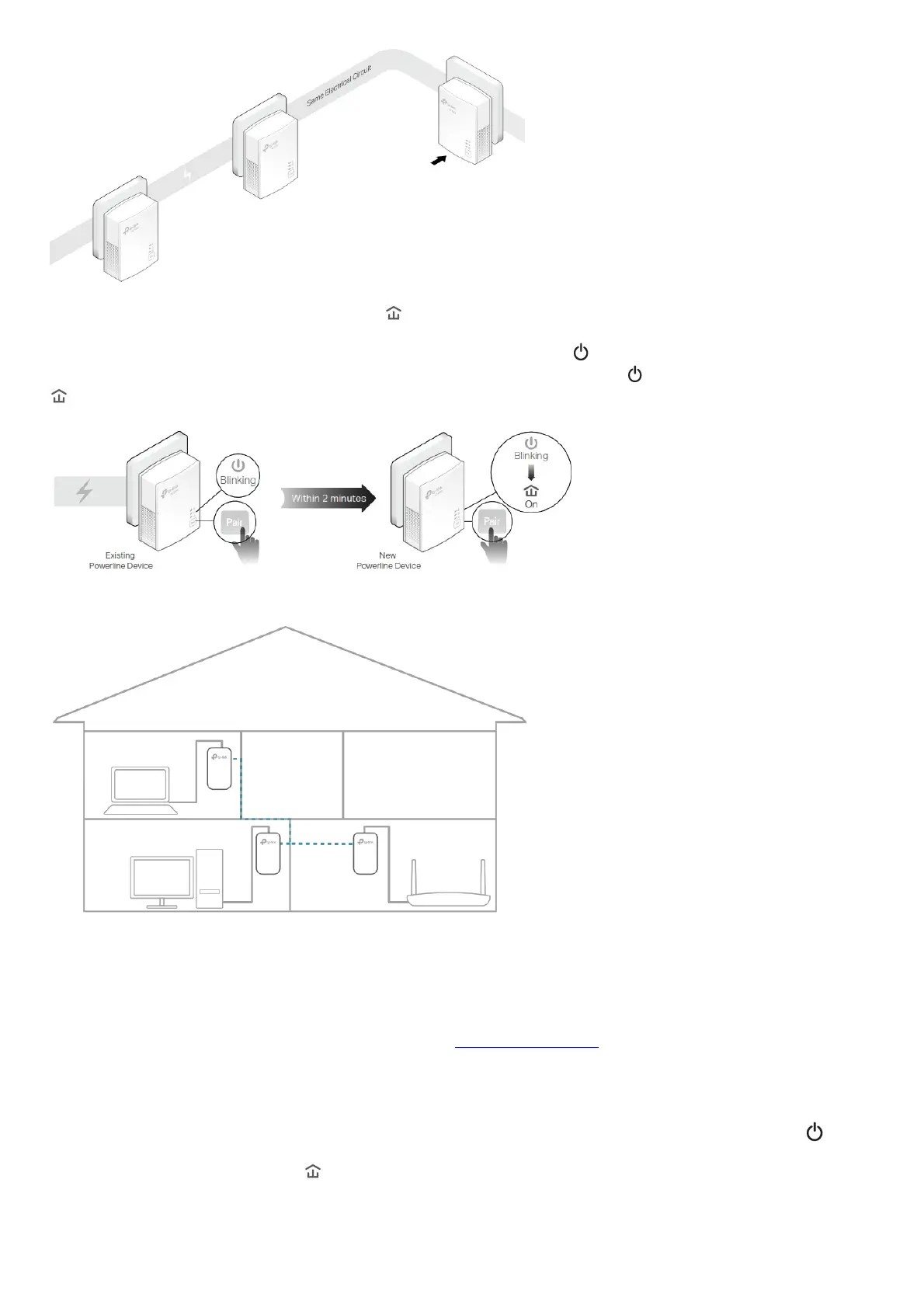2 Wait for a minute and check whether the Powerline LED turns on. If it’s on, skip stepping 3. If it’s not, continue with step 2 to pair the new
powerline adapter into the secured powerline network.
a . Press the Pair button on one of the existing powerline devices for 1 second. Its Power LED starts blinking.
b . Within two minutes, press the Pair button on the new powerline adapter for 1 second. Its Power LED starts blinking. When the Powerline LED
turns on, the pairing process is complete.
3 Relocate the new powerline adapter to the place where wired internet access is needed.
Done! Enjoy the internet through your extended network!
Manage Your Powerline Network via tpPLC Utility
The tpPLC utility enables you to view and manage your TP-Link powerline network. Its bold and intuitive interface helps you easily configure each
powerline device.
You can find the utility and its user guide on the product support page at https://www.tp-link.com.
FAQ (Frequently Asked Questions)
Q1 How do I reset my powerline adapter?
With the powerline adapter plugged into the wall socket, press and hold its Pair button for more than 6 seconds until the Power LED goes off
momentarily and comes back on.
Q2 What should I do if the Powerline LED is off?
• Try another wall socket and make sure all powerline devices are on the same electrical circuit.
• Try to set up a powerline network by pairing. Refer to the section above Secure Your Powerline Network by Pairing for instructions.
• If the problem persists, contact our Technical Support.
Q3 How to troubleshoot if there is no internet connection via my powerline network?
