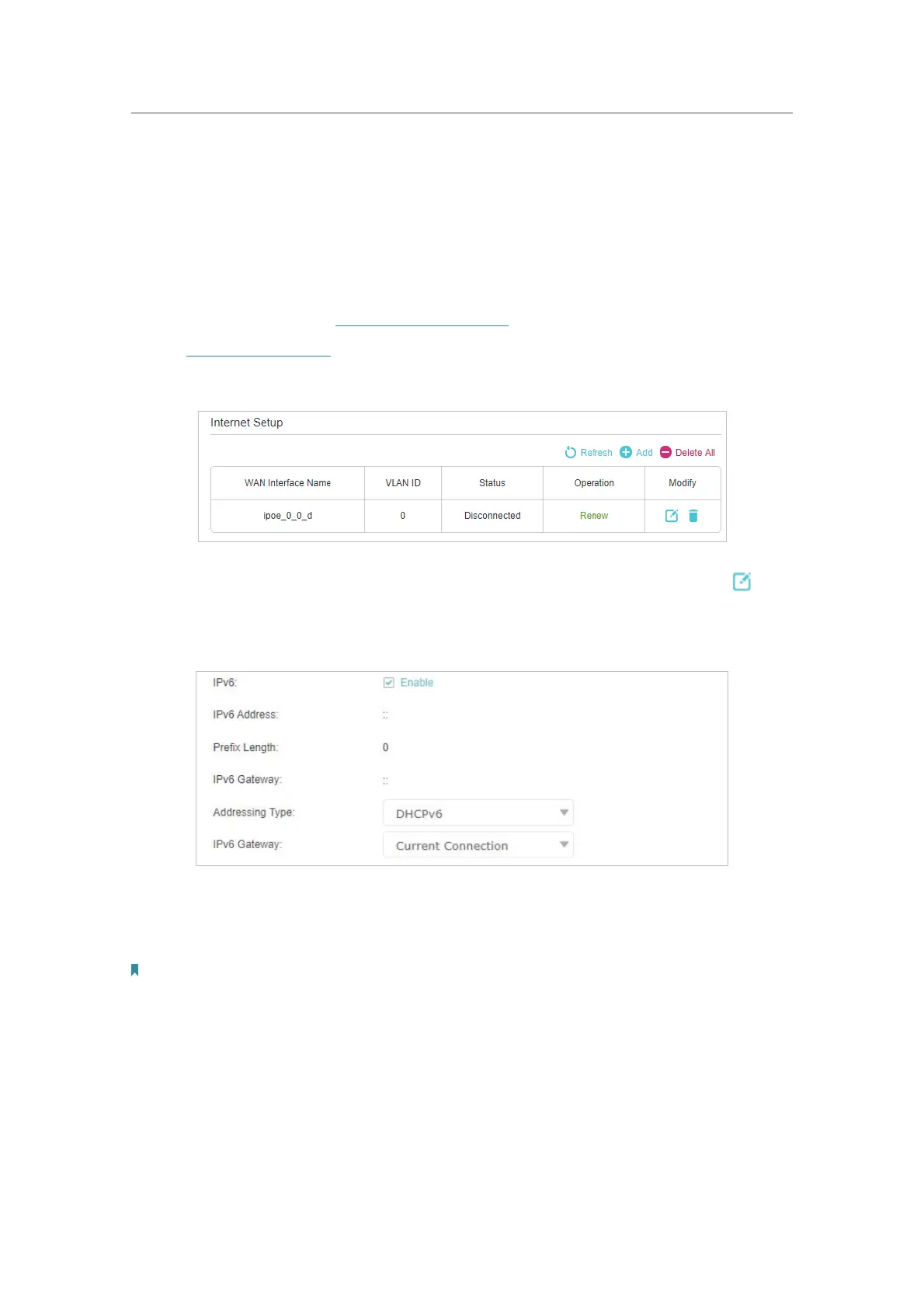16
Chapter 4
Set Up Internet Connection
4. 4. Set Up an IPv6 Internet Connection
If your ISP provides information about one of the following IPv6 internet connection
types: PPPoE, Dynamic IP(SLAAC/DHCPv6), 6to4 tunnel and Static IP, you can manually
set up an IPv6 connection.
If your ISP provides an IPv4-only connection or IPv6 tunnel service, permit IPv6
connection by referring to
Set Up the IPv6 Tunnel.
1. Visit
http://tplinkwifi.net, and log in with the password you set for the AP.
2. Go to
Advanced > Network > Internet.
3. Select your WAN Interface Name (Status should be Connected) and click the (Edit)
icon.
4. Scroll down the page to enable
IPv6, and configure the IPv6 parameters.
• Addressing Type: Consult your ISP for the addressing type (DHCPv6, SLAAC
or AUTO). SLAAC is the most commonly used addressing type.
•
IPv6 Gateway: Keep it as the default setting.
Note:
If your ISP has provided the IPv6 address, click Advanced to reveal more settings.
5. Click OK and IPv6 service is available for your network now.
