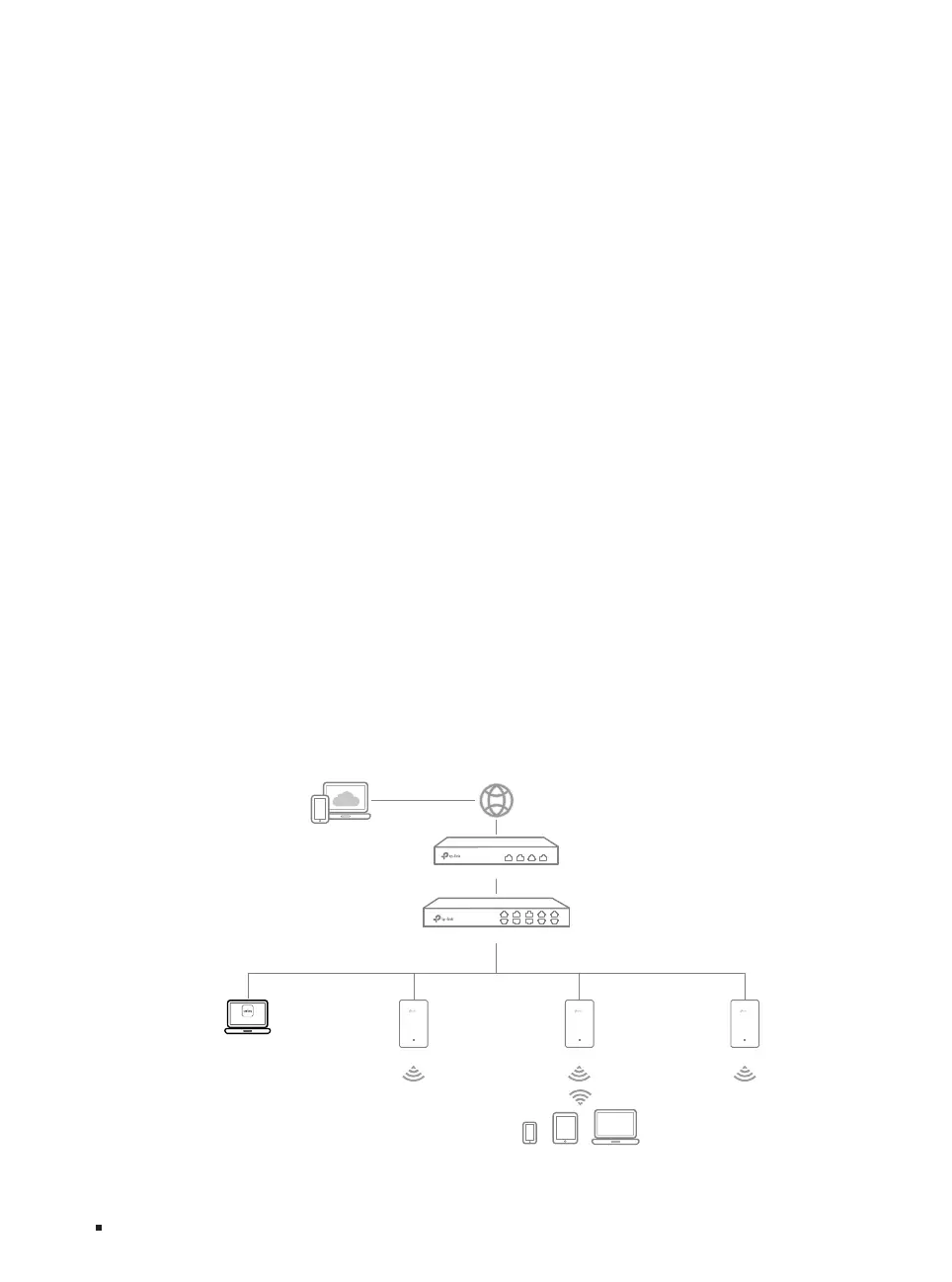JetStream L2/L2+ Managed Switch
20 Conguration
• A DHCP server (typically a router with DHCP function enabled) is required to assign IP addresses to
the EAPs and clients in your local network.
• Omada Controller must have network access to your Omada devices (the router, switch, or EAPs) in
order to find, adopt, and manage them.
1. Find the IP address of the router. Open the command line on your PC and enter ipconfig. In the
result list, find the Default Gateway, which is also the IP address of the router.
2. Launch a web browser and enter the IP address of the router. Log into the router’s web page, and
both the username and password are admin by default. Then go to Network > LAN > DHCP Client
List to find the IP address of your controller according to its MAC address.
3. Enter the IP address of the your controller in the address bar to open its web page.
4. On the Omada Controller’s web page, follow the wizard to complete the quick setup.
5. After the quick setup, the login page appears. Enter the username and password you have created
and click Log in. Then you can further configure the controller.
6. If you want to manage the devices reomotely, follow the next steps:
a. Make sure that Cloud Access is enabled on your controller. By default, Cloud Access is enabled.
Make sure that the Cloud LED is flashing slowly.
b. Launch a web browser and enter https://omada.tplinkcloud.com in the address bar. Enter your
TP-Link ID and password to log in. Click + Add Controller and choose Hardware Controller to
add your controller. Then you can further configure the controller.
For more details, refer to the Installation Guide of OC200/OC300.
■
Via Omada Software Controller
On a PC with Windows OS or Linux OS, download the Omada Software Controller from https://www.
tp-link.com/support/download/omada-software-controller/. Then run the file and follow the
wizard to install the Omada Software Controller. Follow the steps below to configure the Controller.
Figure 4-3 Manage the network via Omada Software/Hardware Controller
Switch
Router
EAP EAP EAP
Controller
Omada Software Controller
running on the Host PC