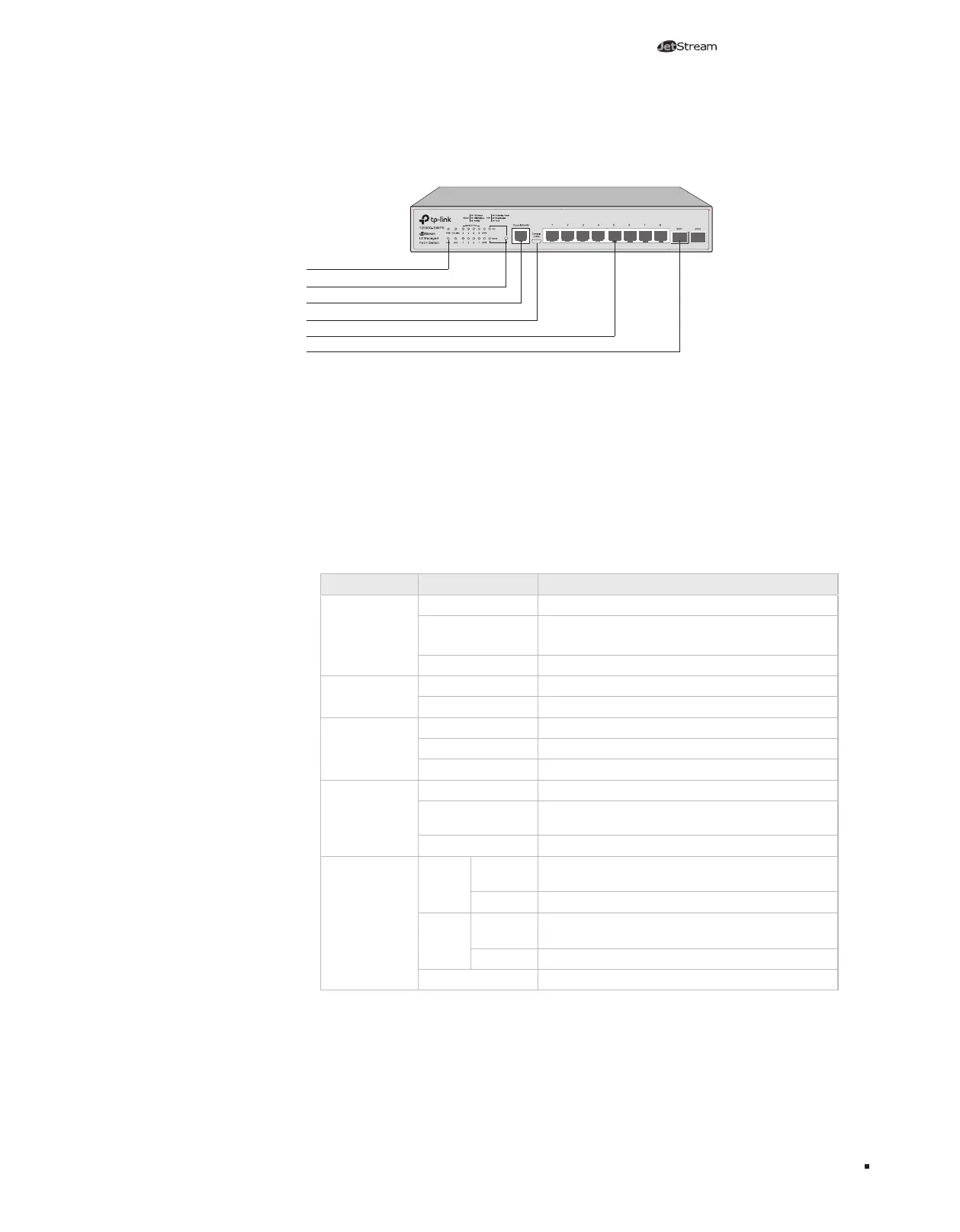03
Gigabit L2 Managed Switch
Introduction
The front panel of T2500G-10MPS is shown as the following figure.
Figure 1-2 Front Panel of T2500G-10MPS
LEDs
Console Port (USB)
SFP Port
10/100/1000Mbps RJ45 Port
Console Port (RJ-45)
LED Mode Switch Button
LEDs
T250 0G-10MP S has an LED mode switch button which is for switching the LED
status indication. When the Speed LED is on, the port LED is indicating the data
transmission status. When the PoE LED is on, the port LED is indicating the power
supply status. By default, the Speed LED is on. Pressing the mode switch button,
the Speed LED will turn off and the PoE LED will light up. Then the PoE LED will
turn off after being on for 60 seconds and the Speed LED will light up again.
When the Speed LED is on, the port LED is indicating the data transmission
status.
LED Status Indication
PWR
On The switch is powered on
Off
The switch is powered off or power supply is
abnormal
Flashing Power supply is abnormal
SYS
Flashing The switch works properly
On/Off The switch works improperly
FAN
Green All the fans work properly
Yellow Not all the fans work properly
Off The switch works improperly
PoE MAX
On The remaining PoE power≤7W
Flashing
The remaining PoE power keeps ≤7W after this
LED is on for 2 minutes
Off The remaining PoE power>7W
Speed or PoE
Green
On
A 1000Mbps device is connected to the
corresponding port, but no activity
Flashing
Data is being transmitted or received
Yellow
On
A 10/100Mbps device is connected to the
corresponding port, but no activity
Flashing Data is being transmitted or received
Off No device is connected to the corresponding port
