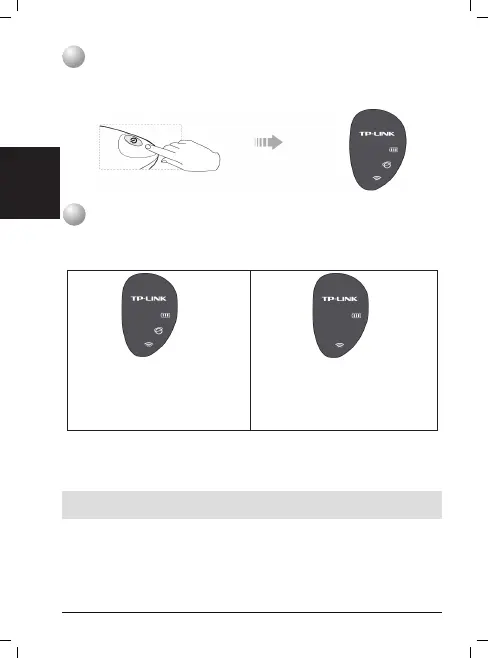2
Turn on the M5250
Hold the power button until the LED screen is as shown below. (You
can also hold the power button to turn off the M5250.)
3
Connecting to the Internet
When power on, the M5250 will boot in 1 minute. Please follow the
corresponding instructions according to the status of Internet LED.
Refer to 1. Establish a Wireless
Connection.
Finish: 2. Now you can enjoy the
Internet.
Refer to 1. Establish a Wireless
Connection.
Refer to 2. FAQ2.
Finish: 3. Now you can enjoy the
Internet.
Establish a Wireless Connection
Search for the Wireless Network name (SSID) and type in the Wireless
Password found on the M5250 rear cover label.
*Advanced conguration
For advanced conguration, please enter the web-management page:
Type
http://192.168.0.1
in a web browser and press
Enter
, then enter the
default username and login password:
admin
, and press Log in.
*We suggest changing the wireless name and password on the Web-
Management page for your own security.
