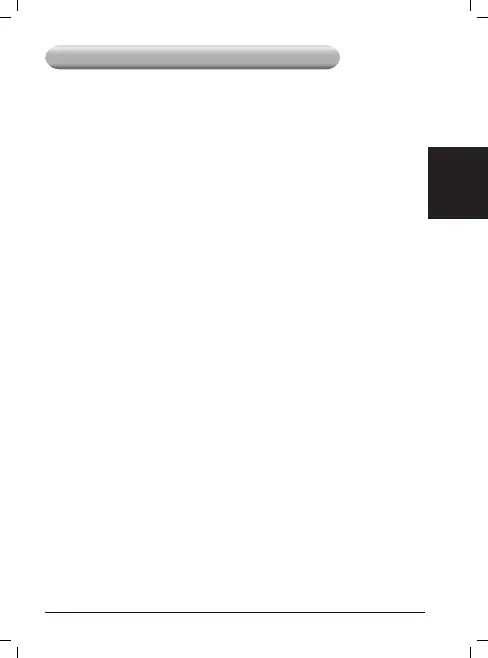FAQ(Frequently Asked Questions)
FAQ1.What should I do if I cannot log into the web-management
page?
Verify that your device is connecting to the M5250.1.
Verify that you entered the correct IP address http://192.168.0.1.2.
Verify that your device is obtaining an IP address automatically.3.
FAQ2.What should I do if I cannot access the Internet?
Tip1. Check the LAN connection
Type1. http://192.168.0.1 in a web browser and press Enter, then
enter the default username and login password: admin, and press
Log in.
Check if you can log into the web-management page successfully.If 2.
not, please refer to FAQ1 and retry.
Tip2. Check the PIN code
Type1. http://192.168.0.1 in a web browser and press Enter, then
enter the default username and login password: admin, and press
Log in.
Check the "2. Connection Status->SIM Card Status" on the Status
page.
If the current status is PIN required , please choose "3. Advanced
->SIM Lock->PIN Management", then enter the correct PIN code
according to your ISP and click Unlock for the settings to take effect.
Tip3. Check your ISP parameters
Type1. http://192.168.0.1 in a web browser and press Enter, then
enter the default username and login password: admin, and press
Log in.
Choose "2. Advanced->Dial-up->Prole Management" to verify the
parameters are correct with your ISP. These parameters include
APN, User name and Password.
If these settings are not correct, please click 3. Create to create a
new prole with the correct parameters, and then select Dial-up to
choose the new prole from the Prole List.
Tip4. Check the current network connection mode
Type1. http://192.168.0.1 in a web browser and press Enter, then
enter the default username and login password: admin, and press
Log in.
Choose "2. Advanced->Dial-up" to check the Dial-up Type, if the
current type is manual, and the Network status is Disconnected,
then click Connect button to reconnect it.
