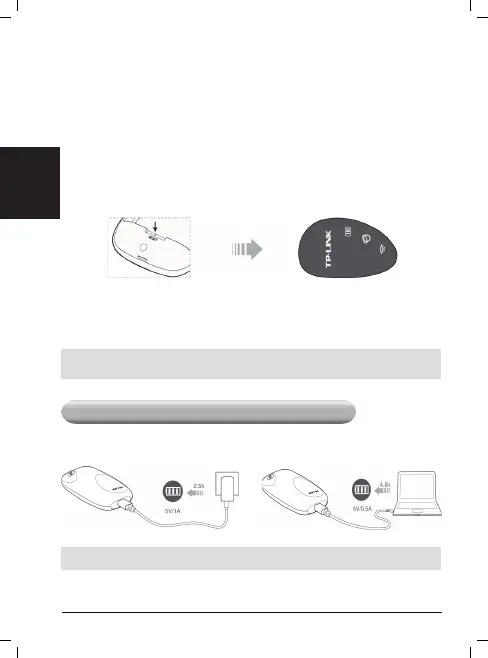Note:In the manual connection mode, the M5250 will lose 3G
connection automatically if internet activity idles for 5 minutes, in
that case, you can repeat Tip4 to recover.
Tip5. Check the SIM card status
Verify that your SIM card has sufcient credit.1.
Verify that your SIM is in your ISP’s service area.2.
Verify that your SIM card is a WCDMA or GSM SIM card.3.
Verify that you install the SIM card correctly.4.
FAQ3. How do I restore factory default settings?
Tip1. Hold the RESET button for about 5 seconds until all of the LED
light on.
Tip2. Log into the web-management page, and go to "Advanced
->System Tools->Restore Factory".
Note:
once the M5250 is restored, all the current congurations will be lost
and you may need to recongure it.
If your questions are not included here, please refer to our offical
website
www.tp-link.com
for technical support.
Charging Your M5250
Method 1:
Via the Power Adapter
Method 2:
Via Computer USB
*If the battery icon on the M5250’s LED screen light on and doesn’t ash any
more, it means your M5250 is fully recharged.
