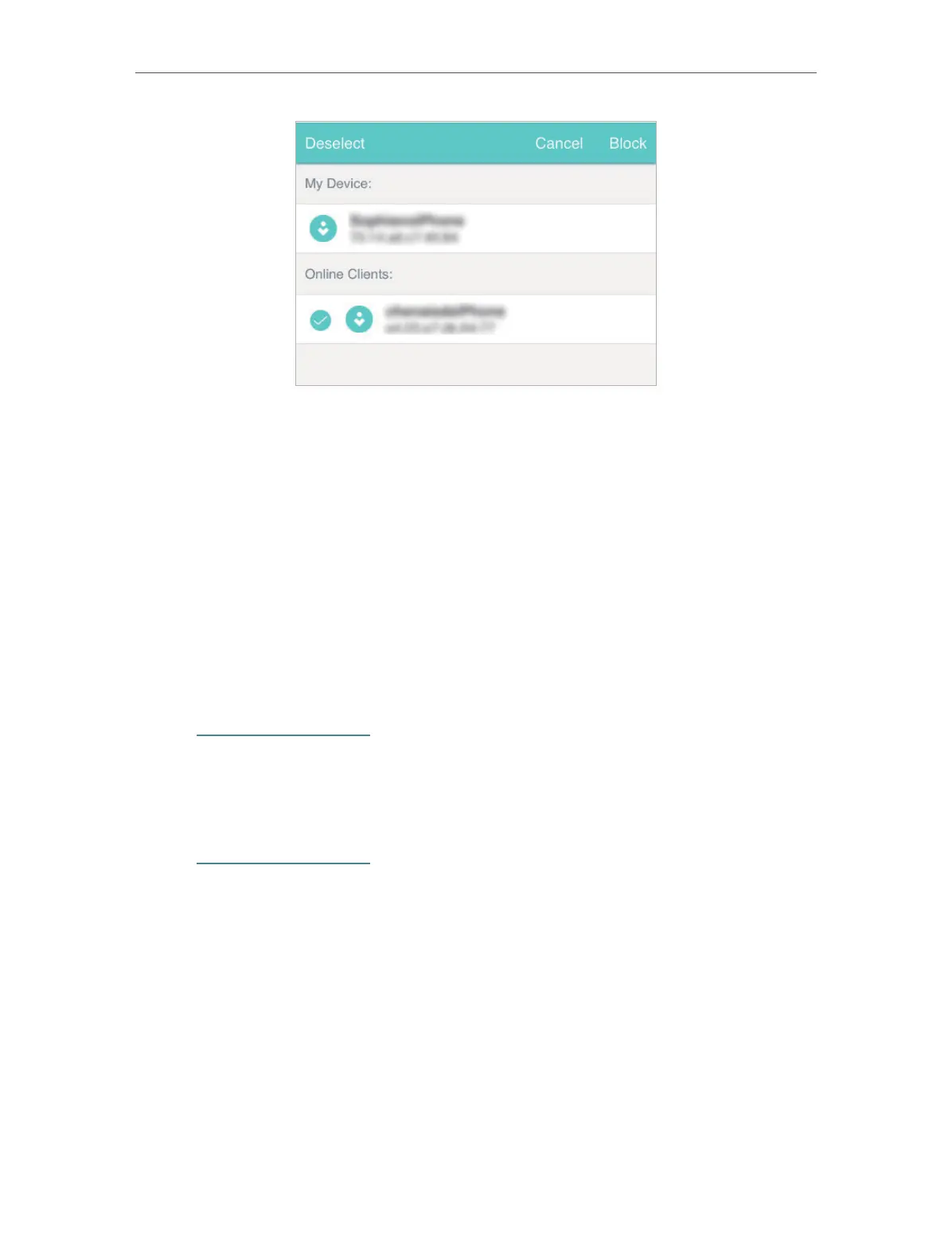31
Chapter 5 Secure Your Network
5. Tap Block.
5. 3. Lock SIM Card
This feature allows you to lock your SIM card with the PIN lock. Once the PIN lock
is enabled, every time you start your Mobile Wi-Fi with your SIM card inserted,
you need to enter the PIN code to access the internet.
If you don’t wish to enter the PIN code on your Mobile Wi-Fi, you can enable
the Auto-unlock PIN upon Power-on function. You will still have to enter the PIN
code on other devices to unlock this SIM card, however.
1. Visit http://tplinkmifi.net, and log in with the password you set for the Mobile
Wi-Fi.
2. Go to Device > Advanced > PIN Management.
¾ To enable the PIN lock:
1. Visit http://tplinkmifi.net, and log in with the password you set for the Mobile
Wi-Fi.
2. Go to Device > Advanced > PIN Management.Toggle on Enable PIN.
3. Enter the PIN code of your SIM card.