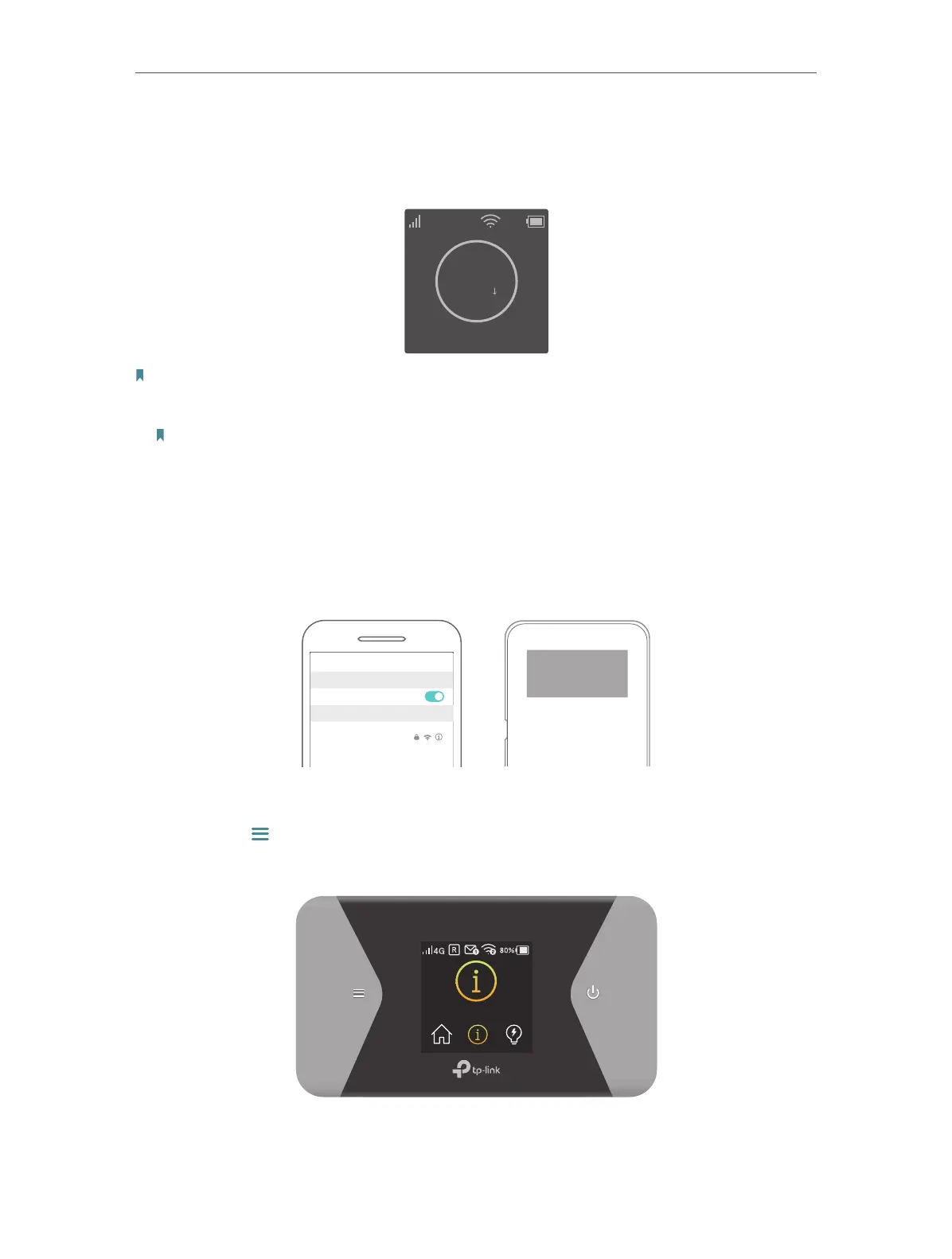10
Chapter 2
Set Up Internet Connection
2. 2. Connect to the Mobile Wi-Fi
1. After the Mobile Wi-Fi is powered on, you will see the following screen.
4G
0MB
0.0 K/S
100%
Carrier Name
Note: If other messages appear on the screen, please refer to Q2 of FAQ.
2. Follow the instructions to connect to the Mobile Wi-Fi. Here are two methods.
Note: If you use a computer to connect to the Mobile Wi-Fi, please set it to obtain an IP address
automatically.
Method One: Finding SSID and Password from the cover or the screen.
• On the cover:
On your device, go to Settings > Wi-Fi, select the SSID and enter the Wireless
Password which you can find inside the cover.
SSID:
TP-Link_XXXX
Wireless Password:
XXXXXXXX
Wi-Fi
Wi-Fi
TP-Link_XXXX
CHOOSE A NETWORK...
Other...
< Settings
• On the screen:
1 ) Press
(menu button) to enter the Menu Page and switch to the Device
Info page.
Device Info