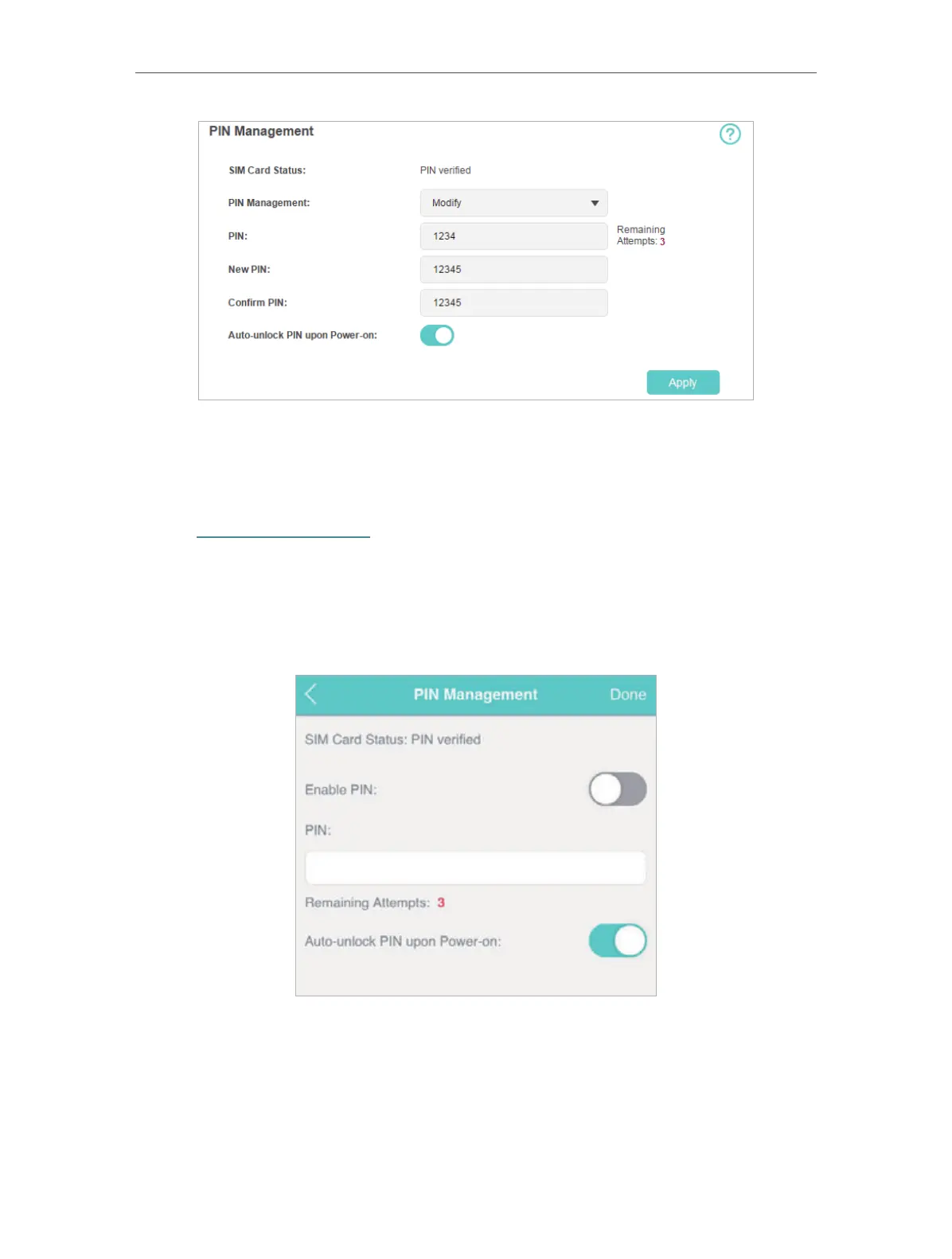33
Chapter 5 Secure Your Network
6. Click Apply.
7. Use the new PIN code for future PIN verifications.
¾ To enable Auto-unlock PIN upon Power-on:
1. Visit http://tplinkmifi.net, and log in with the password you set for the Mobile
Wi-Fi.
2. Go to Device > Advanced > PIN Management.Toggle on Enable PIN, enter the
PIN code of your SIM card, and tap Done.
3. Enable Auto-unlock PIN upon Power-on.
4. Once enabled, you can save the trouble of entering the PIN code on your
Mobile Wi-Fi.