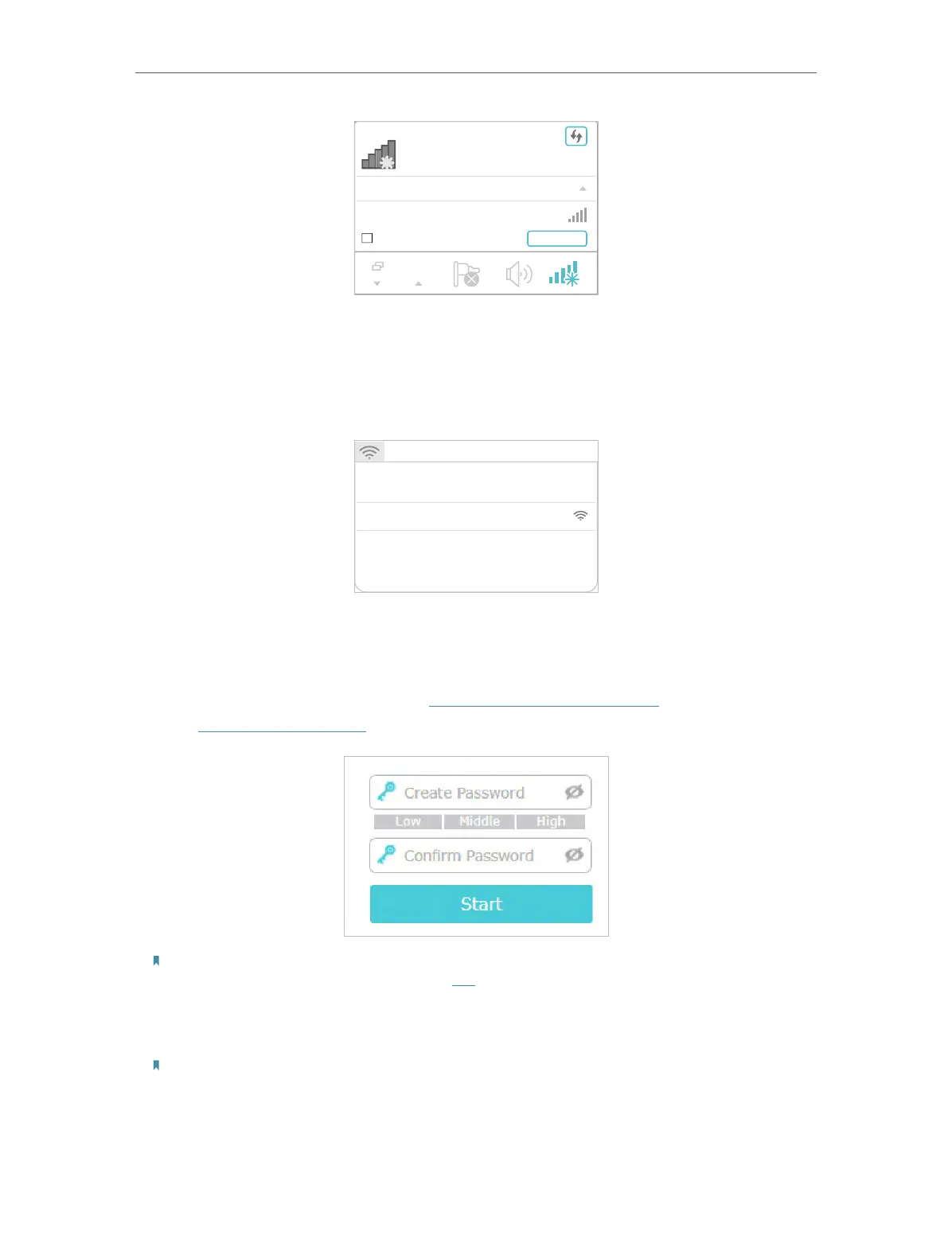9
Chapter 2
Set Up Internet Connection
onnections are available
Wireless Network
onnection
TP-Link_Extender
Connect automatically
Connect
√
• For Mac OS X Users
1 ) Unplug the Ethernet cable from your computer (if any).
2 ) Click the Wi-Fi icon in the top right corner of the screen, and connect to the
extender’s network: TP-Link_Extender.
Wi-Fi: On
Tu rn Wi-Fi O
Join Other Network...
Create Network...
Open Network Preferences...
TP-Link_Extender
2. Follow the instructions of the Quick Setup Wizard to connect the extender to your
main router.
1 ) Launch a web browser, enter http://www.tplinkrepeater.net or
http://192.168.0.254 in the address bar, and then create a password to log in.
Note:
If the login window does not appear, please refer to FAQ.
2 ) Select your main router’s 5GHz SSID (network name) or 2.4GHz SSID, enter its
password (NOT the password you just created for management), and click Next.
Note:
If your router does not support 5GHz wireless network, please click Skip to continue.
3 ) Confirm your main network password.
