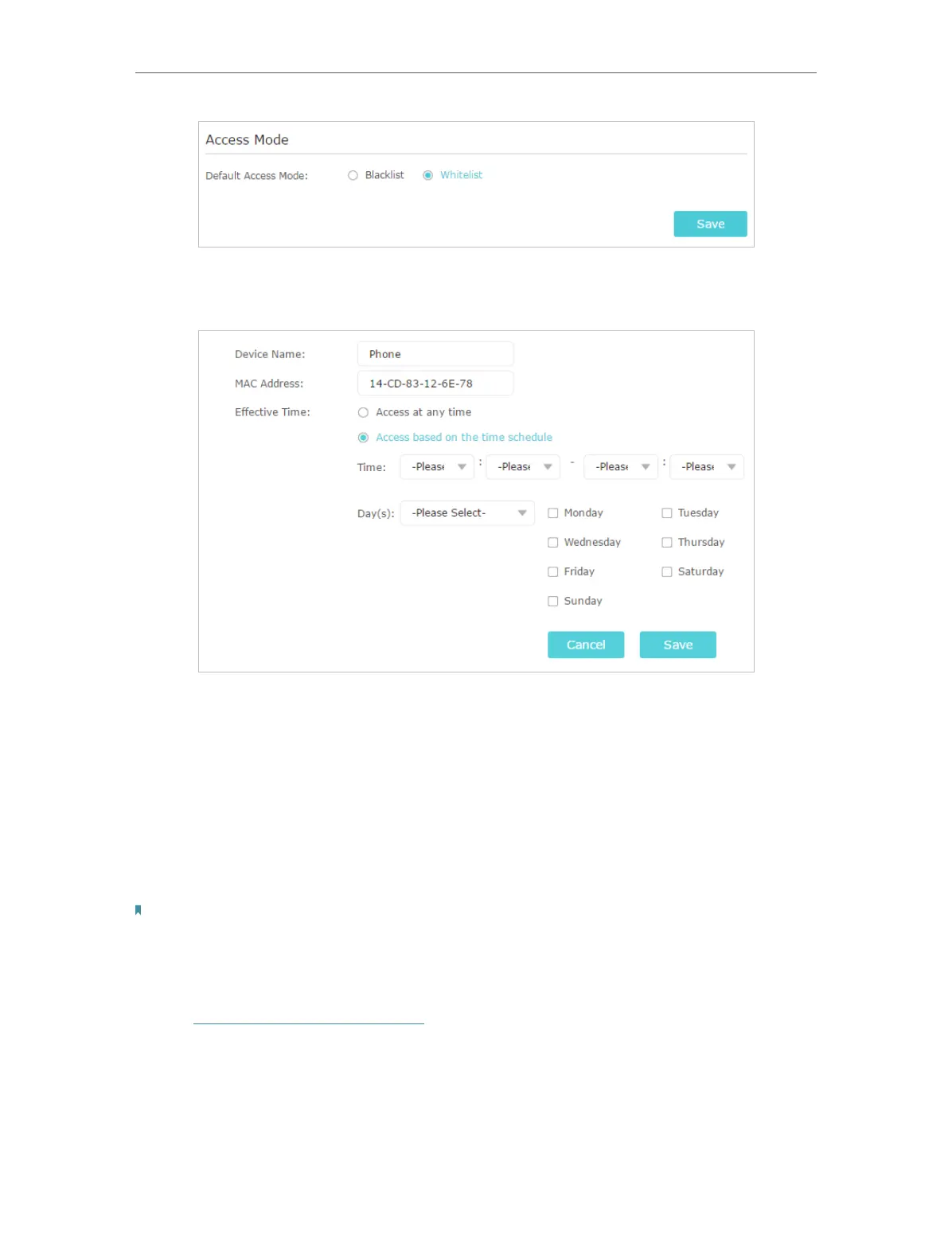30
Chapter 5 Customize Your Network
2. Click Add in the Devices in Whitelist table. Enter the Device Name and MAC Address.
And you can set the Effective Time for a certain entry as needed.
3. Click Save.
5. 6. Set High Speed Mode
The High Speed feature switches off one of the wireless bands to leave one high-
performance, super-fast network, ideal for HD streaming and gaming applications.
If most of your devices are connected to one wireless band, this feature can increase
the overall performance of your wireless network.
Notes:
1. This function is not available when the extender is in an EasyMesh network.
2. Before enabling this feature, please go to Settings > Wireless > Extended Network and check that the 2.4GHz and
5GHz bands are both enabled. Additionally, if you are going to disable the 2.4GHz network, it’s recommended to first
make sure all your wireless devices support 5GHz network connection.
1. Visit http://www.tplinkrepeater.net and log in with your TP-Link ID or the password
you set for the extender.
2. Go to Settings > Advanced Settings > High Speed.
3. Enable High Speed Mode.
