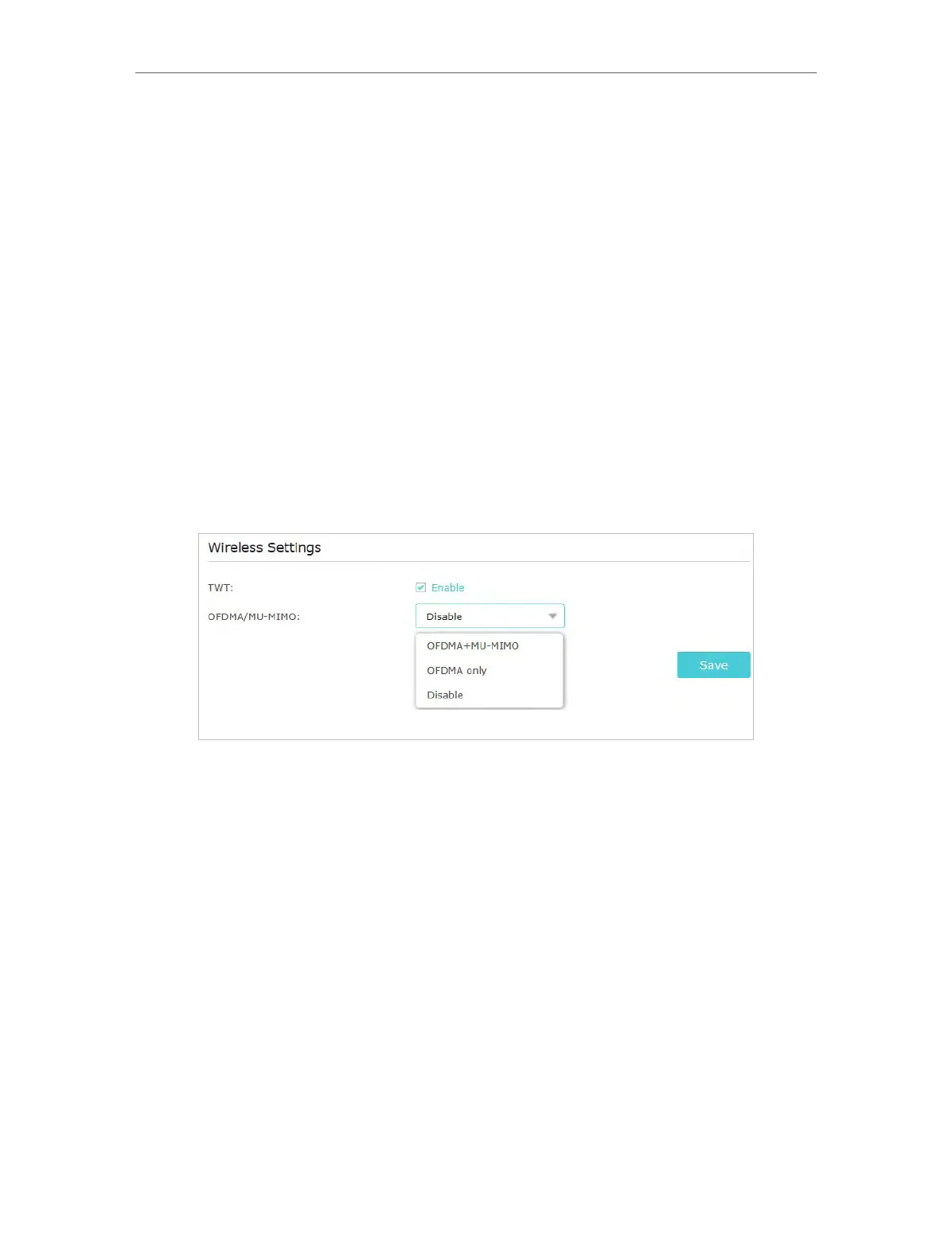26
Chapter 5 Customize Your Network
• You can simply select Same as your host network password.
• Or click Custom, specify the extended network’s security mode and password
(case-sensitive). If you select No Security, no password is required.
3. Click Save.
• To hide the SSID of the extended network:
1. Go to Settings > Wireless > Extended Network.
2. Select Hide SSID broadcast, and the corresponding SSID will not be displayed when
wireless devices scan for local wireless networks. You need to manually enter the
SSID to join the network.
3. Click Save.
• To configure wireless settings:
1. Go to Settings > Wireless > Wireless Settings.
2. Configure the functions according to your needs, and click Save.
• TWT (Target Wake Time): allows 802.11ax devices and clients to negotiate
their periods to transmit and receive data packets. Clients only wake up at TWT
sessions and remain in sleep mode for the rest of the time, which significantly
extend their battery life. It is disabled by default.
• OFDMA/MU-MIMO: OFDMA enables multiple users to transmit data
simultaneously, and thus greatly improves speed and efficiency. Noted that only
when your clients also support OFDMA, can you fully enjoy the benefits.
MU-MIMO (Multi-User Multiple-Input Multiple-Output) enables the device to
simultaneously send data to multiple clients, significantly enhancing network
efficiency.
5. 3. Change LAN Settings
The extender is preset with a default LAN IP 192.168.0.254, with which you can log in to
the web management page. The LAN IP address, together with the Subnet Mask, also
defines the subnet that the connected devices are on. If the IP address conflicts with
