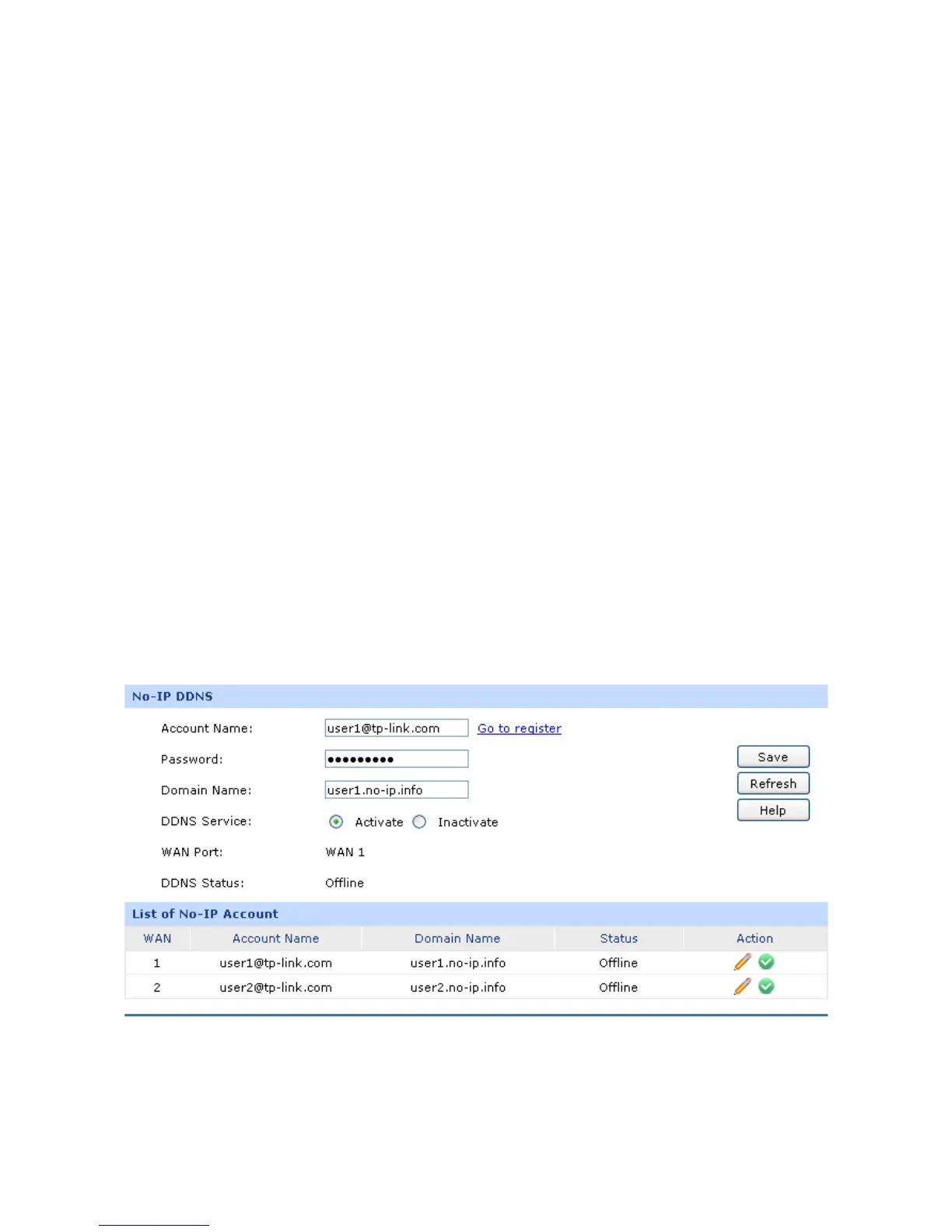-108-
Domain Name:
Enter the Domain Name that you registered with your DDNS service
provider.
DDNS Service:
Activate or inactivate DDNS service here.
WAN Port:
Displays the WAN port for which Dyndns DDNS is selected.
DDNS Status:
Displays the current status of DDNS service
Offline: DDNS service is disabled.
Connecting: client is connecting to the server.
Online: DDNS works normally.
Authorization fails: The Account Name or Password is incorrect.
Please check and enter it again.
List of DynDNS Account
In this table, you can view the existing DDNS entries or edit them by the Action button.
3.6.3.2 No-IP
On this page you can configure NO-IP DDNS client.
Choose the menu Services→Dynamic DNS→No-IP to load the following page.
Figure 3-73 NO-IP DDNS
The following items are displayed on this screen:
No-IP DDNS
