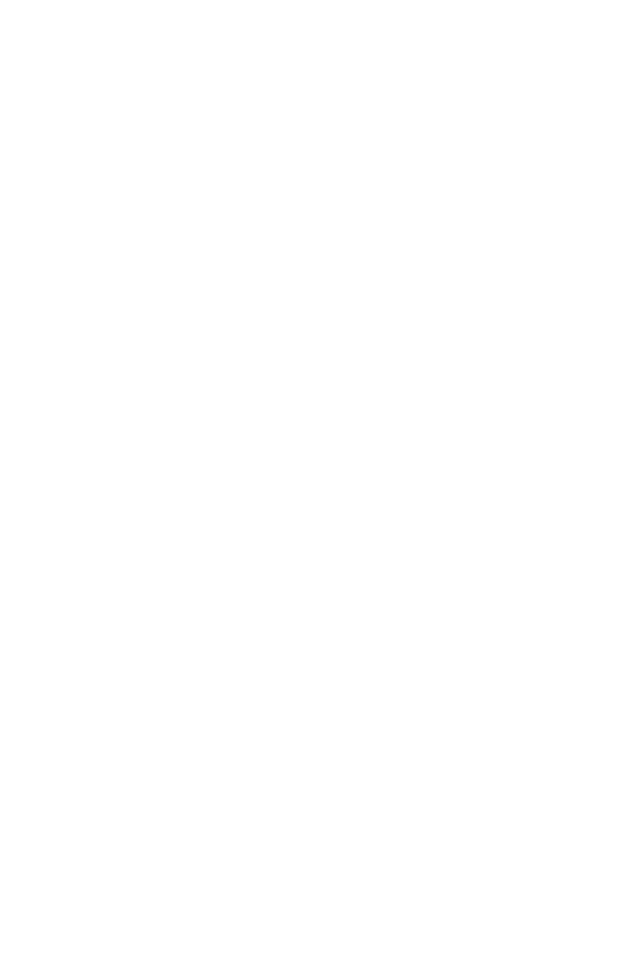19
d. Select the MAXtream checkbox (Refer to Q3 in FAQ for
details about MAXtream), and click Next.
Note: CPE710 does not support MAXtream.
5. Finish: Verify your settings and click Finish to complete the
conguration.
• Congure the Client
1. Log in to PharOS and go to the Quick Setup page.
2. Operation Mode: Select Client and click Next.
3. LAN Settings: Change the IP Address to 192.168.0.X (X ranges
between 2 and 253), the same subnet as the access point, and
click Next.
4. Wireless Client Settings:
a. Click Survey and select the SSID of the Access Point in the
AP list, then click Connect.
b. Select WPA-PSK/WPA2-PSK from the Security option, enter
the same PSK password and distance value of the Access
Point, then click Next.
5. Finish: Verify your settings and click Finish to complete the
conguration.
For more congurations, please visit
https://www.tp-link.com/support to download the User Guide of
Pharos products in the download center.
