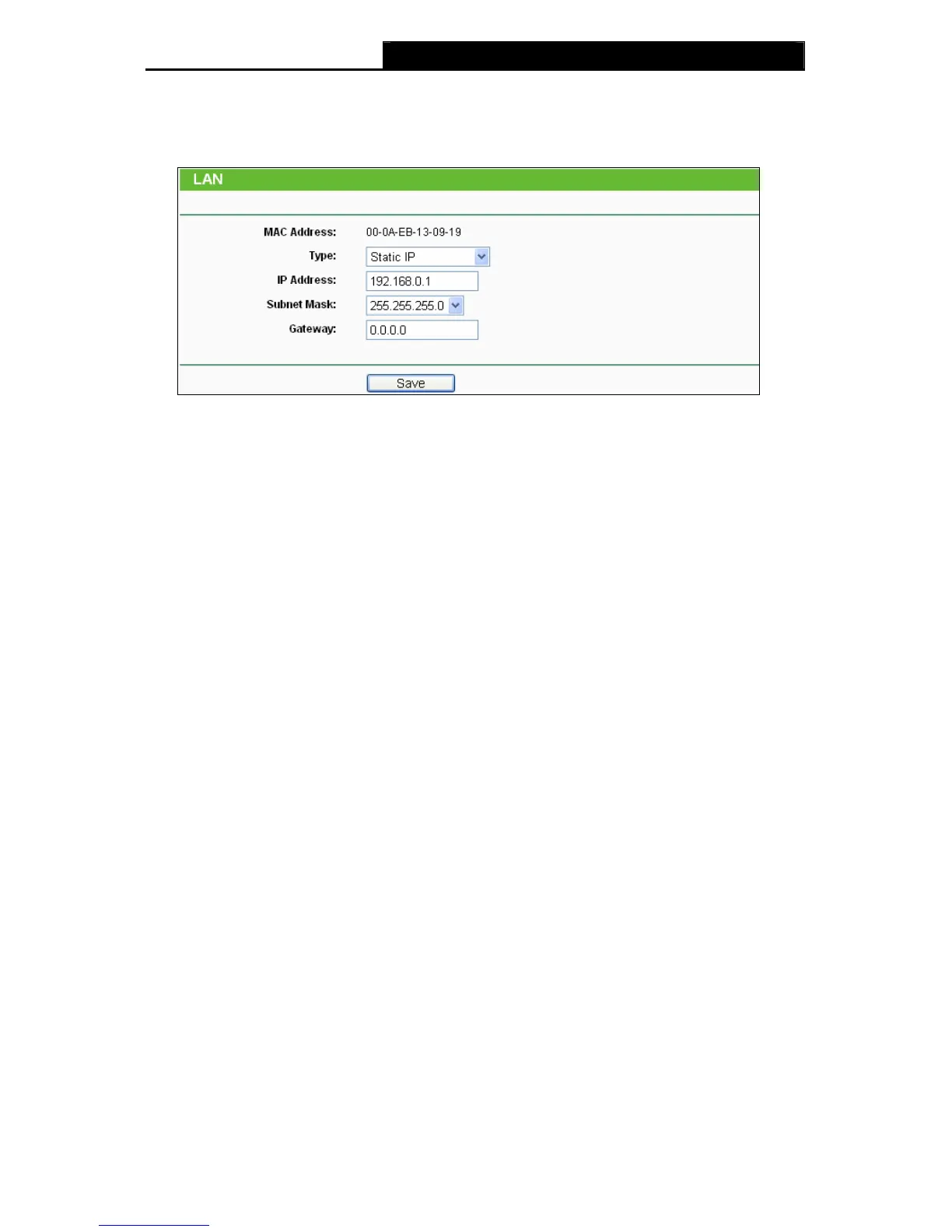TL-MR3040 Portable 3G/3.75G Battery Powered Wireless N Router
default settings of the AP.
Selecting Network will enable you to configure the IP parameters of Network on this page.
Figure 6-4 LAN
¾ MAC Address - The physical address of the AP. The value can't be changed.
¾ Type - Select Dynamic IP to get IP address from DHCP server or select Static IP to
configure IP address manually from the drop-down list.
¾ IP Address - Enter the IP address of your AP in dotted-decimal notation (factory default
setting is 192.168.0.1).
¾ Subnet Mask - An address code that determines the size of the network. Normally use
255.255.255.0 as the subnet mask.
¾ Gateway - The gateway should be in the same subnet as your IP address.
)
Note:
1 If you change the IP Address, you must use the new IP Address to log in the AP.
2 If the new LAN IP Address you set is not in the same subnet with the IP Address pool of
DHCP sever, the IP Address pool will not take effect until it is re-configured accordingly.
6.6 Wireless
The Wireless option, improving functionality and performance for wireless network, can help
you make the AP an ideal solution for your wireless network. Here you can create a wireless
local area network just through a few settings. Wireless Settings is used for the configuration of
some basic parameters of the AP. Wireless Security provides three different security types to
secure your data and thus provide greater security for your wireless network. MAC filtering
allows you to control the access of wireless stations to the AP. Wireless Advanced allows you to
configure some advanced parameters for the AP. Throughput Monitor helps to watch wireless
throughput information Wireless statistics enables you to get detailed information about the
current connected wireless stations.
There are six submenus under the Wireless menu (shown in Figure 6-5): Wireless Settings,
-182-
