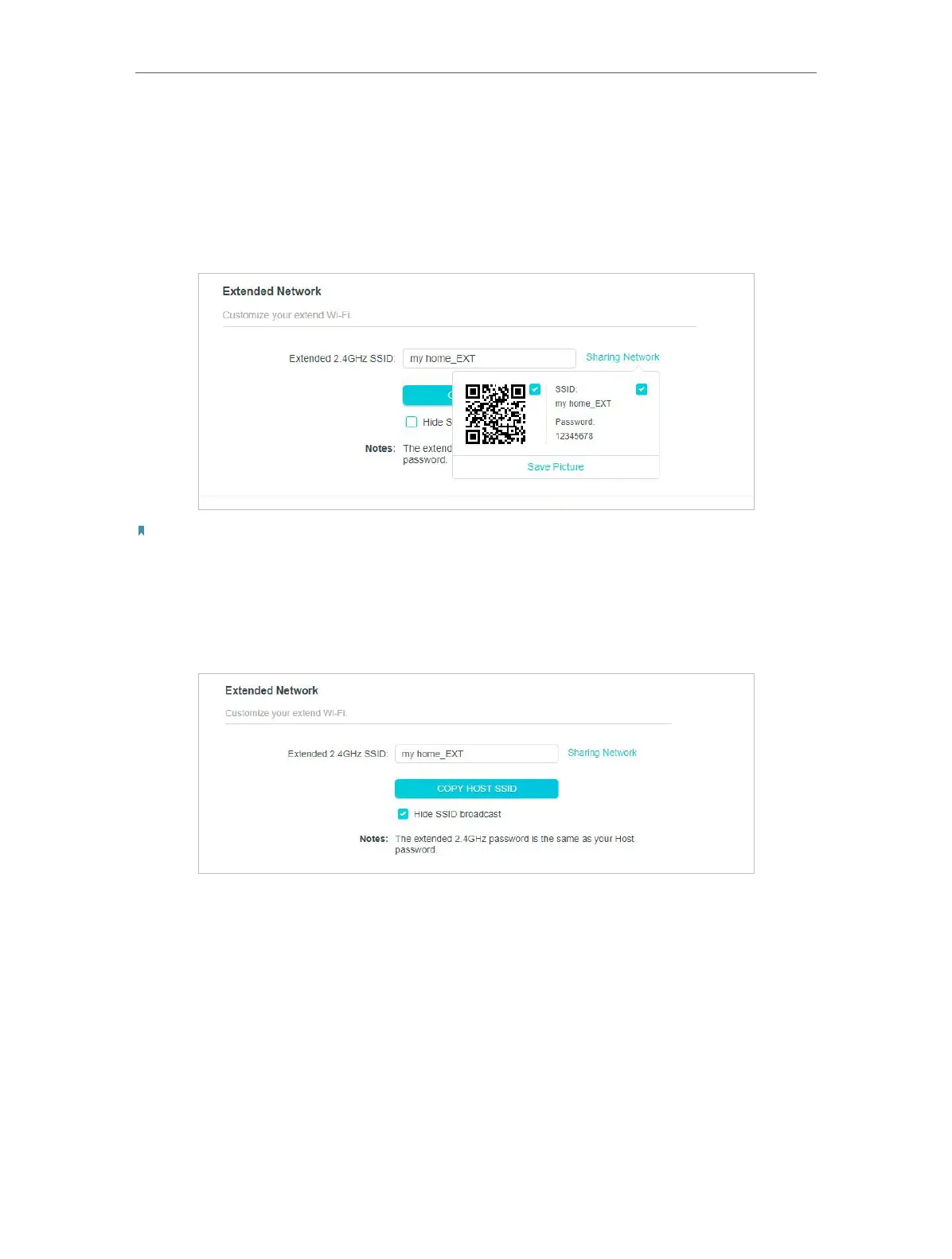17
Chapter 3 Customize Your Network
2. Create a new SSID in Extended 2.4GHz SSID or click COPY HOST SSID. The value is
case-sensitive.
3. Click SAVE .
4. Click Sharing Network to save the picture of SSID, password and QR code for quickly
sharing network.
Note:
If you have changed the wireless settings via a wireless device, you will be disconnected after the settings
are applied. Please write down the new SSID for future use.
• To hide the SSID of the extended network:
1. Go to Wireless and locate the Extended Network section.
2. Select Hide SSID broadcast, and the corresponding SSID will not be displayed when
wireless devices scan for local wireless networks. Devices must join the network
manually in order to connect.
3. Click SAVE .
3. 3. Change LAN Settings
The extender is preset with a default LAN IP 192.168.0.254, with which you can log in to
the web management page. The LAN IP address, together with the Subnet Mask, also
defines the subnet that the connected devices are on. If the IP address conflicts with
