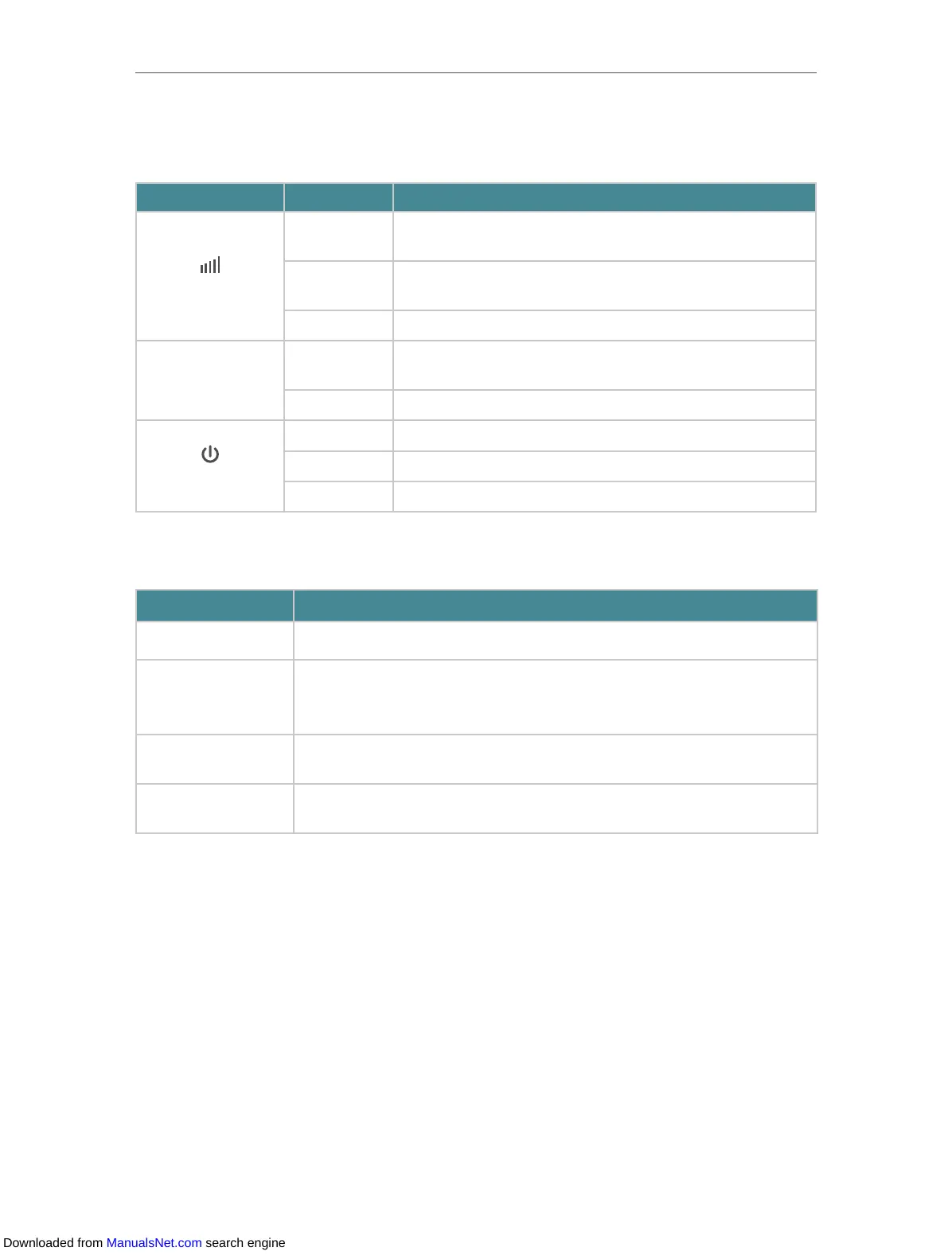4
Chapter 1
Get to Know About Your Extender
1. 2. 1. LED Explanation
You can check the extender’s working status by following the LED Explanation table.
Name Status Indication
(Signal)
Green
The extender is connected to your router’s wireless network
and is in a suitable location.
Red
The extender is experiencing poor signal strength. Try
relocating it closer to your router.
Off No wireless connection is established.
WPS
On/Off
The light remains on for 5 minutes when a WPS connection is
established, then turns off.
Flashing WPS connection is being established.
(Power)
On The extender is on.
Flashing The extender is starting up.
Off The extender is off.
1. 2. 2. Port and Button Description
Ports or Buttons Description
ON/OFF Button To turn on or off the extender, press the ON/OFF button.
WPS Button
Press the WPS button on your host router, and immediately press the WPS
button on the extender. The WPS LED of the extender should change from
flashing to solid on, indicating successful WPS connection.
RESET Button
With the extender powered on, press and hold the RESET button until all the
LEDs turn on momentarily. Then release the button.
Ethernet Port
Connect your Ethernet-only device to the Ethernet port of the extender to join
the Wi-Fi network.
Downloaded from ManualsNet.com search engine
