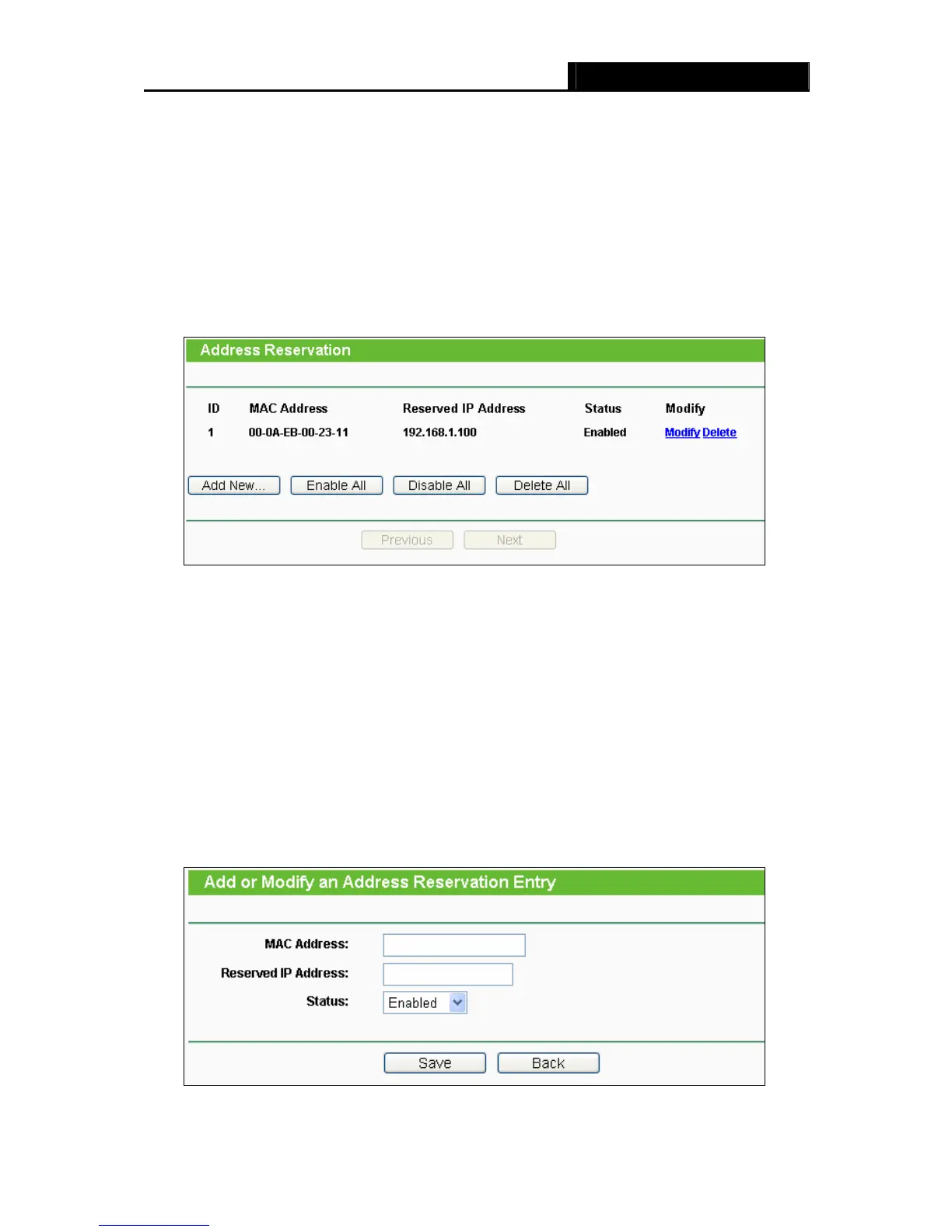TL-WR740N/TL-WR741ND 150Mbps Wireless N Router
- 49 -
You cannot change any of the values on this page. To update this page and to show the current
attached devices, click the Refresh button.
4.7.3 Address Reservation
Choose menu “DHCP → Address Reservation”, you can view and add a reserved address for
clients via the next screen (shown in Figure 4-28).When you specify a reserved IP address for a
PC on the LAN, that PC will always receive the same IP address each time when it accesses the
DHCP server. Reserved IP addresses should be assigned to the servers that require permanent
IP settings.
Figure 4-28 Address Reservation
¾ MAC Address - The MAC address of the PC for which you want to reserve an IP address.
¾ Reserved IP Address - The IP address reserved for the PC by the Router.
¾ Status - The status of this entry, either Enabled or Disabled.
To Reserve an IP address:
1. Click the Add New… button. Then Figure 4-29 will pop-up.
2. Enter the MAC address (in XX-XX-XX-XX-XX-XX format.) and IP address (in dotted-decimal
notation) of the computer for which you want to reserve an IP address.
3. Click the Save button.
Figure 4-29 Add or Modify an Address Reservation Entry
