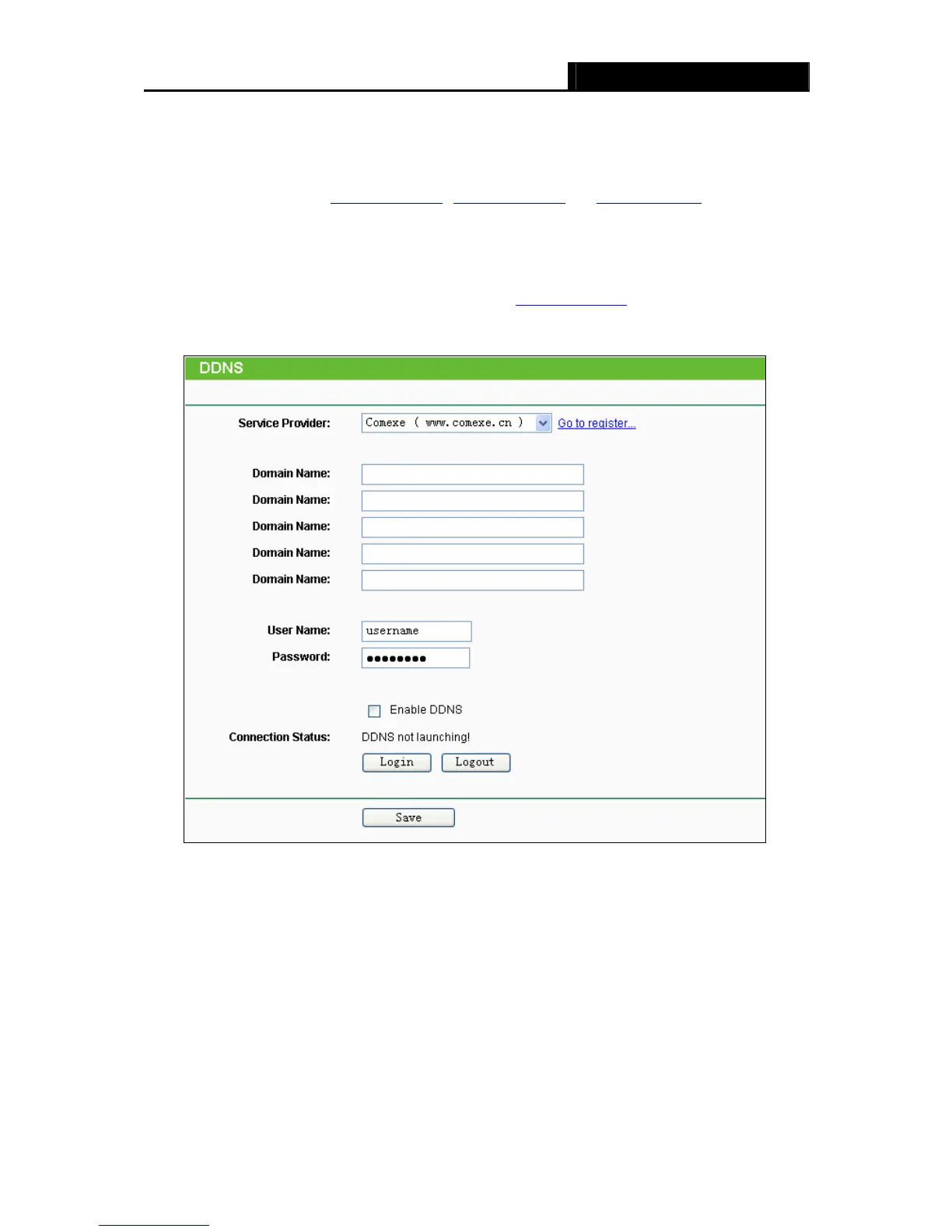TL-WR740N/TL-WR741ND 150Mbps Wireless N Router
- 79 -
of a website, FTP server, or e-mail server with a fixed domain name (named by yourself) and a
dynamic IP address, and then your friends can connect to your server by entering your domain
name no matter what your IP address is. Before using this feature, you need to sign up for DDNS
service providers such as www.comexe.cn
, www.dyndns.org, or www.no-ip.com. The Dynamic
DNS client service provider will give you a password or key.
4.15.1 Comexe.cn DDNS
If the dynamic DNS Service Provider you select is www.comexe.cn, the page will appear as
shown in
Figure 4-68.
Figure 4-68 Comexe.cn DDNS Settings
To set up for DDNS, follow these instructions:
1. Type the Domain Name received from your dynamic DNS service provider.
2. Type the User Name for your DDNS account.
3. Type the Password for your DDNS account.
4. Click the Login button to log in to the DDNS service.
Connection Status -The status of the DDNS service connection is displayed here.
