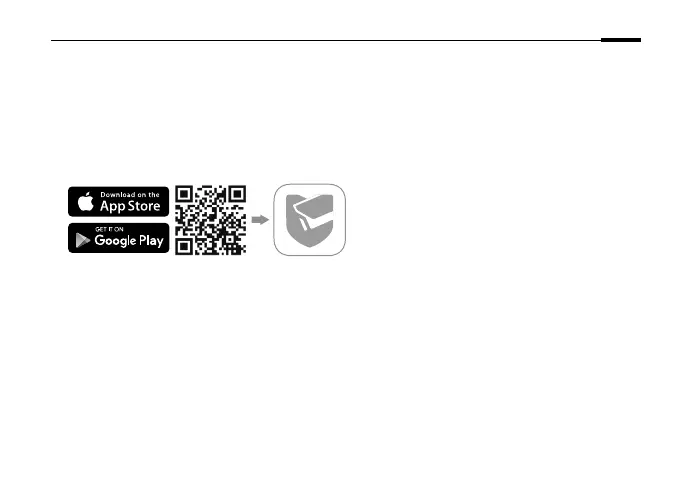3
English
More Management Methods
You can also access and manage your cameras via any of the methods below.
Method 1: Via the VIGI App
Remotely view live video, manage cameras, and get instant alerts.
1
Download and install the VIGI app.
2
Open the VIGI app and log in with your TP-Link ID. If you don’t have an account, sign up first.
3
Tap the + button on the top right and follow the app instructions to activate and add your cameras.
Method 2: Via a Web Browser
Note: Some models do not support web managment. You can check the detailed specications on the product
page at https://www.tp-link.com/.
View live video and modify camera settings via a web browser.
1. Find the camera's IP address on your router’s client page.
2. On your local computer, open a web browser and enter https://camera's IP address
