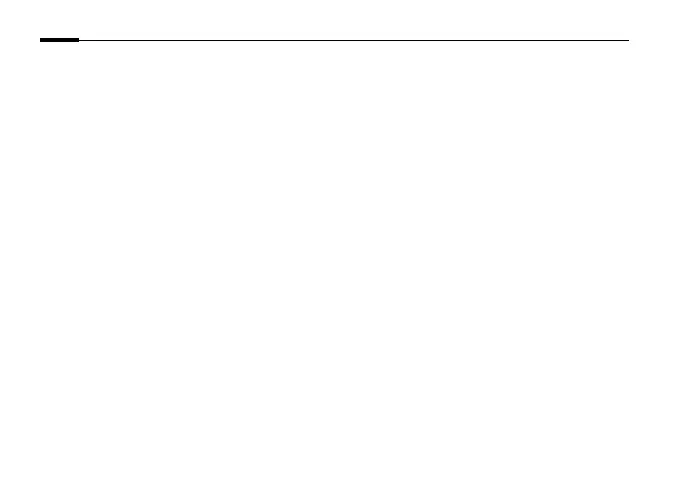4
English
(https://192.168.0.60 by default).
3. Select your Country/Region and Time Zone.
4. Set a password to activate the camera.
Done. You can view the live video on the Preview page, and go to the Settings page to change
camera settings.
Method 3: Via the VIGI Security Manager (Windows only)
View live video and modify camera settings on your computer.
1
Download the VIGI Security Manager on your computer at
https://www.tp-link.com/download-center/
2
Install the VIGI Security Manager and open it.
3
Cameras on the same network as your computer can be automatically discovered. Go to
Settings > Discovered Devices, click + Add to activate your discovered cameras by setting
passwords, and follow the instructions to add your cameras.
For frequently asked questions, please refer to
https://www.tp-link.com/support/faq/2850/
